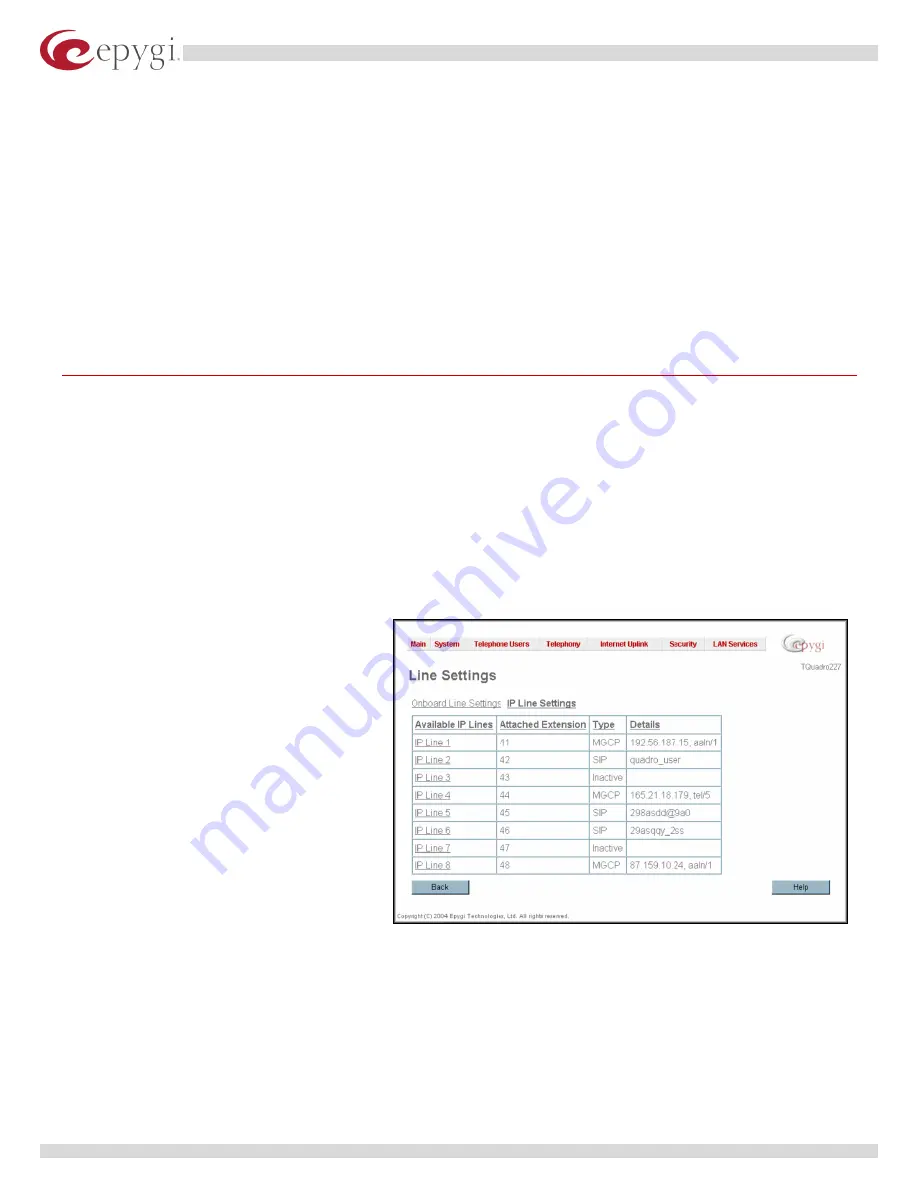
Swissvoice IP10S Phone User Guide
3.3 Configuring Phone, Purchased or Received From 3
rd
Party
First of all, the proper image from Swissvoice or Epygi or our official distributors is needed.
•
If the image is received from Swissvoice, it needs to be upgraded according to the document
provided by Swissvoice. Use the current manual for changing the configuration.
•
If the image is received from Epygi or our distributors the
Swissvoice IP10S Phone
Distributor Guide
is needed together with all the configuration files provided by our company to
distributors. Then the user has to perform all the steps described in that manual. After that
he/she needs to continue with the current manual from the beginning.
4
Quadro Configuration
Quadro provides a possibility to connect MGCP and SIP phones to its LAN side, assign the corresponding
IP line to some active extension and use MGCP and SIP phone as simple phone with all telephony
services of the Quadro (e.g. call hold, waiting, transfer, etc.). 4 IP Lines are available on the Quadro4x
models and 8 IP Lines are available on the Quadro16x models.
The
IP Line Settings
page is used to configure IP lines for IP phones to be connected to the Quadro.
4.1 Configuring the IP Lines
T
he
IP Lines Settings
page can be found under the
Telephony
menu, menu item
Line Settings
.
The
IP Lines Settings page
lists all
IP lines of the Quadro with additional
information about the phone type and
the configuration details for each of
them.
The table may be sorted ascending or
descending by clicking the column
heading.
Pressing one of the
IP Line
links in the
IP Lines
column, the associated
Edit
IP Line
page is opened and offers the
following input options:
A group of manipulation radio buttons allows to enable the IP line and to configure it to be used by the
SIP or MGCP phone:
Selecting
Inactive
disables the corresponding IP line.
Copyright © 2004 Epygi Technologies, Ltd. All rights reserved.
5
























