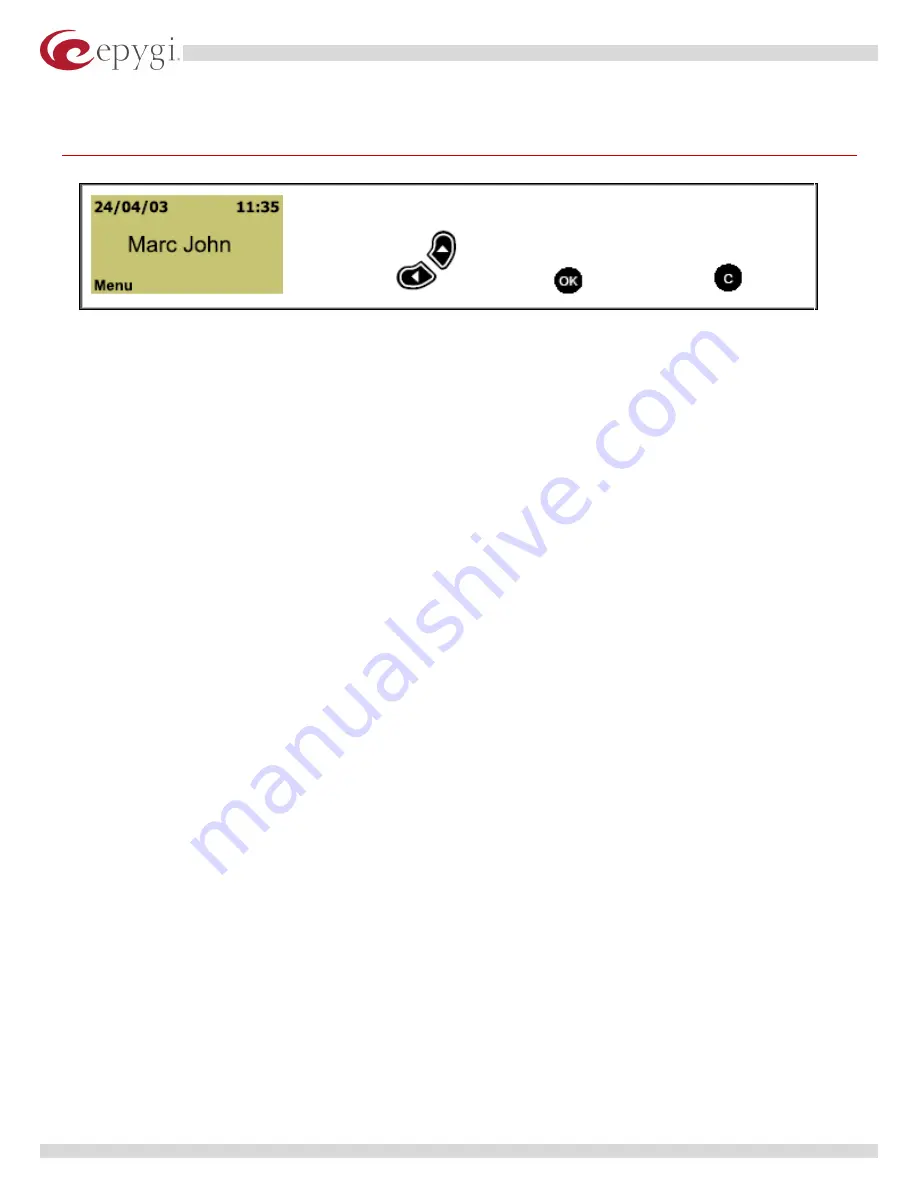
Swissvoice IP10S Phone User Guide
3
Configuration
pic. 1
pic. 2
pic. 3
pic. 4
3.1 Initial Configuration
If the user takes the phone from our official distributor, and keeps Quadro’s LAN IP address factory
default (172.30.0.1), then he/she needs to start from step
3.2 Phone Configuration
and omit the rest
of step
3.1 Initial Configuration
. If the user has the proper MGCP version on the phone, but carried
out a factory reset then he/she needs to do the following:
1.
Enable Quadro's DHCP server.
2.
Power up the phone. Its DHCP client is enabled by factory default. If the phone is not in its
factory default state, the DHCP client has to be enabled:
a.
Press the
OK
button on the keypad to enter the menu (pic. 3).
b.
Use the Navigation buttons (pic. 2) to go to
Admin Settings
/
Change Settings
, and
enter the administrator password (by default “0000”). Press
OK
.
c.
Then go to
TCP/IP->DHCP
and activate the DHVCP client by selecting
Yes
in the
displayed menu. After completing the configuration the phone has to be rebooted.
3.
The phone will get the needed information (IP Address, Subnet mask, Default Gateway Address,
DNS server Address, TFTP server address) from the DHCP server.
3.2 Phone Configuration
1.
Press the
OK
button on the keypad to enter the menu and use the Navigation buttons (pic. 2) to
go to the
Admin Settings-> Current Settings
to see the IP address of the phone.
2.
Start a web browser session
3. Please note:
To start a web session, an Administrator PC and the phone must be connected at
the LAN side of the Quadro.
4.
Key the phone’s IP address into the web browser’s address field. For example:
http://172.30.0.111
5.
Click on the
Administrator
button.
6.
A window is displayed asking for
Name
and
Password
. Enter
admin
into the name field and
admin
into the password field. The page displayed now shows its main menu on the left hand
side of the screen.
7.
Go to the
Call Agent
page, and make sure that the
Call Agent IP address
is set to Quadro’s
LAN IP address and the
Port Number
to
2727
.
8.
Go to the
Reboot
Page, select the
Keep
Custom Parameters
option and press the
Reboot
button.
Copyright © 2004 Epygi Technologies, Ltd. All rights reserved.
4






