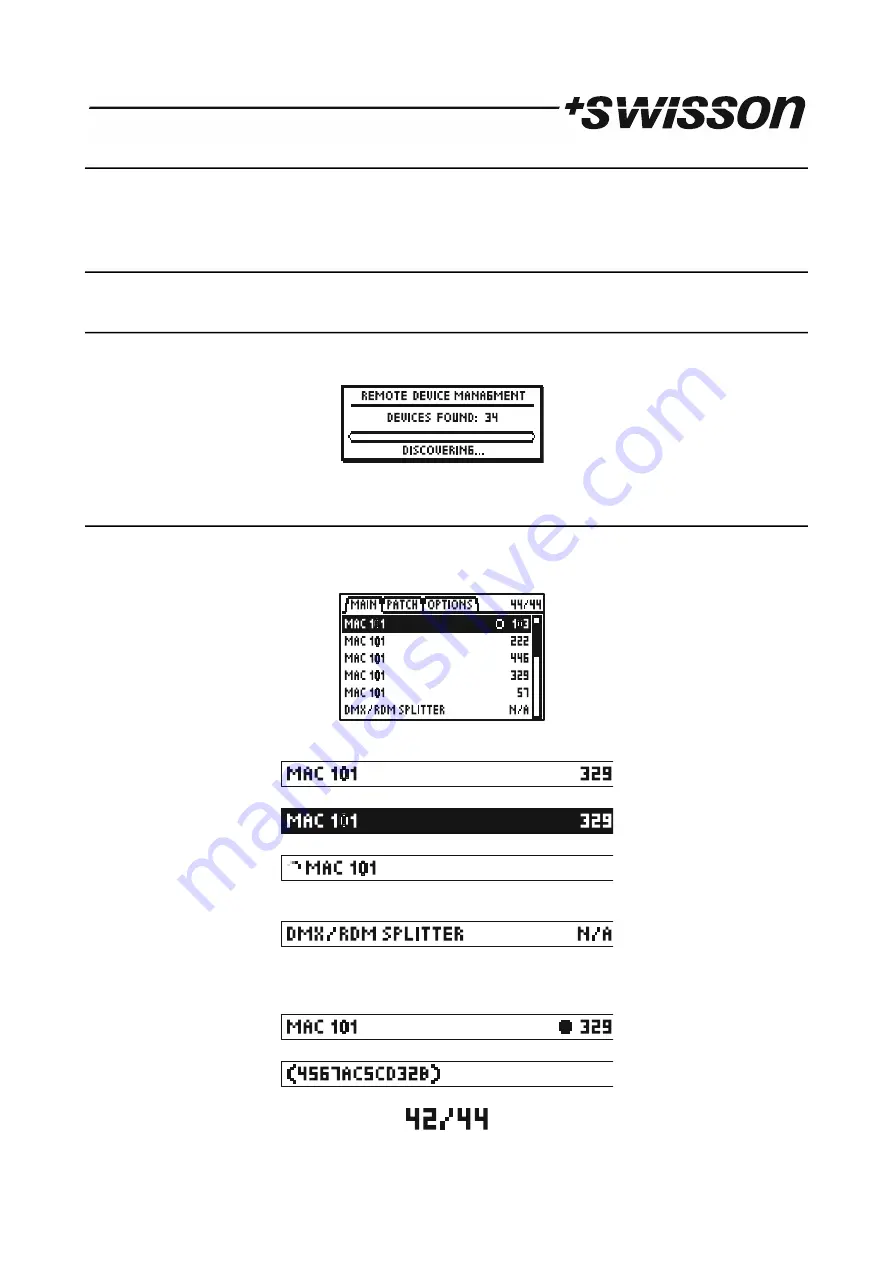
20.7 FIRMWARE UPDATE
•
Choose the FIRMWARE UPDATE item with the [UP]/[DOWN] buttons.
•
Press [OK] to enter the firmware update mode.
This feature does the same as PC CONNECTION. See section PC CONNECTION.
21 RDM Controller (XMT-350 Only)
Press the [MODE] button and choose RDM. Now, press the [OK] button to start the RDM controller.
21.1 RDM Discovery
The XMT performs a full discovery when starting the RDM controller. During discovery, the XMT searches for
connected RDM devices. The discovery can be aborted using the [CANCEL] button.
21.2 RDM Main Screen
After the full discovery the main screen of the RDM controller is displayed. An incremental discovery is running in
background to detect RDM fixtures connected once the full discovery is completed.
The main screen shows a list of the RDM devices discovered.
The device description and the DMX address is displayed for all found RDM devices:
The currently selected device is inverted:
A small rotating animation appears when the connection to an RDM devices is lost:
N/A is displayed instead of the DMX address when the RDM device does not have a DMX address. Typically, devices
such DMX splitters have no DMX address:
Each RDM device has an identify mode. A blinking dot shows, which device is currently in this mode. By default, the
XMT-350 puts the currently highlighted device into identify mode. This behavior can be disabled. See section 21.5
RDM Options on page 22.
When an RDM responder is found, the UID is shown until more detailed information is available.
On the upper right corner, the number of currently connected devices and the totally detected number of device.
20 PRELIMINARY
Summary of Contents for XMT-120A
Page 25: ...25 PRELIMINARY...




















