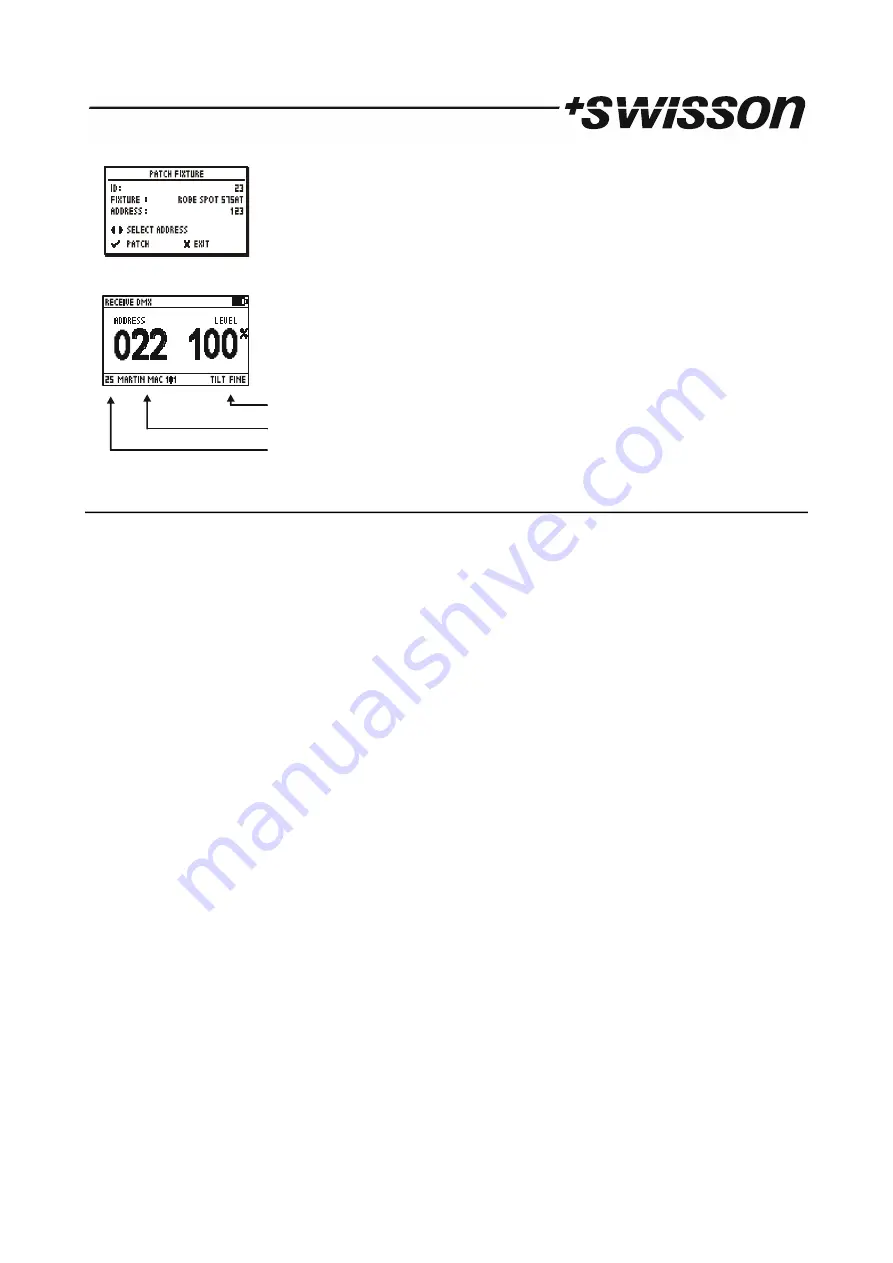
ID
The fixture ID. It will be incremented automatically.
FIXTURE
Name of the fixture type.
ADDRESS
The patch address for the fixture.
The XMT proposes the next free DMX address as the patch address. This
address can be changed with the [CH+] and [CH-] buttons.
•
Press [OK] to patch the device.
If a fixture is patched, the receive DMX mode and the send DMX mode will show
information about the current channel on the bottom of the screen.
18.2 EDIT FIXTURES
The fixture types can be created and modified on the XMT itself or more conveniently with the XMT Fixture Library
Editor on a computer.
•
Choose the EDIT FIXTURES item with [UP] or [DOWN] button.
•
Press [OK] to enter the fixture type editor.
The entire patch will be cleared.
•
Press [OK] to confirm.
•
Use [+] and [-] button to edit a fixture or CREATE NEW FIXTURE to create a new one.
NAME
Name of the fixture.
NUMBER OF CH
Number of DMX channels used by this fixture.
CHANNEL DEF
Definition of the channel description.
DELETE FIXTURE
Delete the fixture definition.
Name
•
Use [+] and [-] buttons to select NAME.
•
Select the cursor position by pressing [CH+] or [CH-] and change the character at the cursor position with [+] and [-].
•
Pressing [0] will set the character to a blank space.
•
When done press [OK] and the name will be saved. Press [CANCEL] keep the old name.
Number of channels
•
Use [+] and [-] buttons to select NUMBER OF CHANNELS.
•
Use [+] and [-] to set the number of channels for the fixture
Channel definition
•
Use [+] and [-] buttons to select CHANNEL DEF.
A list with all channels of the fixture appears.
•
Use [+] and [-] buttons to select the channel.
•
Press [OK] to edit the channel description.
•
Select the cursor position by pressing [CH+] or [CH-] and change the character at the cursor position with [+] and [-].
•
Pressing [0] will set the character to a blank space.
•
When done press [OK] and the name will be saved. Press [CANCEL] keep the old name.
17 PRELIMINARY
Parameter Description
Fixture Name
Fixture ID
Summary of Contents for XMT-120A
Page 25: ...25 PRELIMINARY...























