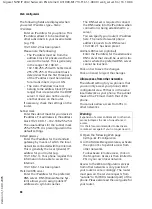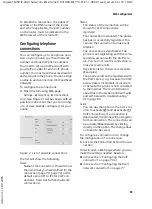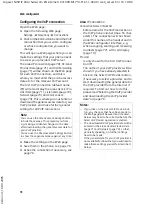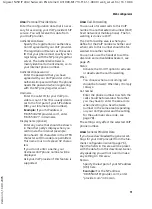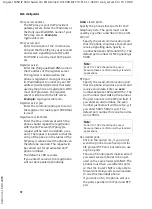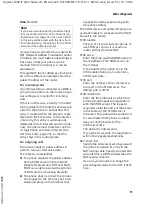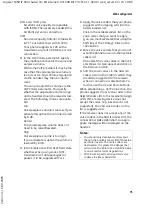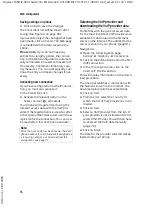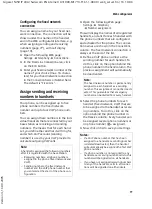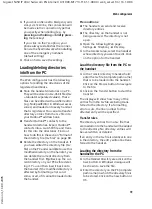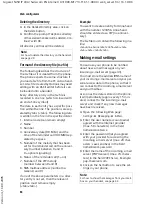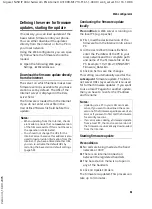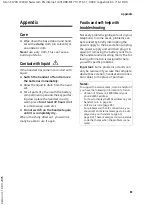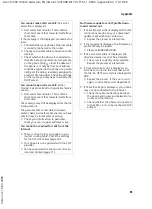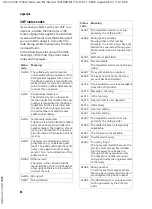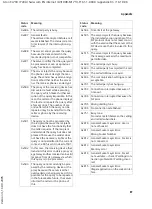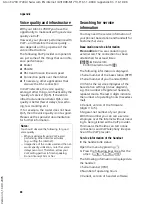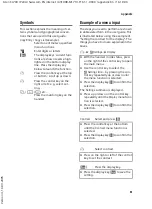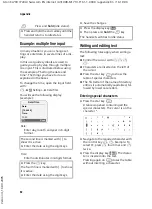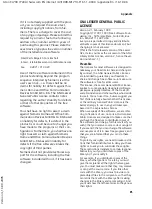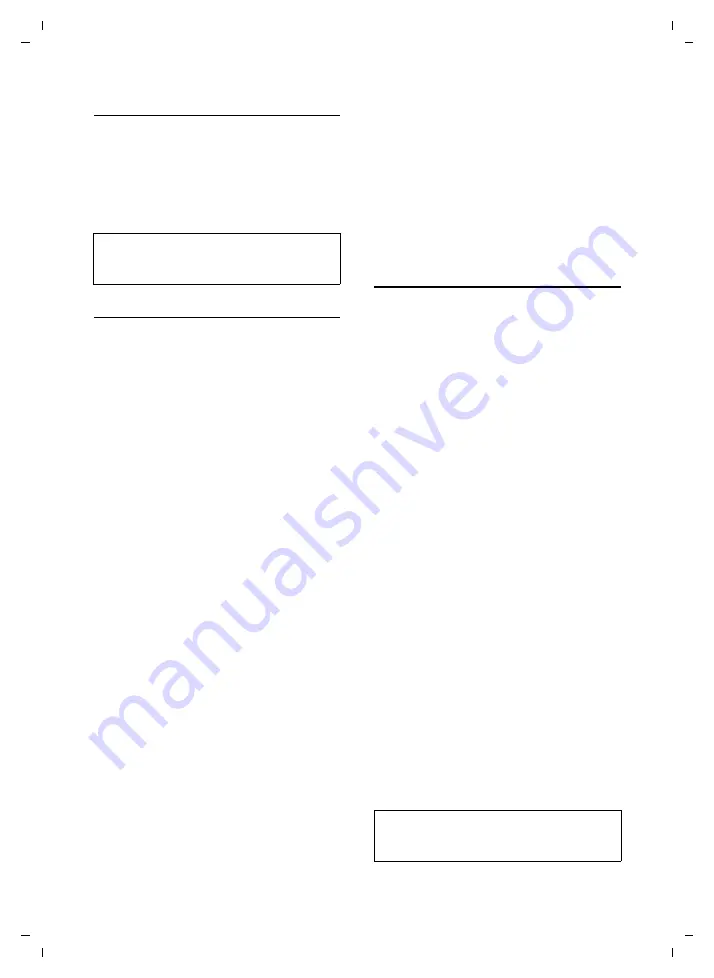
80
Web configurator
Gigaset S450 IP LBA / Swisscom EN internet / A31008-M1713-F161-1-XXXX / web_server.fm / 16.10.06
Ve
rs
ion 4,
16
.09.
2005
Deleting the directory
¤
In the
Handset Directory
area, click on
the
Delete
button.
¤
Confirm the prompt
Telephone directory
of the selected handset will be deleted. Con-
tinue?
with
OK
.
All directory entries will be deleted.
Format of the directory file (tsv file)
The following describes the structure of
the tsv file as it is created from the phone.
The phone expects the same structure if
you load a tsv file from the PC onto a hand-
set. A tsv file created by Outlook may need
editing with an ASCII editor before it can
be loaded onto a handset.
Every directory entry in the tsv file is
recorded in one line (which is closed with
an end-of-line symbol).
The data in each entry has a specific posi-
tion within the line. The positions are sep-
arated by tabs (<tab>). The following data
is written in the file in the specified order:
1. Internal code (can remain empty)
2. Name
3. Number
4. Anniversary date (DD.MM.) and the
time of the reminder call (HH:MM) sep-
arated by a space
5. Number of the melody that has been
set for the reminder call on the anniver-
sary (number between 0 and 9;
0 = optical signalling)
6. Status of the reminder call (1=on)
7. Number of the VIP melody
(number between 0 and 9)
8. SMS mailbox address (number be-
tween 0 and 9)
If one of the above parameters in a direc-
tory entry is not set, then the relevant
position must remain empty
(<tab><tab>).
Example:
You want to create an entry for Anna Sand
with the number 123456. Anna Sand
should be entered as a VIP (no anniver-
sary).
The tsv file must contain the following in a
line:
<tab>Anna Sand<tab>123456<tab><tab>
<tab><tab> <tab>5<tab>
Making e-mail settings
You can use your phone to be notified
about new e-mail messages on your
incoming e-mail server (page 43).
You must store the address/DNS name of
your incoming e-mail server and your per-
sonal access data in the phone, so that it
can connect to the incoming e-mail server
and your mailbox.
As soon as the data is stored in the phone,
it will periodically (approx every 15 min-
utes) connect to the incoming e-mail
server and check if any new messages
have been received.
¤
Open the following Web page:
Settings
¢
Messaging
¢
.
¤
Enter the user name (account name)
agreed with the Internet provider
(max. 50 characters) in the field
Authentication Name
.
¤
Enter the password that you agreed
with your provider for accessing the
incoming e-mail server (max. 20 char-
acters; case sensitive) in the field
Authentication password
.
¤
Enter the name of the incoming e-mail
server (POP3 server) (max. 74 charac-
ters) in the field
POP3 Server
. Example:
pop.theserver.com.
¤
Click on the
Set
button to save the set-
tings in your phone.
Note:
For how to delete the directory on the handset,
Note:
For how to show the messages from your mail-
box on your handset, see page 44