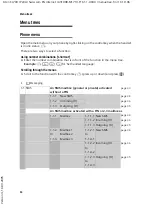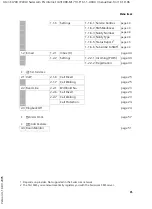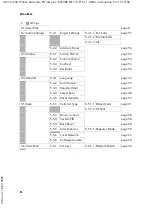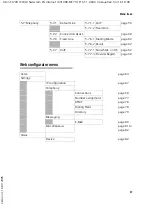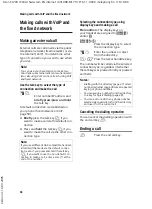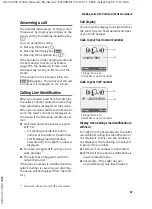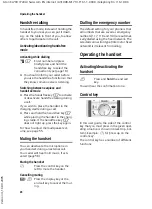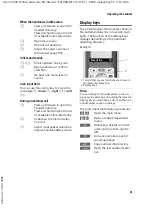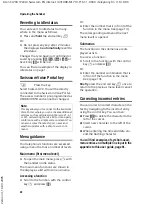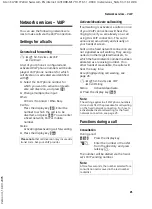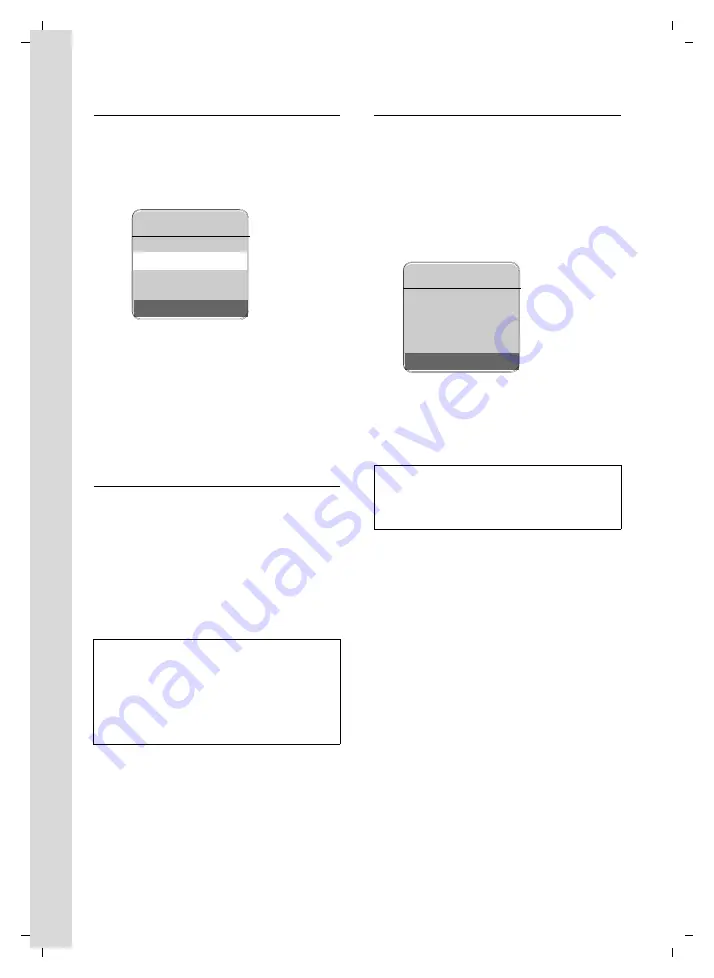
12
First steps
Aton CL700 IP LBA / Swisscom EN internet / A31008-M1713-F161-1-XXXX / starting.fm / 16.10.06
Ve
rs
ion 4,
16
.09.
2005
Downloading VoIP provider data
The phone establishes a connection with
the "Bluewin" server on the Internet.
After a brief period you will see the follow-
ing display:
Acknowledge with
§OK§
. The Swisscom
"Bluewin" service provider is displayed.
Acknowledge with
§OK§
.
The necessary general "Bluewin" access
data is downloaded and saved on the
phone.
Entering user data for your first VoIP
account
Enter the VoIP user data for the VoIP
account. You can obtain this data from
"Bluewin".
Authent. Name:
Enter the registration name
and press
§OK§
.
Authent. Password:
Enter password and press
§OK§
.
Completing the VoIP settings
If you have made all the required entries,
the message "
Connection data complete
" will
appear on the display. The handset returns
to idle status.
If all the settings are correct and if the
phone can establish a connection to the
VoIP server, then the internal name of the
handset will be displayed (example):
You can now use your phone to make calls
via the fixed network and the Internet.
Callers can reach you on your fixed
network number and your VoIP number.
No connection to the Internet/VoIP server
If one of the following messages is dis-
played instead of the internal name after
the connection assistant is closed, errors
have occurred:
u
Server not accessible!
u
Provider registration failed!
Below you will find possible causes and
measures you can take.
Server not accessible!
The phone has no connection to the Inter-
net.
¤
Check the cable connection between
the base station and the router (the
LED on the base station must light up)
and the connection between the router
and the Internet connection.
¤
Check whether the phone is connected
to the LAN.
Note:
Please note when making these entries that
the VoIP user data is case sensitive. When you
enter text, the first letter is capitalised by
default. If necessary, press and hold the
#
key to switch between upper and lower case
and numbers.
Select Country
Switzerland
Ý
OK
Note:
To ensure that you can always be reached via
the Internet, the router must be permanently
connected to the Internet.
Ð
V
INT 1
10.08.06
09:45
FixedLine
IP