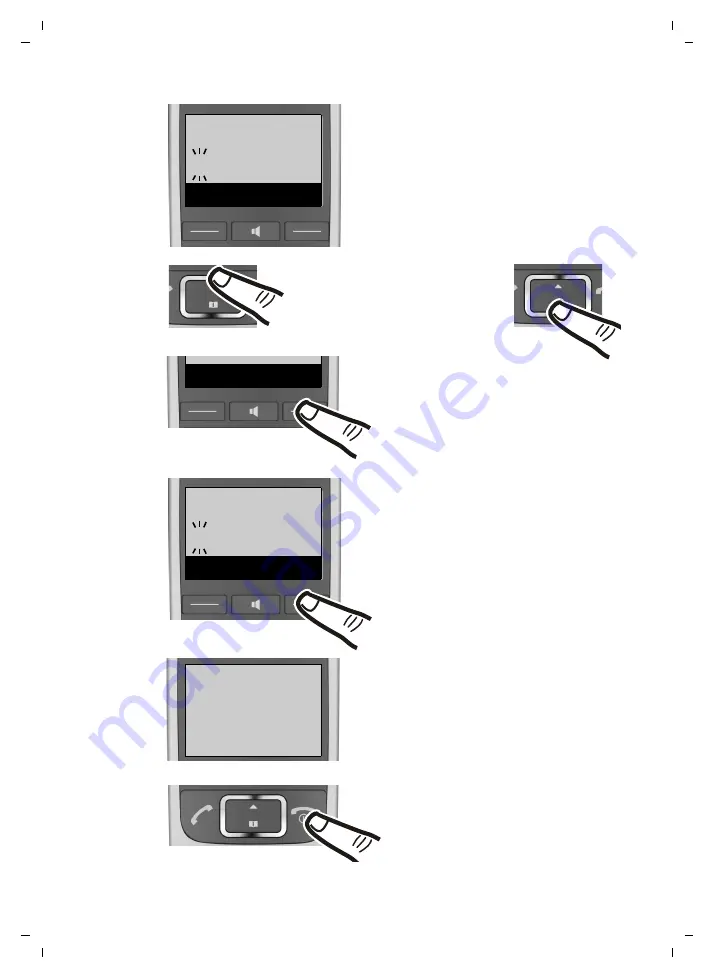
19
First steps
Gigaset E500H / Aton CL317 / Schweiz PTT EN / A31008-M2256-F151-1-2X19 / first_steps.fm / 07.07.2010
¤
Enter the hours and minutes in
4-digit format via the keypad e.g.,
QM15
for 07:15 am.
If necessary, use the control key to
swap between fields.
¤
The input field opens. The active
line is marked [...].
Enter the day, month and year as
an 8-digit number via the keypad
e.g.,
Q1Q42Q1Q
for 1 April 2010.
To correct errors: press up or
down on the control key to
swap between fields.
¤
Press the key below
§OK§
on the
display screen to confirm your
entry.
¤
Press and
hold
the end call key
a
to return to idle status.
The display shows
Saved
. You will
hear a confirmation tone.
¤
Press the key below
§OK§
on the
display screen to confirm your
entry.
Enter Date:
[01.04.2010]
Back
OK
Back
OK
Enter Time:
[07.15]
Back
OK
‰
Saved






























