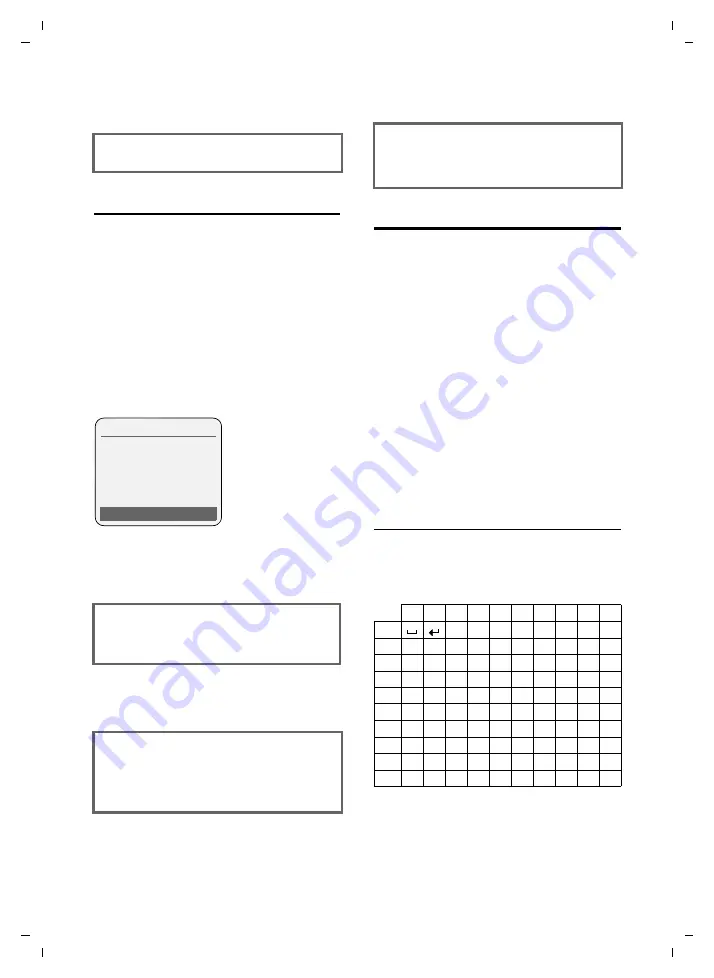
32
Notes on the user guide
Gigaset S68H / SWZ PTT en / A31008-M1956-F151-2-2X19 / main.fm / 22.4.08
Ve
rs
ion 4,
16
.09.
2005
Example of multiple line input
In many situations you can change set-
tings or enter data in several lines of a dis-
play.
In this user guide icons are used to guide
you step by step through multiple line
input. This is illustrated below using the
example of "Setting the date and time".
The things you have to do are explained in
the boxes.
You will see the following display
(example):
Writing and editing text
The following rules apply when writing a
text:
u
Control the cursor with
u v t s
.
u
Characters are inserted on the left of
the cursor.
u
Press the star key
*
to show the
table of special characters.
u
The first letter of the name of directory
entries is automatically capitalised, fol-
lowed by lower case letters.
You can call up the table of special charac-
ters when writing an SMS using the
*
key. Select the required character and
insert it with
§Insert§
.
Writing an SMS/name
(without predictive text)
Press the relevant key several times to
enter letters/characters.
Standard characters
1) Space
2) Line break
a
Press and
hold
(idle status).
¤
Press and hold the end call key until the
handset returns to idle status.
Date:
Enter the day, month and year in
8-digit format.
The second line is marked with [ ] to
show it is active.
¤
Enter the date using the digit keys.
Time:
Enter hours/minutes in 4-digit format.
¤
Press the
s
key.
The fourth line is marked with [ ] to show
it is active.
¤
Enter the date using the digit keys.
Date/Time
Date:
[15.11.2007]
Time:
11:11
Ý
Save
¤
Save the changes.
¤
Pressing the display key
§Save§
.
¤
Then press and
hold
the
a
key.
The handset switches to idle status.
1x
2x
3x
4x
5x
6x
7x
8x
9x 10x
1
2
a
b
c
2
ä
á
à
â
ã
ç
3
d
e
f
3
ë
é
è
ê
4
g
h
i
4
ï
í
ì
î
5
j
k
l
5
L
m n
o
6
ö
ñ
ó
ò
ô
õ
M
p
q
r
s
7
ß
N
t
u
v
8
ü
ú
ù
û
O
w x
y
z
9
ÿ
ý æ ø
å
Q
.
,
?
!
0
1)
2)







































