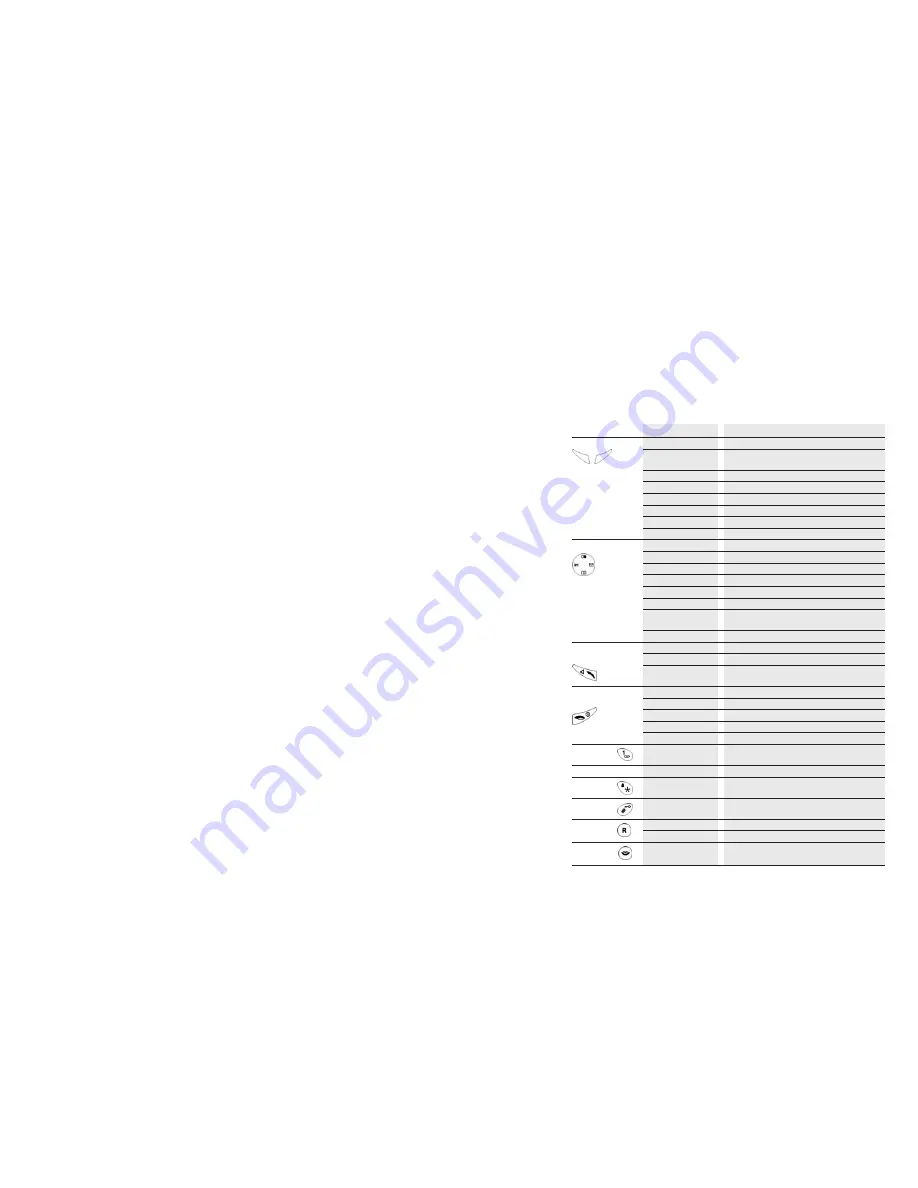
Keys-definition
Key
Status
Function
Softkeys
Menu
Call the menu or sub-menu
OK
Confirm menu item function and
select menu item
Option
Call the option menu
Read
Read SMS entry
Back
Back to the previous menu or status
Clear
Delete the digit (used at edit state)
Mute
Temporary mute of ring tone
Redial
Redialling of last numbers
Navigation key
At idle mode: Up
Redialling of last numbers
At idle mode: Down
Open phonebook
At idle mode: Right
Menu messages: (cal list and SMS)
At idle mode: Left
Internal call
Menu: Up / Down
Scroll
Menu: Right / left
Cursor left / right
During call:
Up / Down
Setting of speaker volume during call
In conference: Left
Control internal calling partner
Off-hook key /
Press once
Make a call
Pick-up call /phone
During call
Switch on handsfree operation
During handsfree
operation
Back to normal mode
On-hook key /
During call
End call
End call
At menu: short
Back to the previous menu
At menu: long
Back to the idle mode
At idle mode: long
Switch off the device
Phone is off:
Switch on the device
Key 1
At idle mode:
Dial Combox
long
(Condition: Combox number must be defined)
Keys 1…0, *, #
Depend on status
Enter numbers or characters
Star-key
At idle mode:
Ring tone On / Off
long
(VIP still active)
Hash-key
At idle mode:
long
Keypad lock On / Off
R-key
Short
Send flash signal (R)
Long
Insert pause (P)
Voice Portal
key
At idle mode
Dial Swisscom Voice Portal
5
Quick guide
Area-Code
40
Changing the handset PIN
40
Factory settings for the handset
41
Base station settings
42
Ring priority
42
Assigning the specific handset
42
Setting the number of rings
42
Call barring
42
Setting call barring mode
43
Setting barred numbers
43
Access code
44
Recall time
44
Emergency number
45
Dialling mode
45
Date and time
46
Base PIN
46
Factory settings for the base station
47
Reference
48
Trouble shooting
48
Technical specifications
49
Maintenance / Warranty
50
Conformity
51
4





































