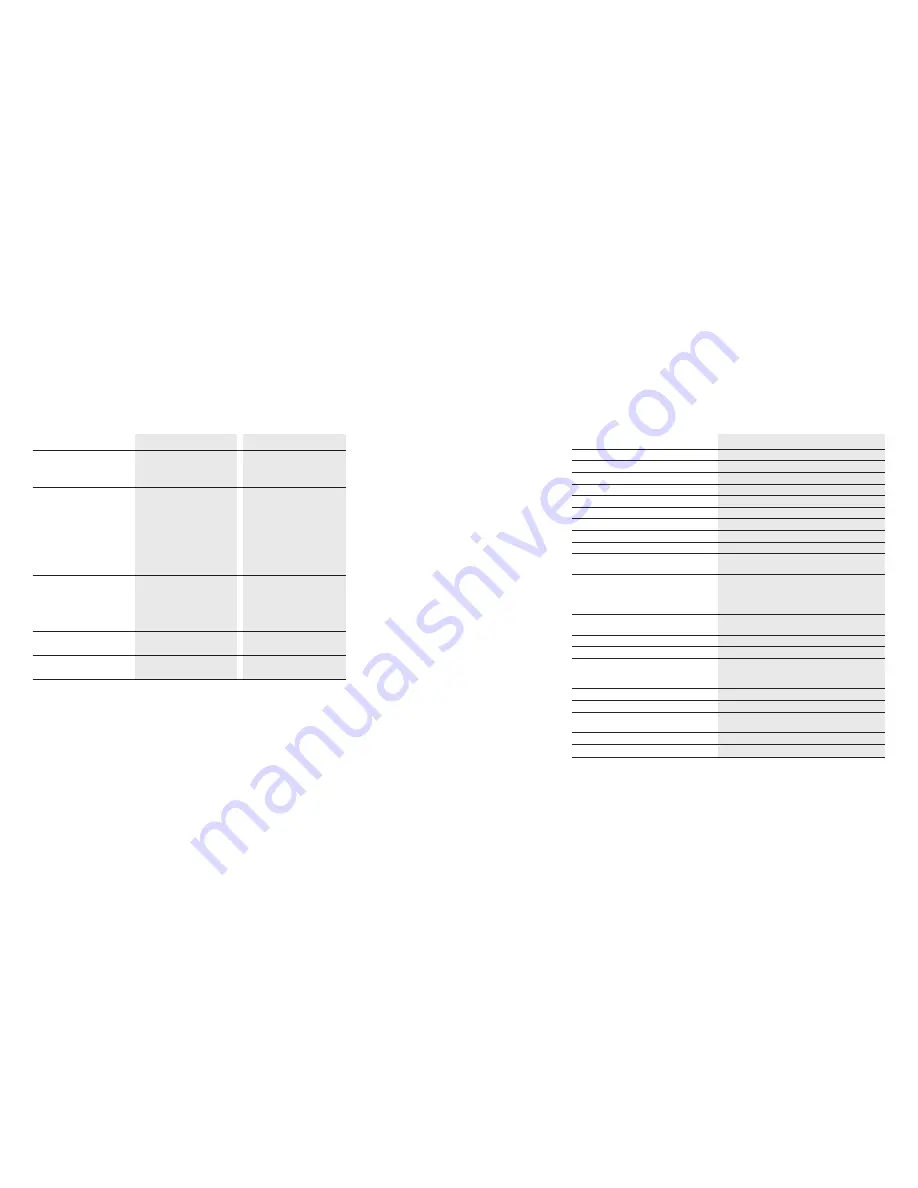
Technical specifications
Base station and handset
Standard
DECT/GAP
Number of channels
120 duplex channels
Channel spacing
1.728 MHz
Bit rate
1152 kbit / sec
Duplex procedure
TDMA (time division multiple access procedure)
Voice coding
ADPCM (32 kbit/s)
Modulation
GFSK
Radio frequency range
1.880 GHz to 1.900 GHz
Average transmission power
Approx. 10 mW (per channel)
Range
Up to 250 m outdoors
Up to 40 m indoors
Power supply
Base station
Input: 230 V, 50 Hz
Output: AC 9 V, 300 mA
Handset
Rechargeable Ni-MH 1.2V, 600 mAh, AAA(x 3)
Handset operating time with full battery
Talk time: up to 10 hours
Standby time: up to 100 hours
Permissible ambient temperature
0 °C to 40 °C
Permissible storage temperature
– 20 °C to 60 °C
Dimensions (length x width x height)
Handset
(D) 28.0 x (W) 46.5 x (H) 115.0 mm
Base station
(D) 133.0 x (W) 81.5 x (H) 52.5 mm
Weight
111 g (Battery included)
Handset
148 g
Base station
Dialling procedure
DTMF and Pulse
Recall key function
Flash
Line cord
2 Meter Tel-line cord
49
Reference
Trouble shooting
Symptom
Cause
Remedy
No display
Handset not switched on
Switches handset on
Battery empty
Put handset on the base
unit for charging batteries
No allocation of
The telephone connection
Plug in the telephone line
the switched line
cable is not correctly put
cable into the base unit
and also check the wall
socket connection
The power connection
Plug in the power ADAPTOR
cable is not correctly put
into the base unit
The switched line is occupied
Wait until the switched line
by another handset
is free
No radio communication
Handset not registered
Handset need to be
to the base unit or the bell
at Base-station
registered at base unit
of the handset is not ringing
The power connection
Plug in the power ADAPTOR
cable is not correctly put
into the base unit
into base
Handset is not ringing
Ringing volume is too low
Set the ringing volume high
the bell
on the handset
When dialling, the switched
Lock mode enable
Check lock mode, and
line disconnected
disable lock mode
48


































