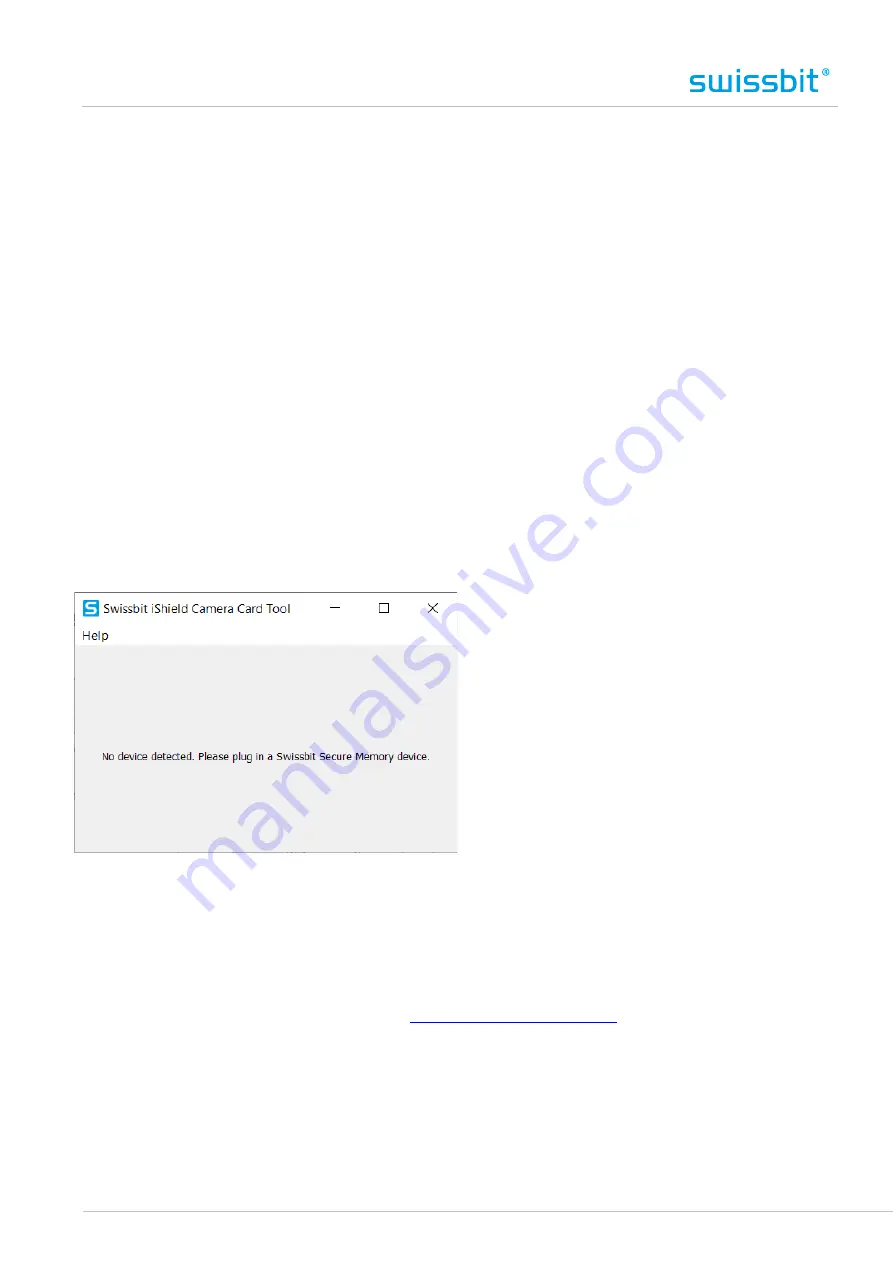
Page 9 of 11
8.
Re-initializing the card (e.g. before switching camera models)
If you intend to use the iShield camera card in a different camera model than it has been used with before, you
need to re-initialize the card first. In order to do this, please deactivate security (see. ch. 7) and copy all files
that you want to keep. Then, please use the official SD card formatter tool from SD association to format the card
– it can be downloaded for free for Windows & Mac (download link: see 10.1.2 ).
After formatting, you can re-initialize your iShield card (see. ch. 4) and start using it in the new camera.
9.
Resolving issues
9.1 Re-formatting in camera required
Some camera models require a special file system, which usually results in a “card error” or request to “format
card” after it has been inserted into the camera with activated security (according ch. 4).
In this case, please try the following procedure:
1.
Deactivate security (see ch. 7)
2.
Plug in the card into your camera & format it in the camera
3.
Plug the card into your PC and try to activate security (ch. 4)
If you receive a success message, your camera is compatible with the iShield security features and you can now
use the card in your camera with all content being automatically protected.
Fig. 7 No device detected after re-formatting in camera
In case the iShield card does not show up in iCCT after re-formatting in your camera (see Fig. 7), unfortunately
the file system is incompatible with iShield security (e.g. formatted as NTFS or exFAT).
You can still use the card as a regular memory card in your camera without the security features. If you would
like to try the iShield card in a different camera, please format the card with SD Formatter (see ch. 8) before re-
activating the security features in iCCT.
Please report your used camera make & model to
We will use this information to improve the product in future generations.





























