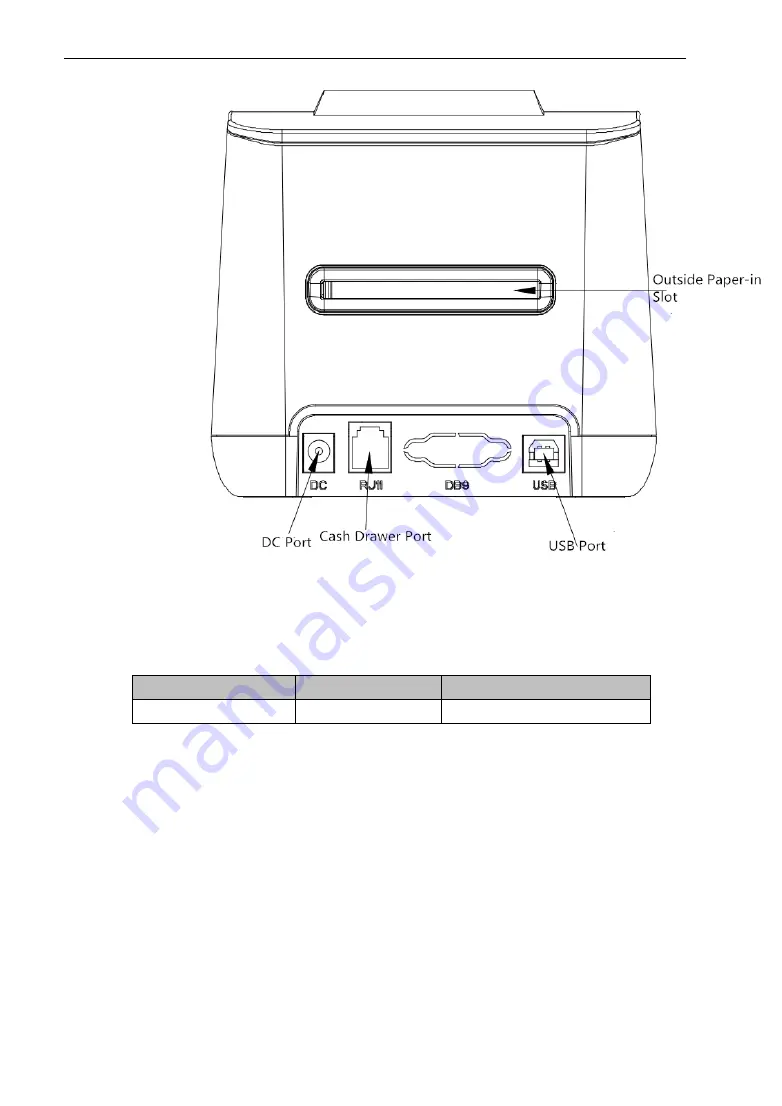
SWIFT
®
STL524B Desktop Label Printer User’s Manual
4
STL524B Outer Appearance
1.2 Model Name
Model
Description
Printing Density
STL524B
USB, Blue Tooth 8dots/mm, 384dots/line
Chapter 2 Performance Characteristics
2.1 Printing Specification
Printing Method: Thermal line
Paper Width: 25mm(Min)---60mm(Max)
Printing Width: 48mm/56mm(Max)
Max Label: 60x65mm
Min Label:
25x20mm
Label Gap:
2-3mm
Resolution: 8dots/mm(203dpi)

















