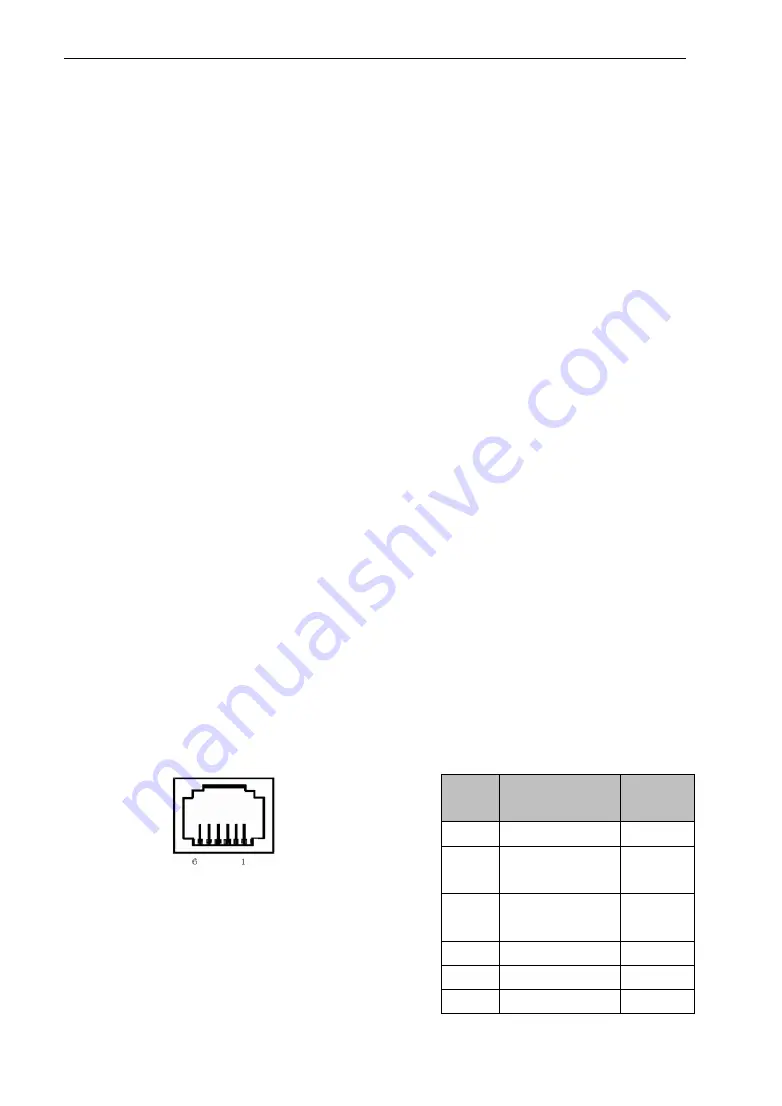
SWIFT
®
STL524B Desktop Label Printer User’s Manual
10
3.3.3 Bluetooth connection
A handheld device with Bluetooth interface, such as laptops, or other information
terminals, can drive STL524B printing via the Bluetooth interface. The initial device
name is “STL524B BT Printer” and the initial password is “1234”. Users can use
<STL524B Setting Tool Software> to modify the device name and password as
needed. For details on how to change the device name and password, refer to the help
file of <STL524B Setting Tool Software>.
The STL524B printer must be paired with the Bluetooth master device that
controls the printer before it works. Pairing is initiated by the master device. The usual
pairing process is as follows:
1, Turn on the printer
2. The master device searches for an external Bluetooth device.
3. If there are multiple external Bluetooth devices, select STL524B BT Printer
4. Enter the password "1234"
5. Complete the pairing.
For details on how to pair, please refer to the Bluetooth function description of the
main device.
Description: The STL524B printer supports connection with Android devices and
Apple 4.0 devices.
Note:
1 When pairing, the STL524B printer must be turned on.
2 Once the printer's Bluetooth device is successfully paired with the host Bluetooth
device and a link is established, it will no longer provide search and link services to
other primary Bluetooth devices until it is disconnected from the primary device that is
linked to it.
3.3.4 Cash interface
Pin
No
Signal
Direction
1
Structural grand
——
2
Cash box drive
signal
Output
3
Cash box on/off
status signal
input
4
+12V DC
——
5
NC
——
6
Signal ground
——
Pic 3-3-4 cash interface

















