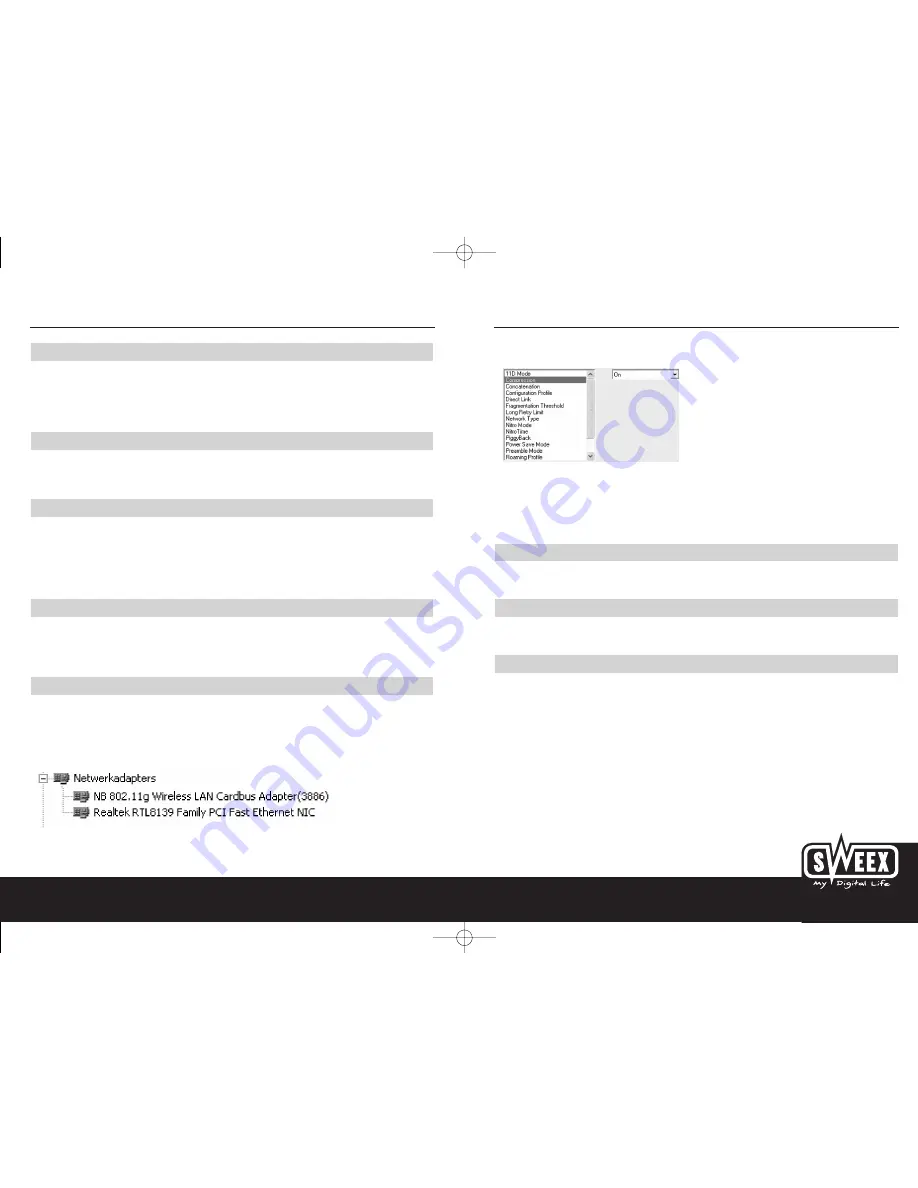
English version
7
English version
S W E E X . C O M
6
Caution!
Never use the PCI card without the aerial. This prevents any damage to the card.
If you are using Windows 2000 or XP as your operating system, a message may appear stating that the driver has not been digitally signed by
Microsoft. This will not effect the operation of the hardware. Click on “Yes” to continue. Click on “Finish” to complete the installation procedure.
LED
The PCI card has 1 LED:
• ACT (Activity), which will flash green if data is being transferred.
Installation procedure PC card
Make sure that the software for the PC card is installed. Insert the PC card in a free PCMCIA slot. A message will appear on the screen within a
few seconds stating that new hardware has been found. Click on “Next” to continue.
If you are using Windows 2000 or XP as your operating system, a message may appear stating that the driver has not been digitally signed by
Microsoft. This will not effect the operation of the hardware. Click on “Yes” to continue. Click on “Finish” to complete the installation procedure.
LED
The PCI card has 2 LEDs:
• Link, which will burn green when connected to the network.
• ACT (Activity), which will flash yellow if data is being transferred.
Configure Nitro XM mode
For Windows 2000 and Windows XP click on “Start” and go to “Run”. Fill in: devmgmt.msc here and press enter. You will now come to the device
manager. Click on the “+” for network adaptor. You will now see several devices below this, including the NB 802.11g Wireless LAN Cardbus
Adapter (3886).
For Windows 98SE, right click on “My Computer”, select “Properties” and then select the “Device Manager” tab.
Right click on NB 802.11g Wireless LAN Cardbus Adapter (3886) and select “Properties”. Then click on the “Advanced” tab.
Select “Compression” and set the value to “On”. Carry out these steps for “Concatenation”, “Direct Link”, “Nitro Mode” and “PiggyBack”.
Click on “OK” and close the menu.
By doing the above you install the maximum performance at 140 Mbps.
Security
Security can be set at 64 or 128-bit WEP encryption or WPA (WiFi Protected Access) can be selected.
Installation of WEP encryption
During installation an icon was created on the desktop. Double click on this icon “IEEE 802.11g Wireless LAN Utility”
Caution!
Before the new encryption codes are configured, the new encryption codes must be set in the router first. If the router already has encryption codes,
these codes can be filled in for the new wireless product. Make sure that the WEP settings for the wireless LAN product are identical to those of
the WEP settings of the router to be used.
LW141-2-3_man_inside 09-09-2005 12:22 Pagina 6





