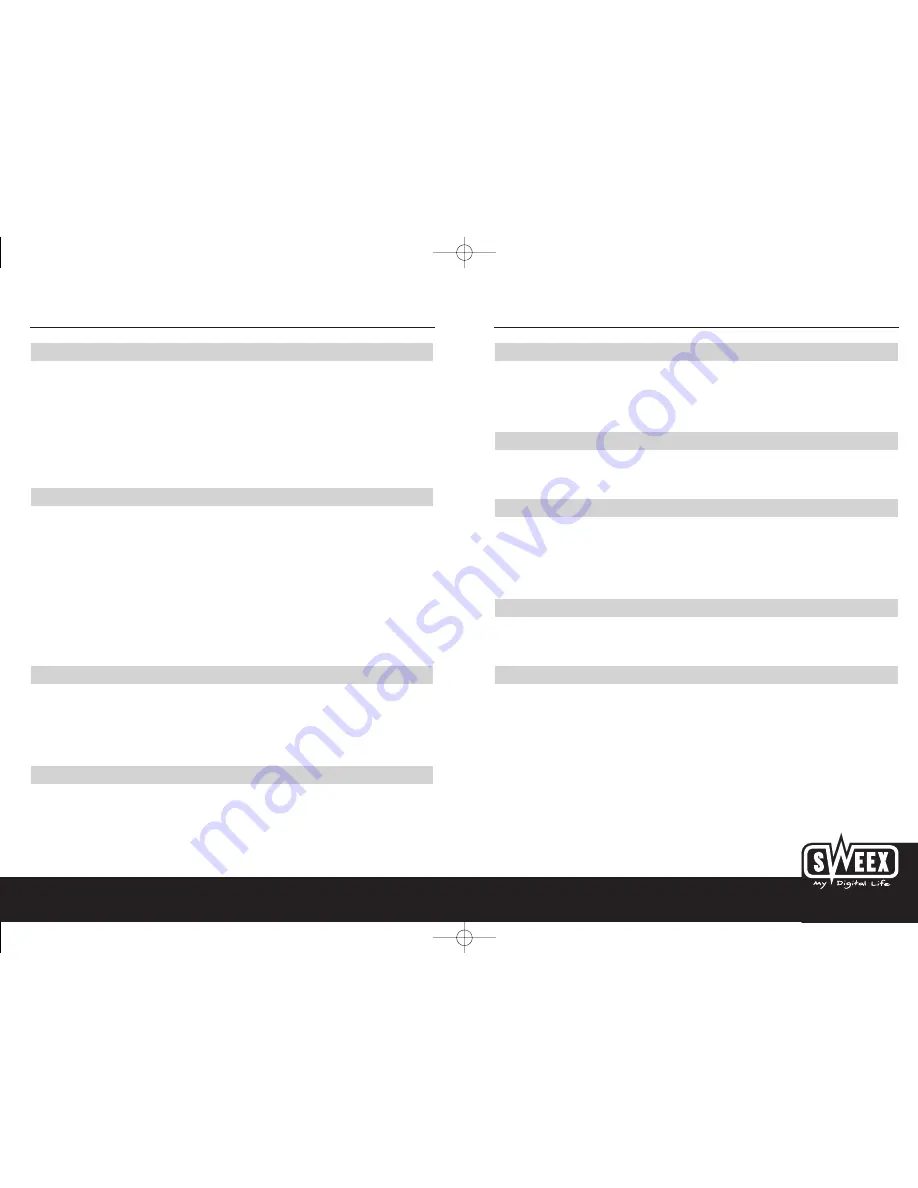
English version
5
English version
S W E E X . C O M
4
Specifications Sweex Wireless LAN PCI Card Nitro XM (LW141)
• Supports: IEEE 802.11g and IEEE 802.11b
• Maximum connection speed: 140 Mbps
• Auto fallback
• Chipset: Javelin ISL3886
• 32 bit Cardbus, PC card type II
• Data compression
• Direct link
• Security: 64/128 bit WEP encryption, WPA, AES and IEEE 802.1x
• Supports: Windows 98SE, 2000 and XP
Additional features
• Aerial: Aerial: Built-in aerial for sending and receiving
• Europe: 13 channels, North-America: 11 channels
• Modulation: OFDM with BPSK, QPSK (11g), BPSK, QPSK, CCK (11b)
• Frequency ISM Band: 2.400 - 2.497 GHz
• Supports: Windows 98SE, 2000 and XP
• Power consumption: Tx: 520 mA, Rx: 425 mA,
• Maximum transmission capacity: 18 dBm
• 2 x LED: ACT and Link
• Operating temperature: 0° - 60°C
• Maximum air humidity: 90%
• Dimensions: 85 x 55 x 18 mm (b x h x d)
• Certification: FCC, CE
Installation
The installation depends on the operating system you are using. This manual describes installation for the following operating systems:
• Windows 98SE
• Windows 2000
• Windows XP (Home and Professional)
Important!
Developments in hardware and software are extremely rapid so we advise you to ensure that your operating system is up-to-date before
commencing installation. You can do this very easily by starting “Internet Explorer” and selecting “Windows Update” in the “Tools” menu.
Installation procedure
We recommend you install the software and drivers first before connecting the hardware.
Insert the supplied CD-ROM into the CD-ROM drive. An options screen will start automatically. In this menu select the first option “Install software
PC/PCI Card” or Install software USB” and click on open. If the start screen does not appear automatically, click the “Start” button and then select
“Run”. Type “X:\setup.exe” in the window that appears (where X is the letter of your CD-ROM drive).
Caution!
You may not have enough rights under Windows 2000 to install drivers and software. If this is the case, please contact your system administrator.
You will need administrator rights to install new hardware and software.
Installation procedure USB 2.0 Adapter
Make sure that the software for the USB-adaptor is installed. For optimum performance we recommend that you place the USB-adaptor in a free
USB 2.0 slot. A message will appear on the screen within a few seconds stating that new hardware has been found. Click on “Next” to continue.
If you are using Windows 2000 or XP as your operating system, a message may appear stating that the driver has not been digitally signed by
Microsoft. This will not effect the operation of the hardware. Click on “Yes” to continue. Click on “Finish” to complete the installation procedure.
LEDs
The USB adaptor has 1 LED:
• ACT (Activity), which will flash yellow if data is being transferred.
Installation procedure PCI card
Take the following precautions before installing the hardware:
• Ensure that the software for the PCI card is installed.
• Ensure the PC is turned off and is not connected to the power supply
• Also disconnect the printer and the monitor cable, as they have their own power supply, so that you are certain that there is no voltage on the PC.
• Then unscrew the computer case.
• Once you have unscrewed the computer case, make sure you discharge any static electricity from yourself by touching a (bare) central heating
pipe or unlagged water pipe. Take care not to use a magnetic screwdriver. Once again, touch the metal frame of the PC case. Avoid touching
any contact points in the PC, PCI card or memory.
• Find a free PCI slot and remove the metal blanking plate inside the relevant slot in the computer case. It may be slightly difficult to insert the
card into the PCI slot. If this happens, do not use force but try another free slot.
• Once the card has been inserted successfully, check that all the other cards are still inserted in their PCI slots correctly. Sometimes when inserting
a PCI card, the other PCI cards are moved upwards causing the relevant card or even the entire PC to stop working.
• Next, replace the computer case cover and correctly reconnect all cables that were removed from the PC.
• Now switch the PC back on.
LW141-2-3_man_inside 09-09-2005 12:22 Pagina 4





