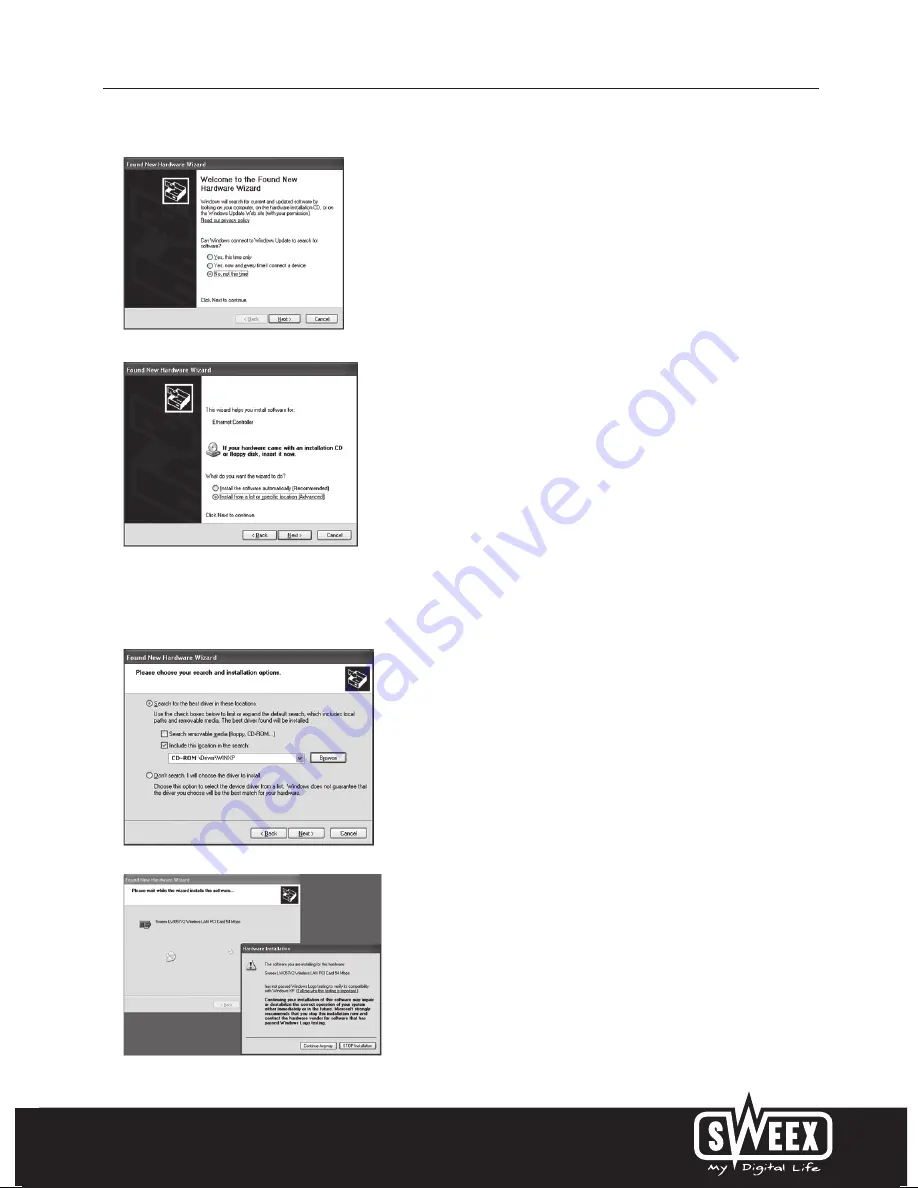
English version
3
Choose “No not this time” and click “Next”.
Place the Sweex CD-ROM in the CD-ROM player. When the CD-ROM already was in the player, open the tray and close it again.
Windows will automatically install the drivers.
If windows can not find the drivers, choose “Install from a list or specific location” in the above window.
Click “Browse” and navigate to the Sweex CD-ROM to find the drivers. Press “Next”.










