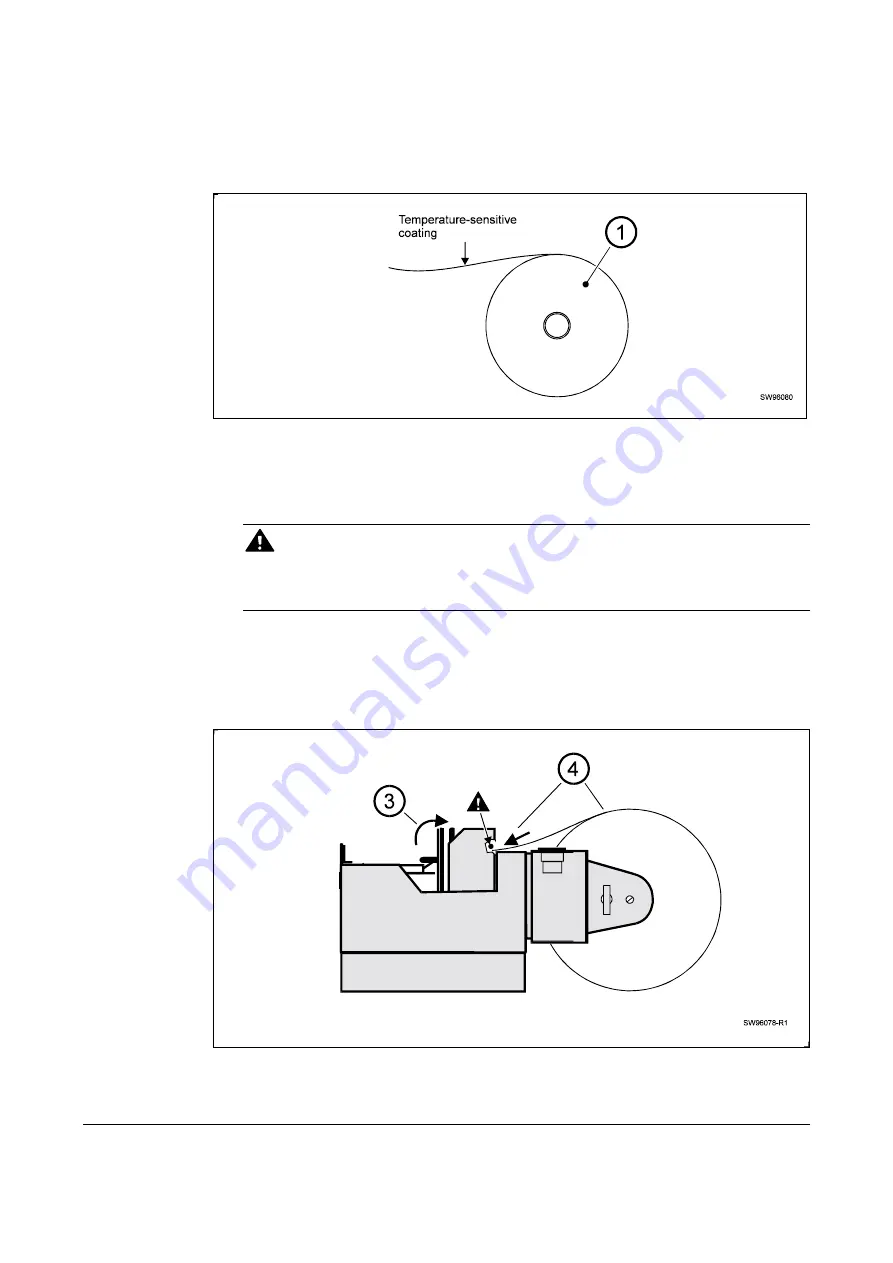
0110
TTP 5250 Kiosk Printer Evaluation Kit – Getting Started
7
5.3
Install paper roll
1.
Turn the paper roll as shown. The temperature sensitive side of the paper should
face up.
Figure 4. Turn the paper roll with the temperature-sensitive side up
2.
Tear off approximately 0.5 m from the paper roll.
CAUTION!
This is important since the outer end of the paper is usually fixed to the roll with some
type of glue or self-adhesive substance that might otherwise cause paper jam or
even printhead damage.
3.
Raise the paper release lever to upright position.
4.
Insert the edge of the paper into the back of the print module. The paper should pass
beneath a plastic bar (see arrow).
Figure 5. Feed the paper into the printer














