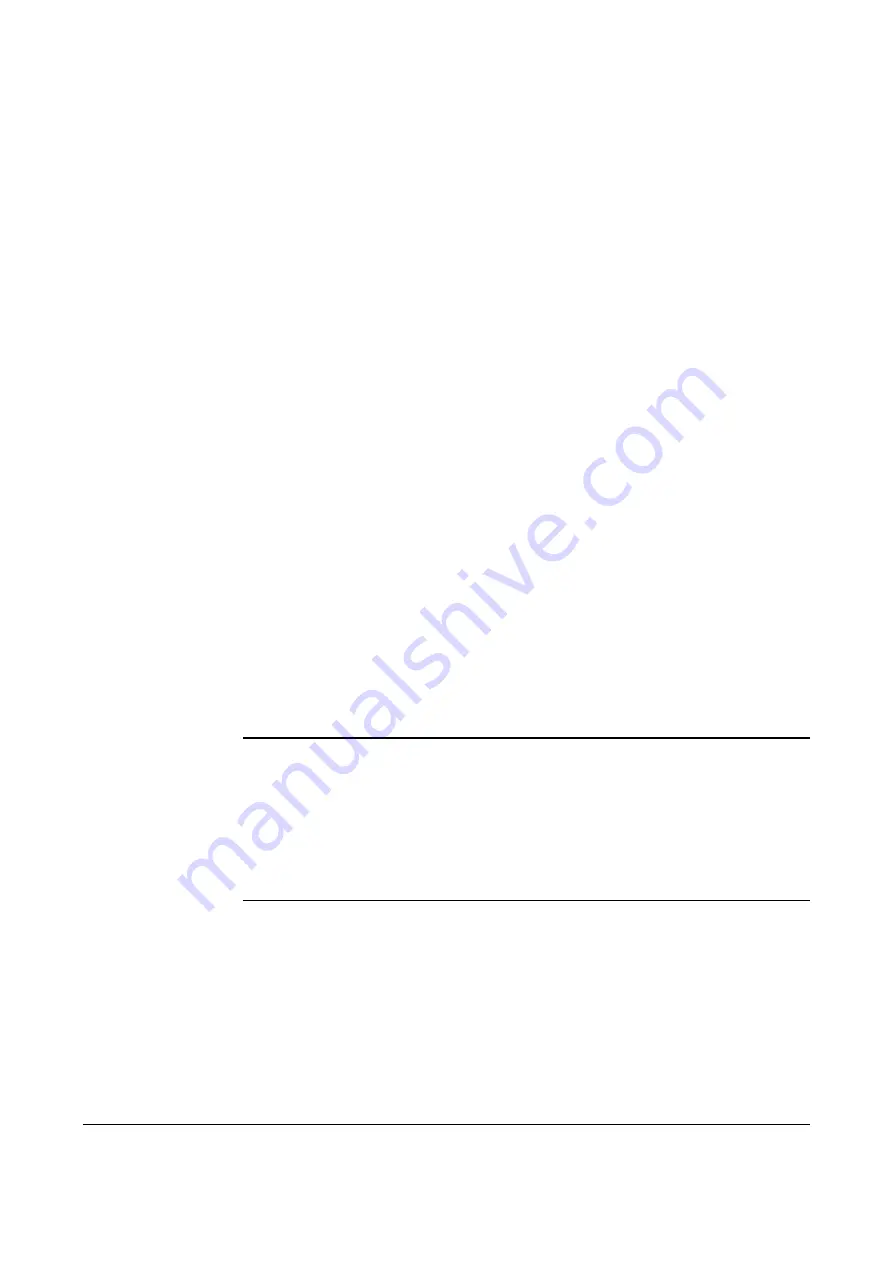
0110
TTP 5250 Kiosk Printer Evaluation Kit – Getting Started
9
5.4
Test the printer
1.
Switch OFF the power supply unit.
2.
Press the paper-feed switch and keep it depressed.
3.
Switch the power ON. Continue keeping the paper feed button depressed until the
paper forms a loop on top of the presenter module. The printer should now have
produced a printout showing the firmware version and some other printer data
followed (repeatedly) by all characters that can be produced by the printer with the
current firmware version.
4.
Release the paper feed button to stop the printing. The printer cuts and ejects the
document, but remains in the self-test mode. You may repeat steps 1 — 3 any
number of times to produce successive printouts.
5.
Exit the self-test mode by switching the power OFF and then ON again. The printer
returns to normal on-line operation mode.
5.5
Connect data communication cables
To operate the printer on-line from a host computer, connect the applicable data
communication cables as follows:
1.
Switch OFF the power supply unit.
2.
Connect either the serial or the parallel interface adapter cable at the back of the
printer (see figure 3). The Installation Manual describes pin configuration etc.
3.
Connect the corresponding printer cable to the free end of the interface adapter
cable.
4.
Connect the printer cable to the host computer.
NOTE
! — If the serial interface is used, the communication parameters in the host
computer should be set to:
9600
baud
8 data bits
1 stop bit
No
parity
These settings are the factory installed default values.
5.
Switch ON the power supply unit.














