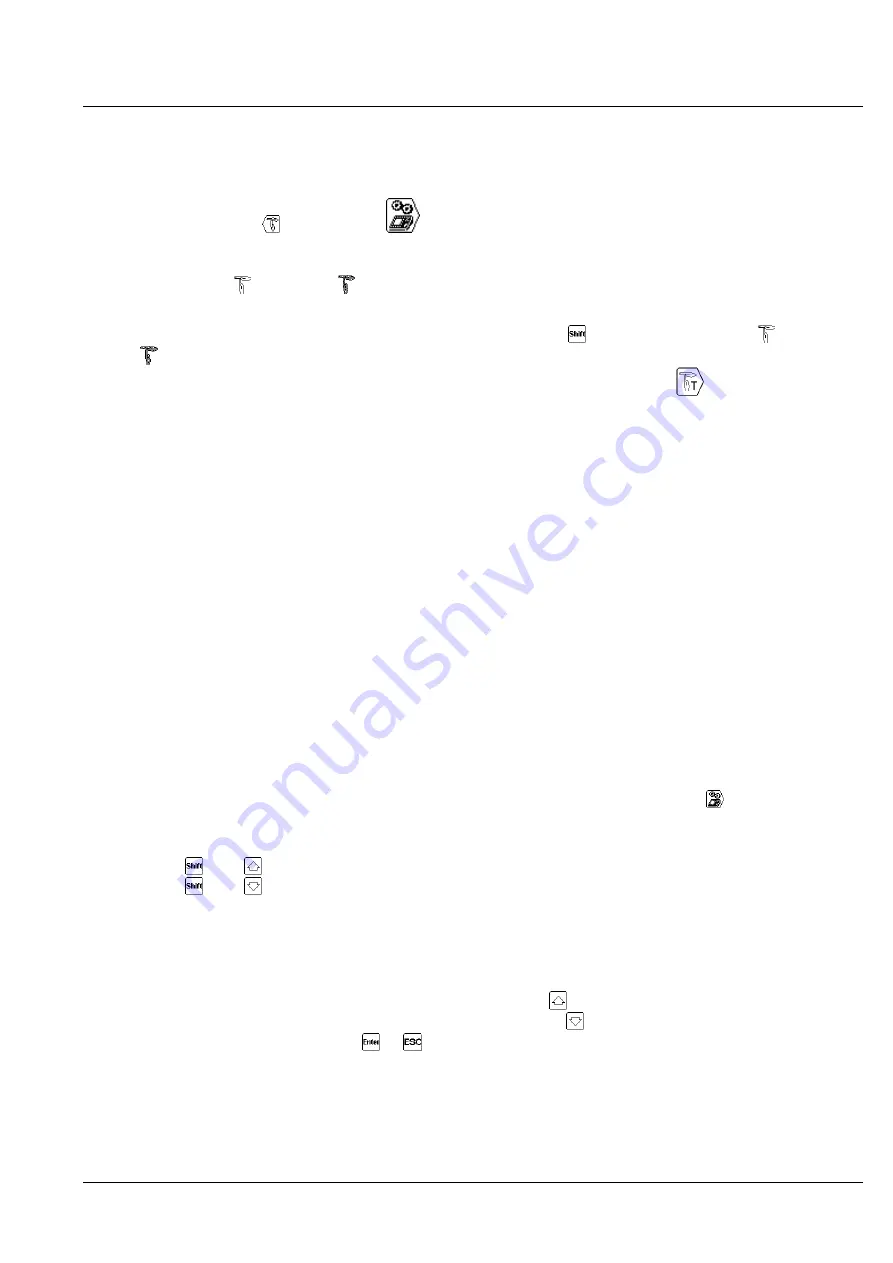
CONSOLE SATURN WP
Version 2.6
3403.504.02
Page 21
6.1.5 Introduction of a Time Out
In the time out settings
[Time out] of
[Settings] Choose the settings for a sport, you can choose
your parameters.
To display a time out during a game, the START/STOP switch must be on STOP; then press the
function key
(Home) or
(Visitor). If there are separate panels for the display of the time outs,
the game time will appear in the external zone.
To cancel a wrong introduced time out, press the key
then the key function
(Home) or
(Visitor).
To display a technical time out during a game, press the function key
. The duration of the
technical time out is displayed on the board instead of the game time.
If the external time out is selected in the Console Set, the trainer can request a time out by pressing
external pushbutton (see chapter 3.2.7).
If the time out is not count down till the end and the teams restart the game, the time out will be deleted,
as soon as the switch START/STOP is back on START and the game time continues.
At the beginning of the third period, a message on the console request to invert the external timeout Team
buttons :
If the teams swap their position on the field, press
Yes
to invert the external timeout
If the teams stay in the original position, press
No.
6.1.6 Management of Shot clock
With the help of an external switch START/STOP & RESET, you can operate the ball possession panels
(Shot clock).
Connect external switch to the back of the console.
One click on the RESET button allows to initialize the possession time to 30s. Double-click on the
RESET button allows to initialize the possession time to 20s.
As long as the RESET button is pressed, the shot clocks are erased.
The function of the START/STOP switch changes according to the settings in
[Consol set].
6.1.7 Modification of players on the field
Press
then
to modify the composition of the local team.
Press
then
to modify the composition of the visitors team.
The players on the field are indicated with black shirts, the other players with white shirts. Press the
corresponding keys to modify the players on the field. In the middle of the screen, the numbers and
amount of players on the field are indicated. From this screen, it is possible to:
Go to the composition of the local team by pressing key
.
Go to the composition of the visitors team by pressing key
.
Validate the changes by pressing key
or
.
Note
: when a player reaches the maximum authorized amount of faults, he is automatically removed from
the list of the players on the field.

























