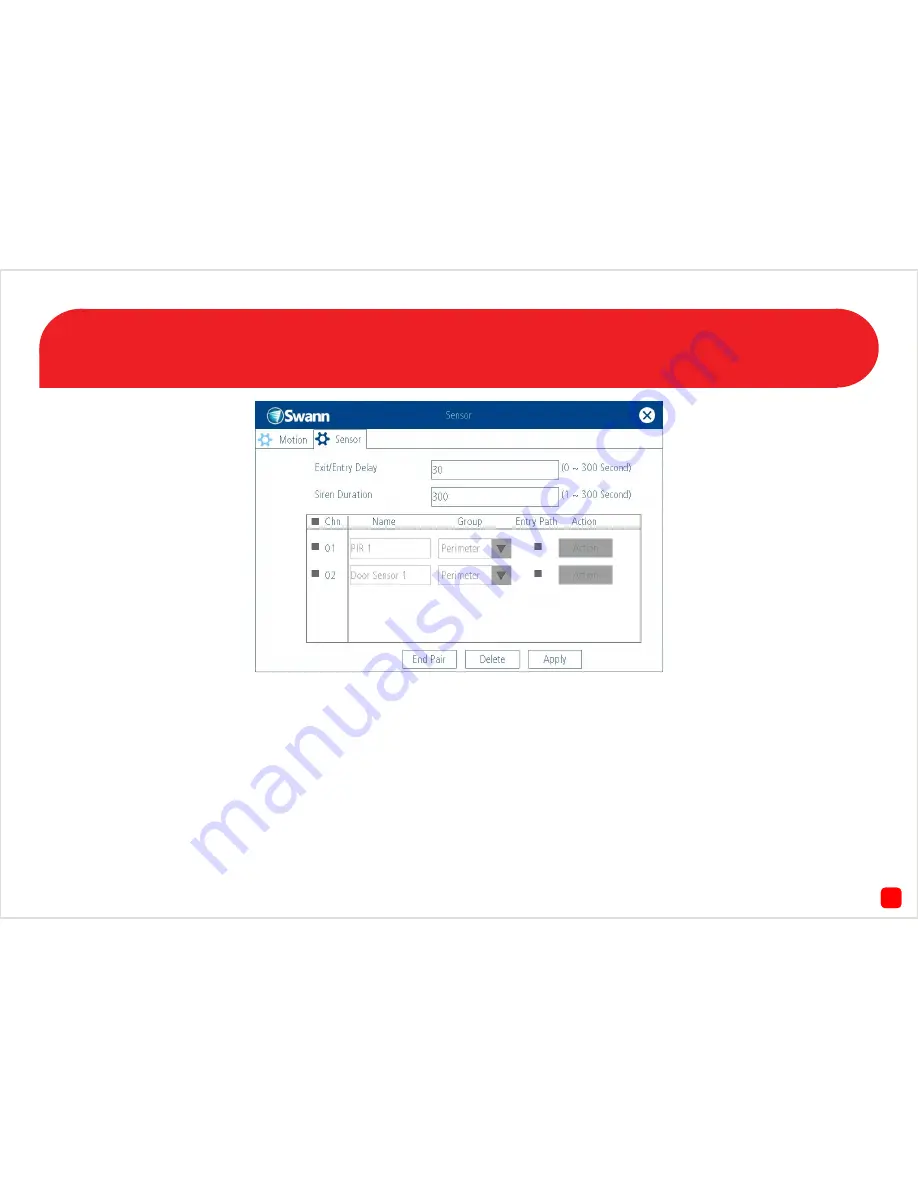
37
Pairing the Window/Door Sensors
1.
If the window/door sensor has the cover on, follow the instructions on
page 4 to gain access to the pair/tamper button.
2.
Press and hold the pair/tamper button. You will momentarily see a
flashing red LED then a solid green LED.
3.
The NVR will detect the sensor and add it to the sensor list. Repeat
this step for any other window/door sensors. Put the cover back on when
you have finished.
It’s a good idea to make sure the window/door sensor and the magnetic
sensor are held together to prevent it from triggering.
Group
- Leave this as “Perimeter”. The perimeter group allows move-
ment inside the house (when you select “Home” in the “Alarm Control”
menu) but if a window or door is opened this will activate the siren.


















