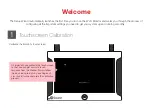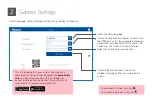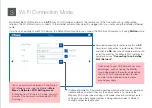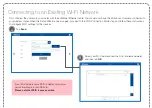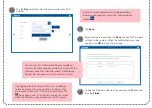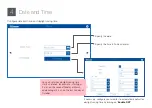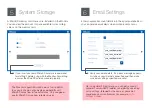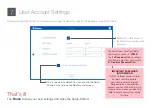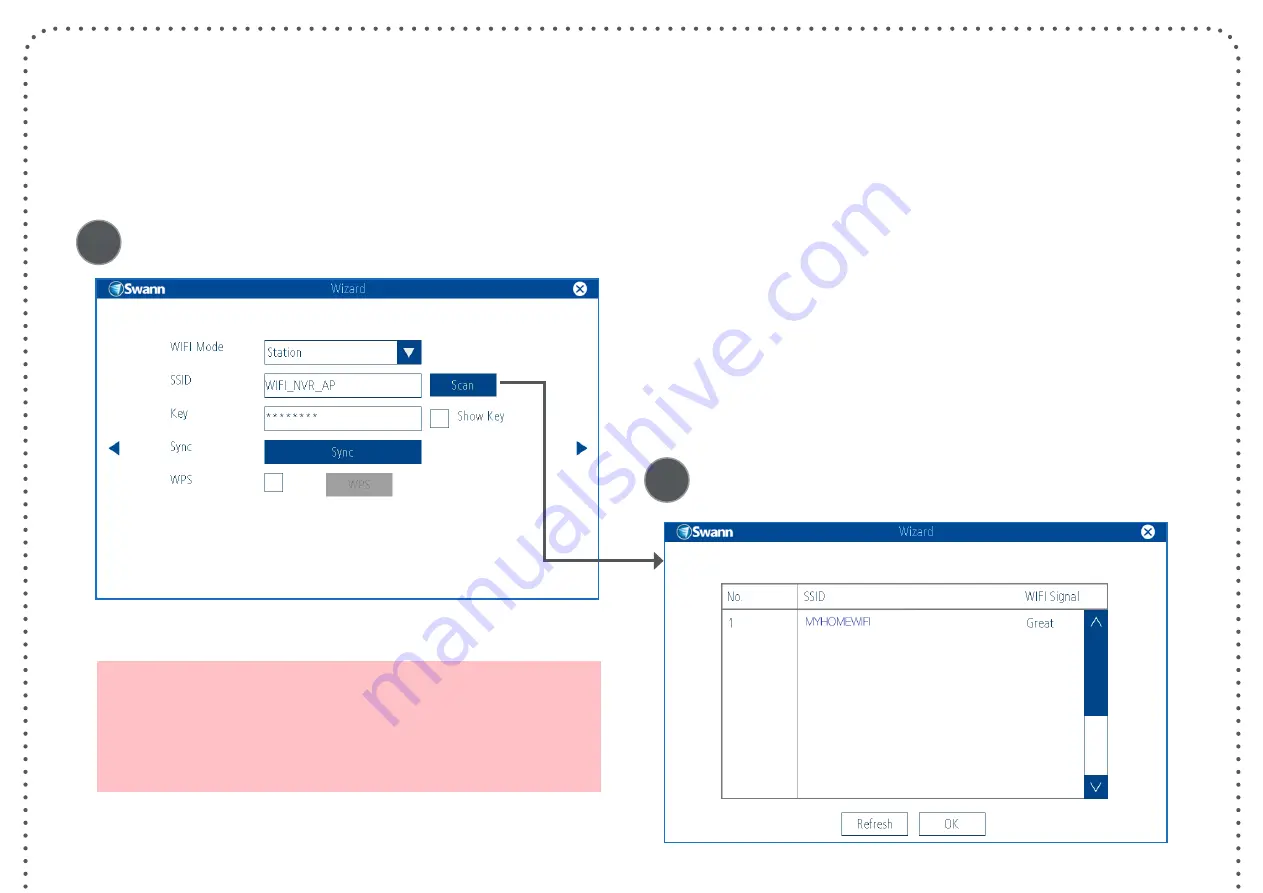
Tap
Scan
.
Select your Wi-Fi network from the list of available networks
and then tap
OK
.
Connecting to an Existing Wi-Fi Network
First, connect the camera to your router with the additional Ethernet cable. You should now have the Monitor and camera connected to
your wireless router. When the Setup Wizard appears again, proceed to the Wi-Fi Connection Mode step and follow these instructions
to configure Wi-Fi settings for the devices.
A
B
If your Wi-Fi network name (SSID) is hidden, simply enter
your network name in the SSID field.
Please note that SSID is case sensitive.