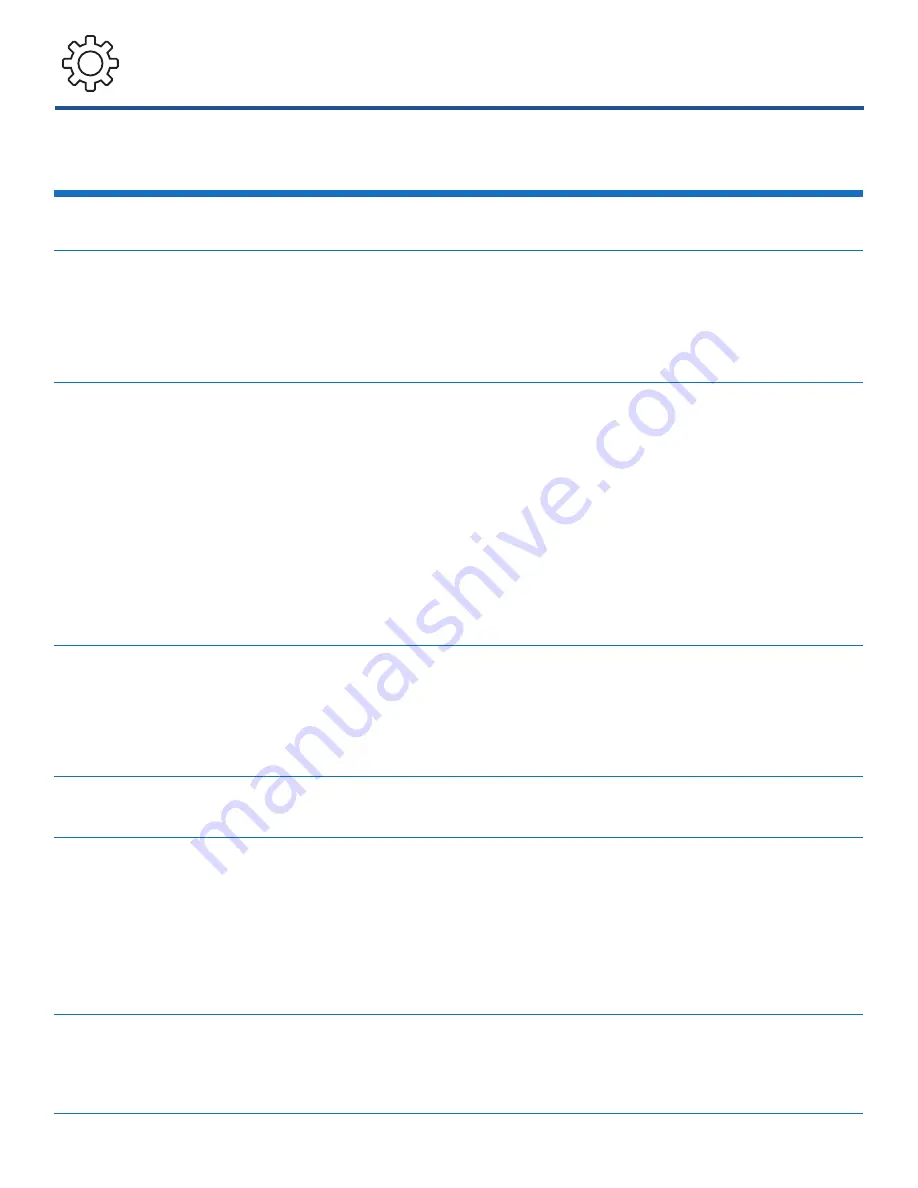
14
The Setup Screen
Camcorder Settings
Camcorder ID
Shows the Dashcam’s current name.
Camcorder
Name
Set a new name for the Dashcam.
This will also be the Dashcam’s Wi-Fi
name.
Password
Create a password for accessing the
Dashcam’s Wi-Fi connection.
Note:
You won’t need to enter
password if you connect with the
mobile device you used initially to set
password.
Confirm
Enter the password again to ensure
it matches the password entered
above.
Date & Time
Set the date and time.
Resolution
Set the resolution of recorded videos.
Note:
Not all mobile devices can
support playback of SHD (Super HD)
video files.
Operation
Sound
Lets you turn on or off the Dashcam’s
button sounds.






































