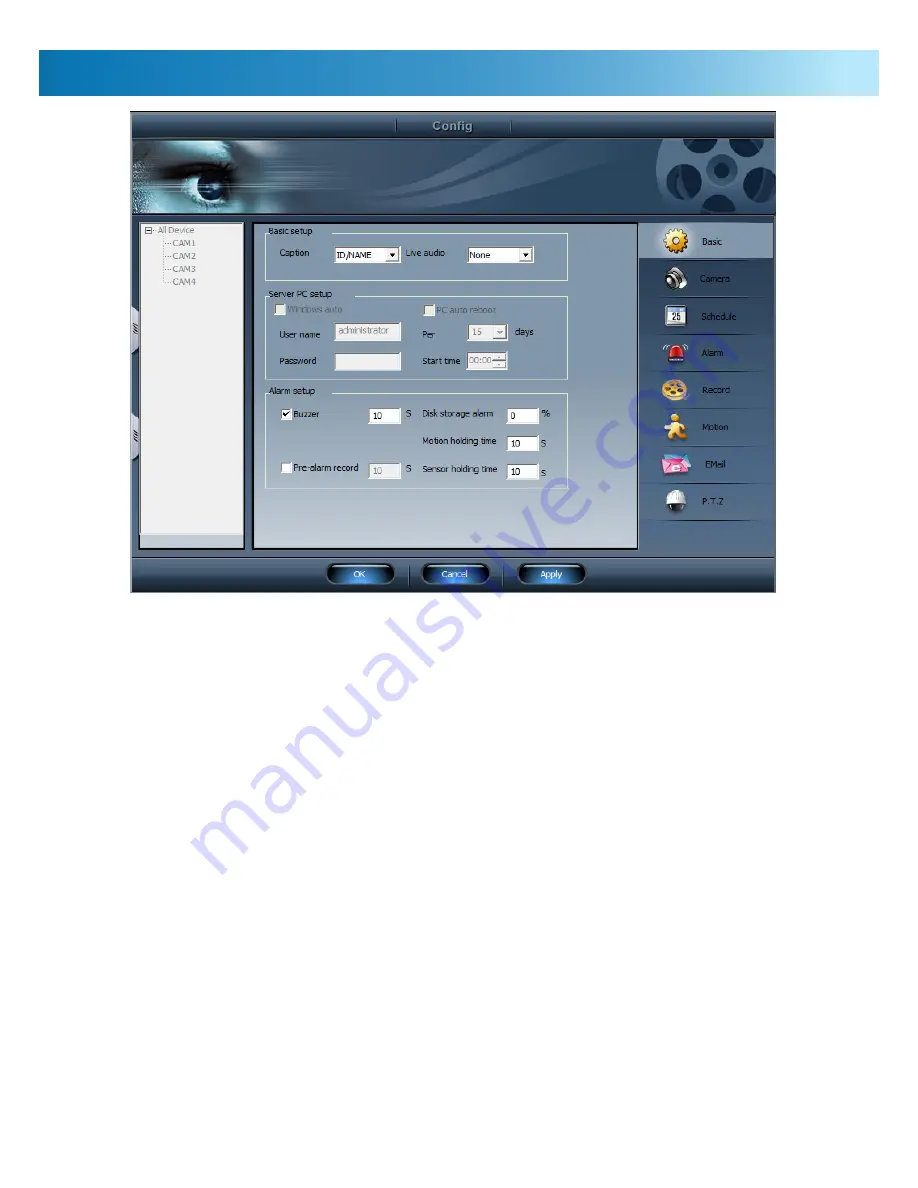
Remote Configuration
24
The configuration screens available remotely offer the same
options as the PC-DVR software itself. The format and layout
of these screens is slightly different to those found in the
DVR - and we’ll briefly cover some of the key differences
here.
Basic:
The screen shown above. Here you can change several
common parameters, such as naming channels, toggling the
audio channels on and off, and configuring the alarm output
settings. Additionally, you’ll be able to set up automatic
Windows login settings and the auto-reboot functions.
Camera:
Here you can change the text displayed on each
channel, apply a time stamp to the image, render the camera
‘private’ (stops it appearing in live-viewing mode) and toggle
audio on or off. Additionally, you can choose how much detail
is sent from the DVR for this channel - higher qualities look
better, but require a faster Internet/network connection.
Schedule:
Here you can change the recording schedule
in much the same way as it is programmed in the main
interface.
Alarm:
You can configure the alarm mode and alter the
settings for external sensors here.
Record:
Gives you the option of configuring the recording
quality of any given channel or mode. These settings can be
configured in any way you want - for example, each recording
mode on each channel can be assigned independently of one
another. Additionally, if you wish to change the hard drive to
which footage is recorded, this can be done from here.
Motion:
Offers the same options as the motion detection
menu available in the main application. You are able to alter
which part of any given channel will be sensitive to motion,
as well as configure how sensitive to motion it will be.
EMail:
For configuring the auto-email settings. Again, the
options available are practically identical to those found in
the Auto-Mail menu in the main interface.
P.T.Z:
Allows you to enter the various required information to
correctly configure one of the PC’s COM ports to act as a PTZ
controller. The actual PTZ controls (used to move the camera)
are located in the lower left corner of the Remote Viewing
interface, but the PTZ control settings will need to be defined
before the PTZ controls will be operational.





































