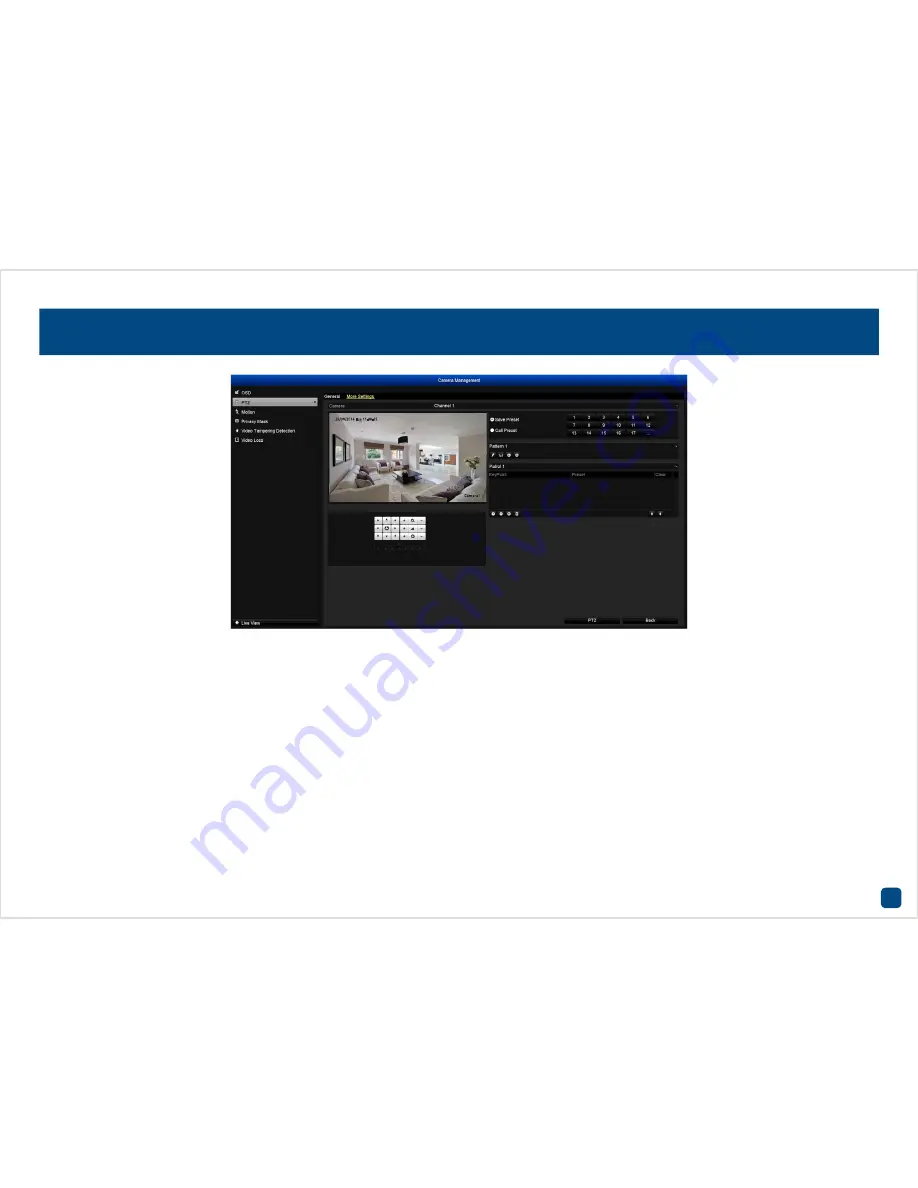
32
Camera1
26/08/2014 Tue 11:30:15
Camera Management: PTZ: More Settings
You also have the ability to move the camera’s focus within the camera’s view and save
these as pre-sets. From here you can create a patrol using these pre-sets. Please
consult the instructions included with your camera for more information.







































