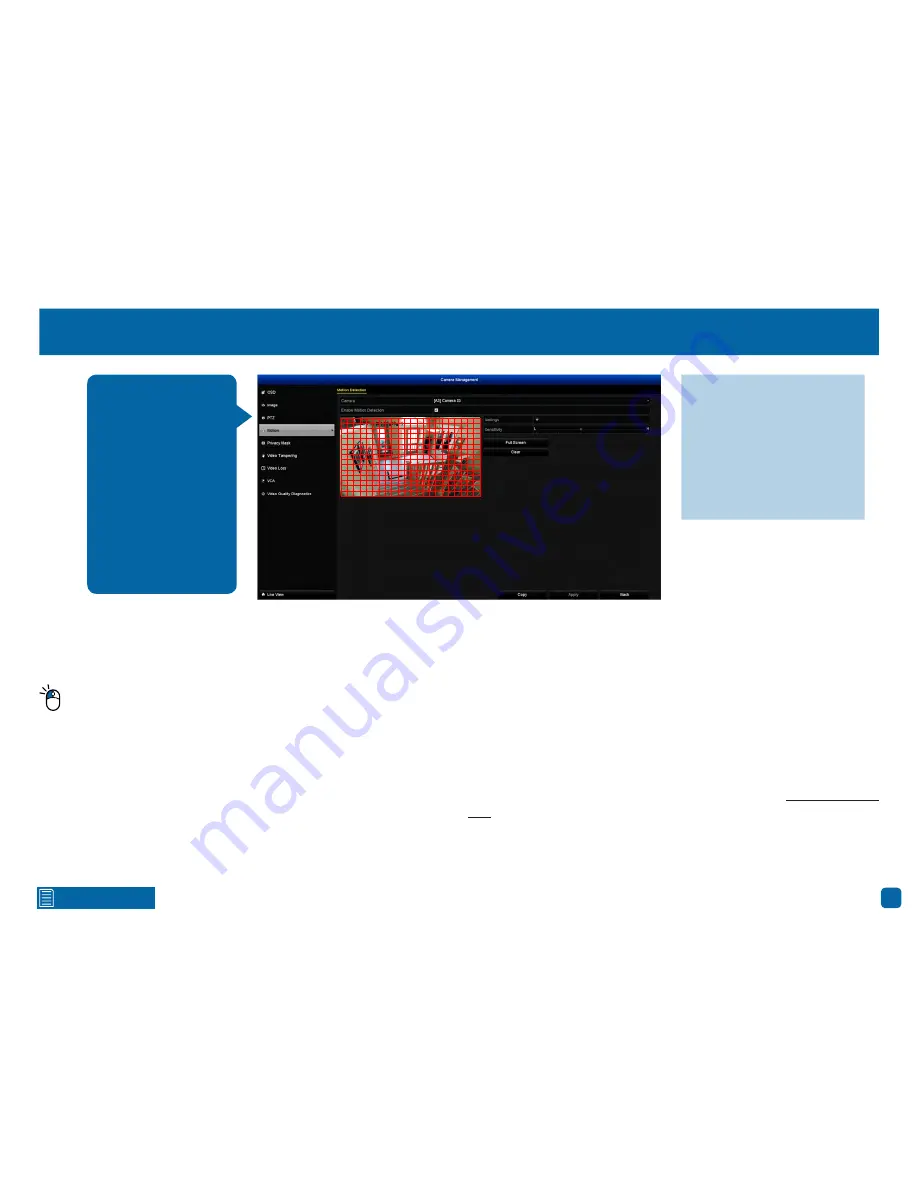
17
Click for contents
Camera: Motion
Camera:
Select a camera that you would like to edit.
Enable Motion Detection:
This is enabled by default. You can click the check-
box to disable.
By default, the entire view of the camera has been enabled to detect
motion, however you can select certain areas within the image. Using
the mouse, click the “Clear” button then click & drag to select the area that
you want to enable. To enable the entire view of the camera, click the “Full
Screen” button.
Settings:
Here you can define what will happen when the camera you’ve se-
lected has detected movement:
Trigger Channel:
Select additional cameras to start recording.
Arming Schedule:
Adjust your arming schedule by selecting a start day and a
time period (24-hour time). Click the “Copy” button to apply all settings to the
other cameras. Click “Apply” to save settings then click “OK” to exit.
Linkage Action:
Options available are full screen monitoring, enabling your
DVR’s internal buzzer, send alerts to the SwannView Plus Windows software
(software must be running on your computer to receive alerts) and to send an
email. Click “Apply” to save settings then click “OK” to exit.
Sensitivity:
This setting is controlled by a slider, allowing you to set a value
between L (low) and H (high). The closer to H the slider is set, the more sen-
sitive the detection will be. For most instances, the default selection will be
suitable, however it’s recommended to conduct a test to see if the sensitivi-
ty level is correct for the camera’s location (see page 18 - Motion Detection
Tips).
When motion has been
detected by one or more
cameras, your DVR will
alert you to a potential
threat at your home. It
does this by sending you
an email alert to your
mobile device or com-
puter with an attached
image from the camera
to use as a reference (if
this option is enabled).
Camera 03
12-09-2016 Fri 09:30:15
·
Don’t forget to click “Apply”
to save settings.
·
Use the “Copy” function to
apply all settings to the other
cameras.
·
Click the “Back” button to go
back to the Menu.
















































