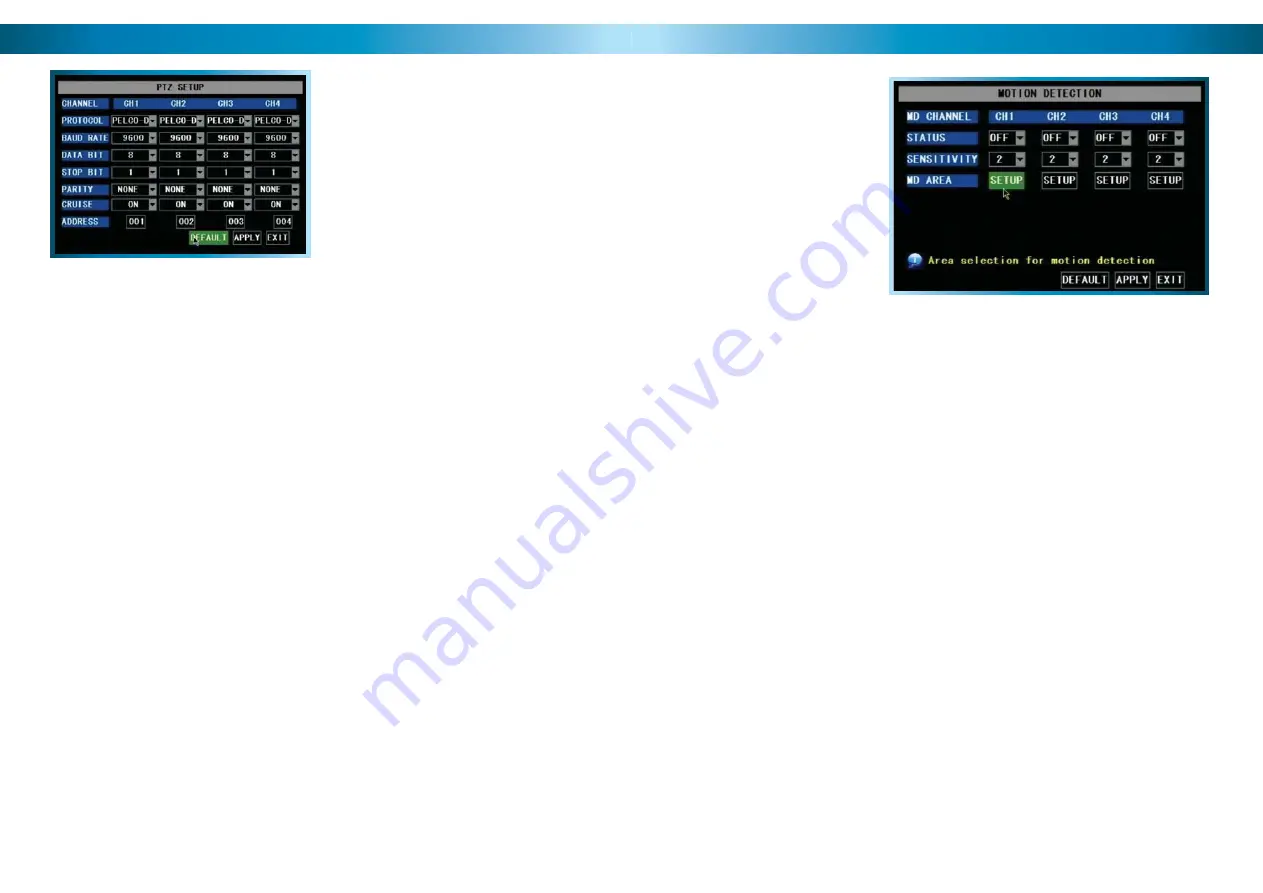
This is the PTZ SETUP menu. This is where you
confi gure the DVR to act as the controller for a
PTZ capable camera system.
PTZ devices are connected via the RS485
connection on the end of the I/O cable.
You’ll need the manufacturers documentation
for your PTZ system on hand to correctly set
it up. The DVR4-5600 is
not
compatible with
all PTZ systems - in these cases, you’ll need a
stand-alone PTZ controller.
PROTOCOL:
The most important setting to confi gure correctly. A ‘protocol’
determines how the DVR communicates with the PTZ system, somewhat like a
‘language’. You should set this to match the specifi cations given for your PTZ
system. The DVR4-5600 supports the
Pelco-P
and
Pelco-D
protocols.
BAUD RATE:
The speed at which the DVR will send information to the PTZ system.
This must be set to a compatible level with your PTZ system.
DATA BIT & STOP BIT:
The amount of data sent in an individual ‘packet’ (data
bits), and the number of bits indicating the end of one packet and the beginning
of another (stop bits). Again, this should be matched to the requirements of your
PTZ system.
PARITY:
An error checking method. This should be set in accordance with your PTZ
system’s requirements.
CRUISE:
Refers to a mode of operation which can be used for PTZ systems called
“Cruise Mode”. When using Cruise Mode, the PTZ system can be set up to move
constantly, pausing for a user-defi ned amount of time at preset points. Turning
CRUISE off here will mean that the PTZ system can only be moved by the manual
controls.
ADDRESS:
The command address of the PTZ system. Typically, PTZ systems allow
the user to defi ne their own command address, usually by the use of a series of
dip-switches located somewhere on the PTZ system.
The PTZ (Pan, Tilt, Zoom) Setup Menu
Remember: After making changes to the settings press/click the APPLY button.
32
The Motion Detection Menu
Remember: After making changes to the settings press/click the APPLY button.
37
The MOTION DETECTION menu.
Here, you’ll be able to choose
which channel(s) you want to be
sensitive to motion. Additionally,
you’ll be able to choose how
sensitive each channel is.
The SETUP button will take you
to the MOTION DETECTION
CONFIGURATION screen.
How it Works:
Once motion detection has been enabled for a channel, it will
register to the DVR as an ALARM EVENT. Thus, you can use the ALARM RECORDING
mode in the schedule to trigger the DVR to record when either an external sensor is
triggered, or motion detection triggers the alarm signal. Using the ALARM menu,
you can also set up the DVR to trigger an external alarm system, send an automatic
email alert or simply beep when it detects motion.
STATUS:
Whether or not motion detection is enabled on a specifi c channel. Each
channel can be confi gured independently of one another.
SENSITIVITY:
There are four levels of motion detection sensitivity, 1 being the least
sensitive and 4 being the most sensitive. To fi nd the right value for you, we suggest
setting it and then testing the chosen setting by getting an able volunteer to move
through the camera’s view and testing whether or not the motion detection is
triggered.
MD AREA:
Click the applicable SETUP button to setup the motion detection area for
that channel. See pages 38 & 39 for details on how to do this, and what it means.
Notes
Analog wireless cameras are not recommended for use with the motion
•
detection functions of the DVR.
Motion detection is not recommended for use with PTZ systems. Avoid
•
enabling motion detection on a channel which has a PTZ system attached to
it - especially when the PTZ system is set to Cruise Mode.
Setting the motion detection at high sensitivity levels (3 - 4) increases the
•
frequency of false alarms. On the other hand, low sensitivity levels (1 - 2)
increase the risk that a signifi cant motion event (such as an intruder) will not
trigger the motion detection to record.



































