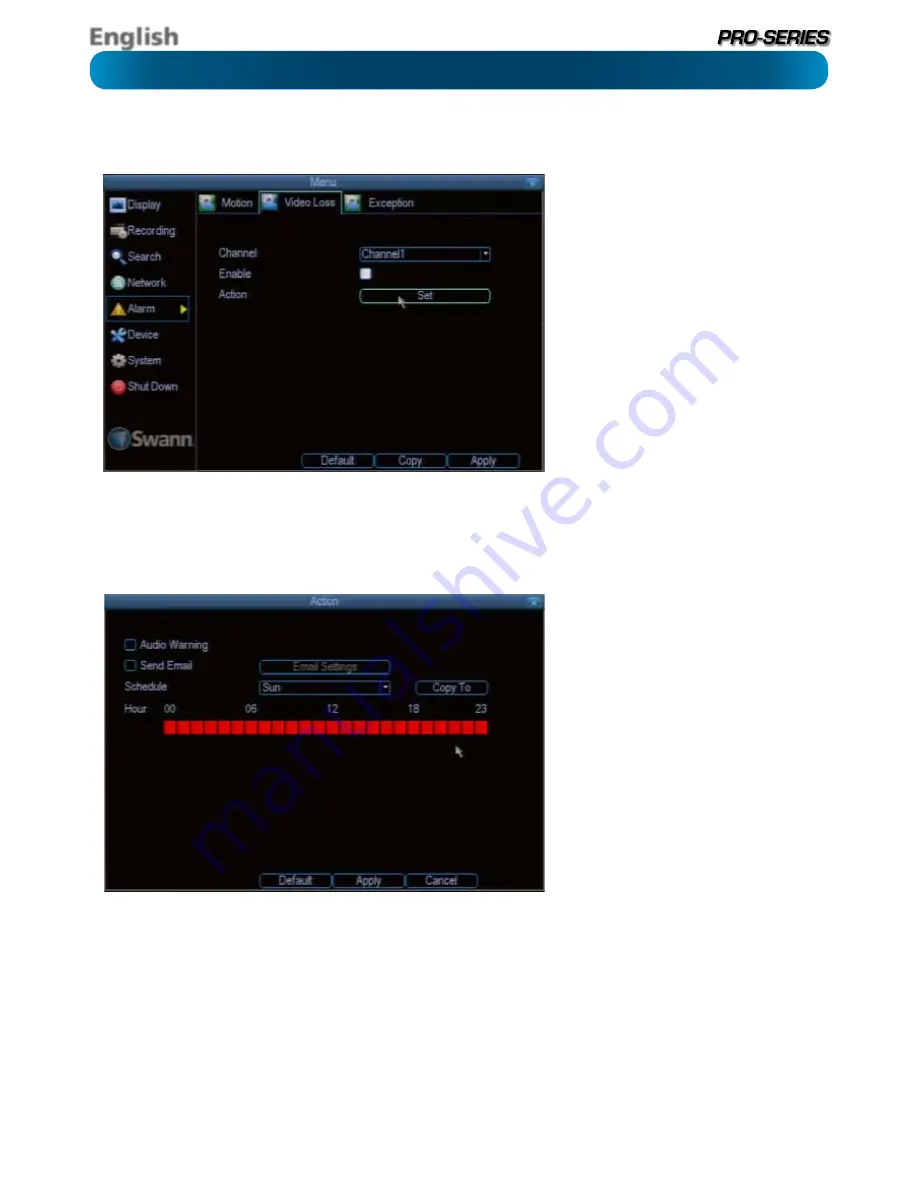
English
37
Alarm: Video Loss
Alarm: Video Loss
Video Loss
is regarded as a potential alarm
event, and is considered to occur any time
that the DVR doesn’t receive an active
video signal on any of its inputs.
The default behaviour of the DVR, when a
channel has no incoming video signal, is
simply to display “Video Loss” in white text
on a black background over the associated
channel. If you’re not using all the inputs
on your DVR, then some channels will be in
“permanent” Video Loss state. Just be sure
that you don’t Enable a video loss action
for these channels.
Channel:
Which channel/camera you’d like
to set the Video Loss behaviour for.
Enable:
Whether the selected channel has
video loss monitoring active or not.
Action:
The action you’d like the DVR to
take when this event occurs. It’s set in the
same way as the Action for any other event.
Alarm: Video Loss - Action
Audio Warning:
The DVR will use its
internal buzzer to emit an alarm tone. It
sounds like an old computer indicating an
error, or a large truck backing up.
Send Email:
The DVR will send an auto-
email alert when the event type you’ve
selected occurs. The Email Settings
button will take you to the same email
configuration screen accessible from the
Network menu - see “Network: Advanced:
Email Settings” on page 33 for details.
Schedule:
You can change how the DVR
Actions events at different times. For
example, a motion event occurring during
business hours might be perfectly normal,
whereas one occurring at four in the
morning might indicate something much
more severe is happening.
You can set the schedule for each “Action”
in the same way as you set the recording
schedule proper. Multiple Action events
can be tied to the same exception, or vice-
versa using clever scheduling.


























