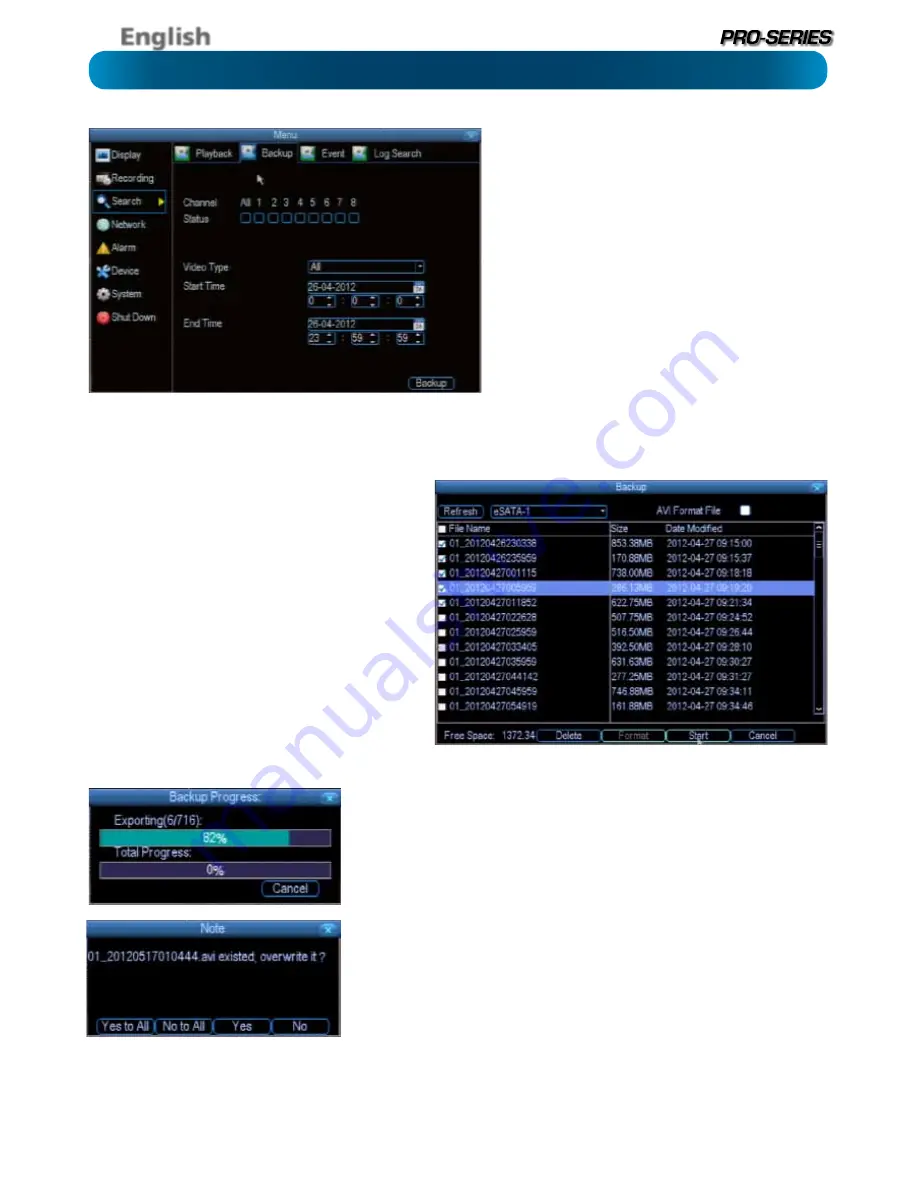
English
26
To backup footage:
•
Connect a USB flash drive or a USB HDD to the USB
port on the front of the DVR
- OR -
•
Connect an eSATA HDD to the eSATA port on the
rear of the DVR.
•
Choose the camera(s) you want to backup footage
from.
•
From the
Video Type
menu, select the type(s) of
video you want to backup. The options are
Manual
,
Motion
and
Schedule
- or
All
if you want everything.
•
Set your
Start Time
and
End Time
.
•
Select
Backup
.
The Backup File List
Will show you a list of all the video events between the
start and end times you’ve selected. All the ticked files
will be part of the backup.
Refresh: Looks for devices to which footage can be
backed up. This will include USB flash drives or hard
drives connected to the front USB port, or external hard
drives connected via the rear eSATA port.
AVI Format File:
When checked, the DVR will
transcode
the footage into a file format that can be played back in
a computer.
About transcoding to AVI:
Don’t be put off by the complex word - transcoding is just
a shortening of “translating code”. Transcoding, while a
straight-forward process, is
very processor intensive
.
You may notice significant slow-down (or apparent
non-responsiveness) on your DVR while the transcoding
takes place.
While the backup process is executed, the DVR will display a pair of progress
meters. The top one indicates the progress of the current video event, the lower
one shows the overall progress.
To end the backup process before it’s complete, choose
Cancel
. Some or all of the
incidents you selected won’t have been copied. While backing up, particularly
when transcoding to AVI, the DVR might take a few moments to register that
you’ve selected
Cancel
.
Note that, while the backup is in progress the DVR will be inoperable.
It
will continue recording and monitoring, but won’t respond to the mouse being
moved or buttons being pressed (at least, not quickly - cut it some slack, it’s
working really, really hard).
Backing up footage can be a slow process - doubly so when transcoding to AVI.
If you’re backing up more than a few minutes footage at a time, you’ve got time
to make a cup of coffee, maybe call a friend or catch up on some TV. Seriously, it
can take a while - talk to any video editor about transcoding and they’ll tell you
it takes a long time.
Search: Backup






























