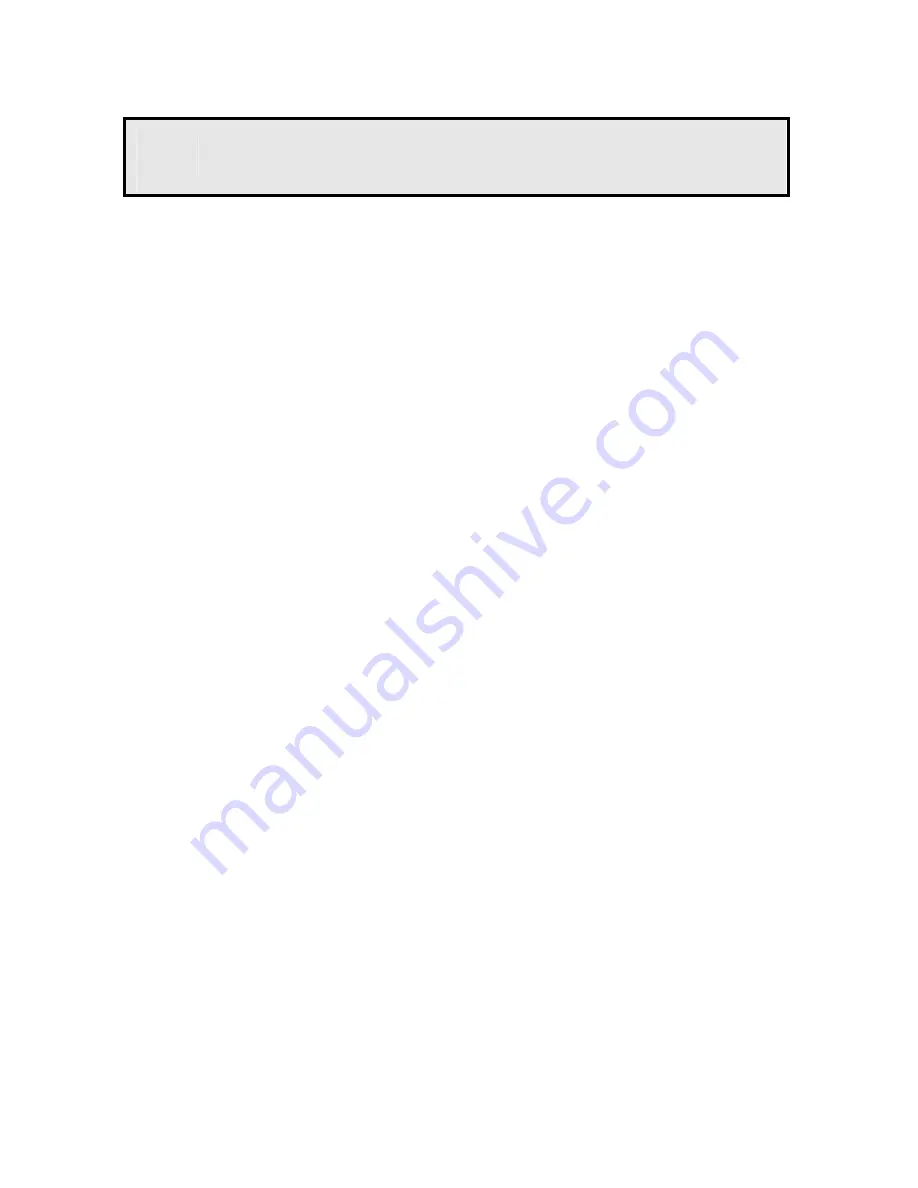
- 8 -
4
Tips
For more information, please refer to the
Advanced Installation Guide
on the provided Installation CD-ROM.
For details of operating UltraView, please refer to the
Software User
Guide
on the provided Installation CD-ROM.
If you have any problem on the product(s), please contact your local
authorized dealer.
FCC WARNING STATEMENT
This device complies with Part 15 of FCC Rules.
Operation is subject to the following two conditions:
(1)
This device may not cause harmful interference, and
(2)
This device must accept any interference received, including
interference that may cause undesired operation
Important Notice
All jurisdictions have specific laws and regulations regarding the use
of cameras. Before using any camera for any purpose, it is the buyer’s
responsibility to be aware of all applicable laws and regulations that
prohibit or limit the use of cameras and to comply with the applicable
laws and regulations. The legality of watching people other than you
changes from country to country and even state to state. Contact
your local government’s privacy information body or your local Police
for more information on what if any restrictions you may face.
Important notice about correct usage of the power adapter -
The correct orientation for the enclosed power adapter is in a vertical
or floor mount position.



























