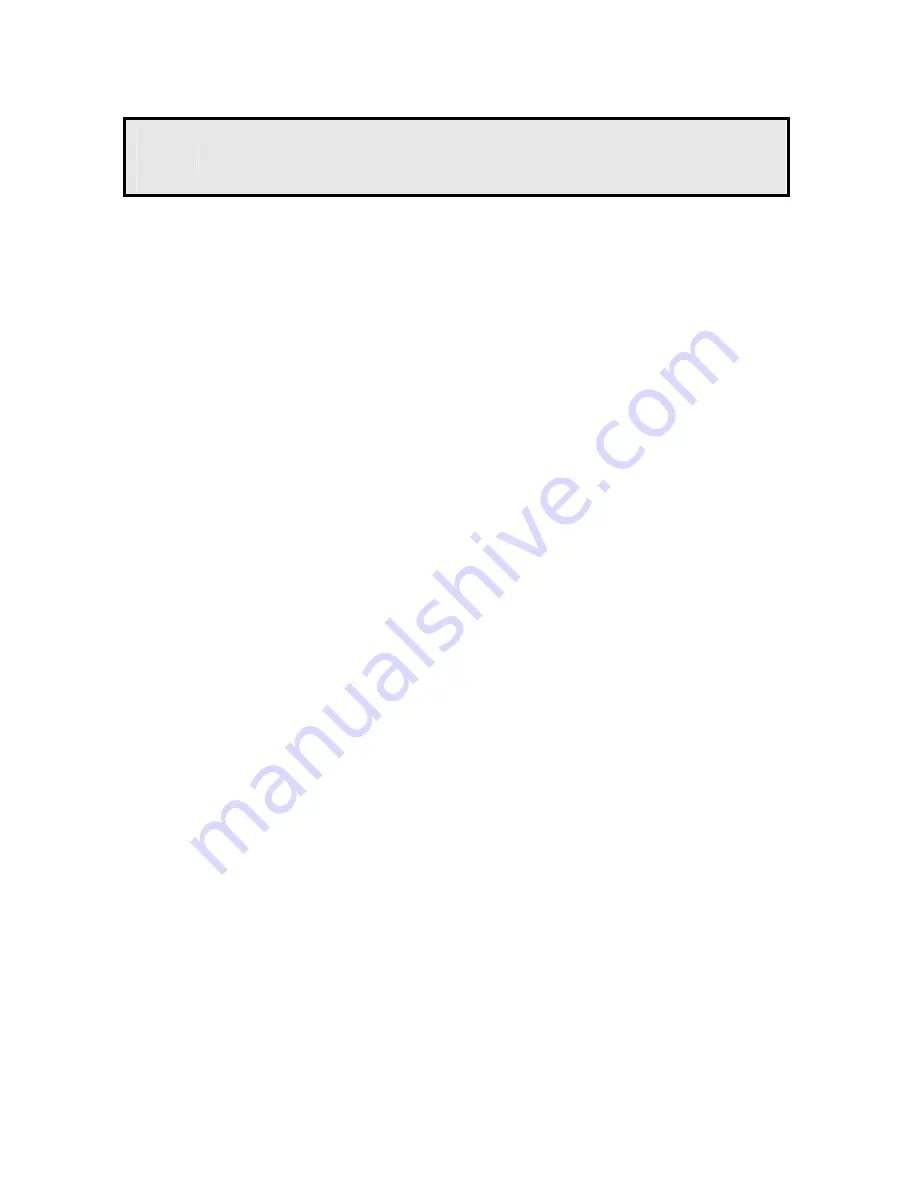
- 1 -
1
Getting Started
Package Contents
Check the items contained in the package carefully. You should have
the following items. Once any item contained is damaged or missing,
contact the authorized dealer of your locale.
5
One Network Camera
5
One AC Power Adapter
5
One External Antenna (for wireless model)
5
One Camera Stand
5
One Ethernet Cable (RJ-45 type)
5
One Installation CD-ROM
5
One
Quick Installation Guide
System Requirement
Networking
LAN:
10Base-T Ethernet or 100Base-TX Fast Ethernet
WLAN: IEEE 802.11b/g (for wireless model)
Accessing the Camera using Web Browser
Platform:
Microsoft® Windows® 2000/XP/Vista
CPU:
Intel Pentium III 350MHz or above
RAM: 128MB
Resolution:
800x600 or above
User Interface:
Microsoft® Internet Explorer 6.0 or above
Mozilla Firefox 2.00 or above
Apple Safari 2 or above



























