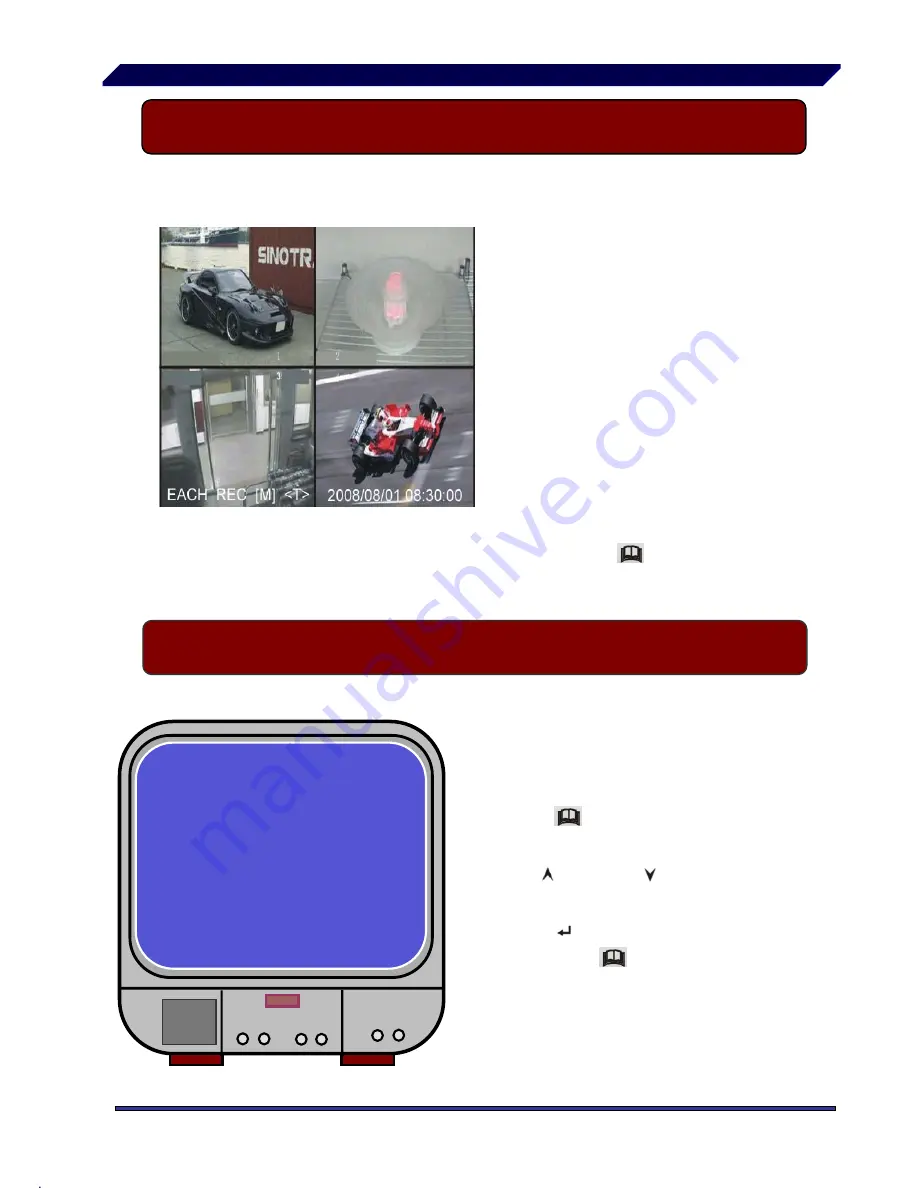
— 7 —
IV
DVR System Boot
4.4 Main Screen
V
DVR Setup
5.1 Setup Menu
With the DVR running, the
monitor will show the view f
rom the cameras.
Upper left
Æ
percentage of
hard disk space used.
Middle
Æ
channel name (C
H1 CH4).
Bottom right
Æ
date and
time shown.
1.
Bottom left
Æ
Mode,
Status, HD Info, Schedule -
mode of DVR. Refer to
6.1
Start Recording
Eg. DVR is in record mode,
waiting for stop key press.
Then press “
30%
Menu” on
DVR to enter setup process
.
MAIN MENU
C
AMERA SELECT 1234
RECORD SELECT 1234
RECORD MODE EACH
RECORD FRAMERATE 25
VIDEO QUALITY NORMAL
RECORD SCHEDULE
SUB MENU
HARD DISK SETUP
ALARM SETUP
RESTORE FACTORY DEFAULT
PRESS UP DOWN . THEN(SELECT)
PRESS(MENU) TO EXIT
Press “
Menu” to enter setup
menu,
Use “ Up” and “ Down” to
select item,
Press “ Select” to modify
settings and “
Menu” to exit.
Summary of Contents for Advantage series
Page 22: ... 22 1 Save Frame 2 Save Video Clip 3 Config 4 Printer Button functions ...
Page 24: ... 24 Press to print the picture of DVR s playback ...
Page 25: ... 25 Press to play the video IX Specifications ...
Page 27: ... 27 X Appendix 10 1 System Connection Map X Appendix 10 2 DVR Contents ...






















