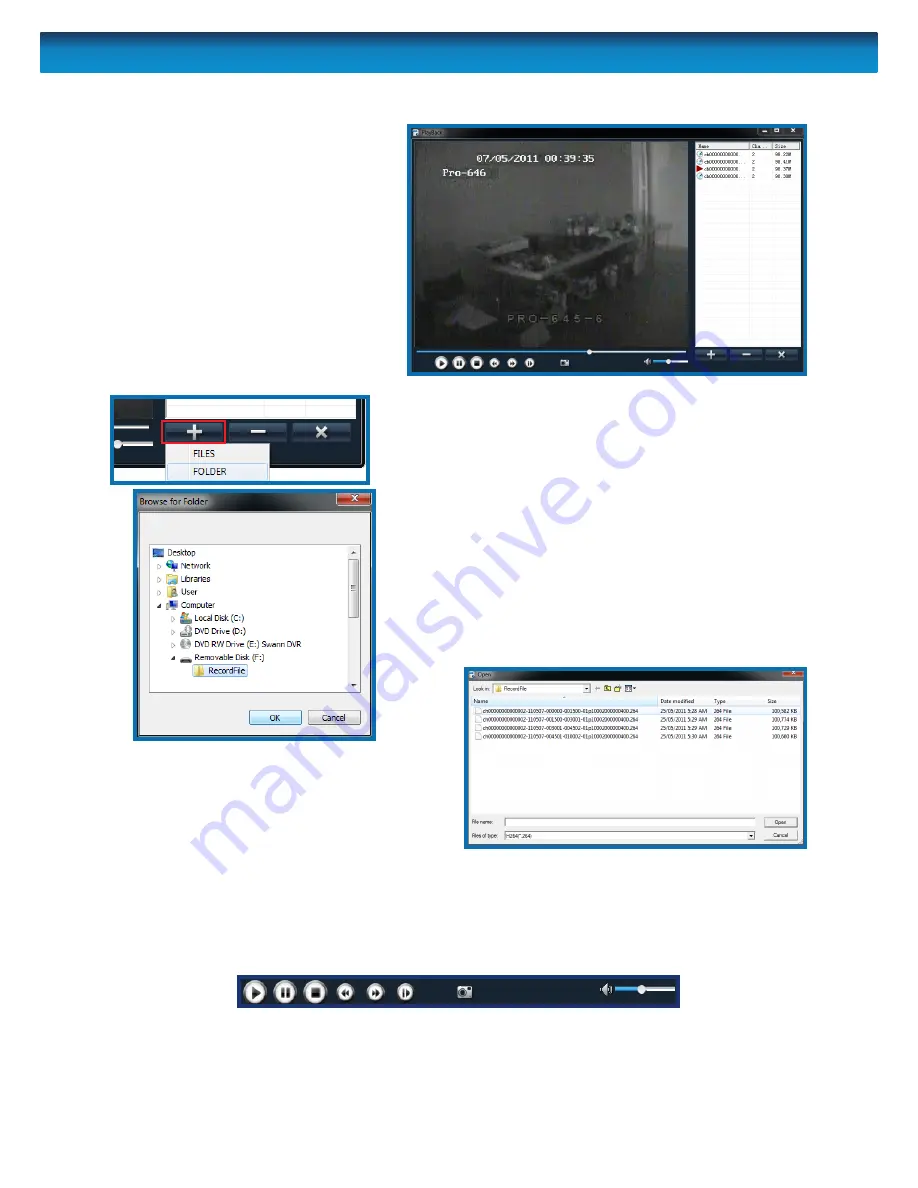
40
The Playback Interface
Assuming that you’ve used the
default installation paths, you
can access the playback software
by selecting the desktop icon
named
Playback Software
, or
finding the program group of
the same name in your
Start
Menu
.
This will take you to the default
interface of the playback
software, as shown to the right.
Opening Files:
•
Choose the + icon, and select either FILES or
FOLDER.
•
If you chose to open a FOLDER, select the
folder you’d like to open from the file tree.
Typically, this will be X:\RecordFile (where “X”
is the drive letter assigned to your flashdrive).
•
To open single files, choose FILES. You’ll need
to locate the files using a standard file browser
(below), and then simply highlight the files
you want and choose OPEN.
To remove a file from the playlist,
highlight it and click the
-
button.
The
x
button removes all files from the
playback list.
Playback Controls
The playback controls are located at the bottom of the playback interface. They
operate in the same manner as those found on the DVR’s playback interface (see
“Playback” on page 37
).
The camera icon (located in the centre of the playback controls) will save a screenshot
as a BMP (bitmap) file to
C:\Capture\






























