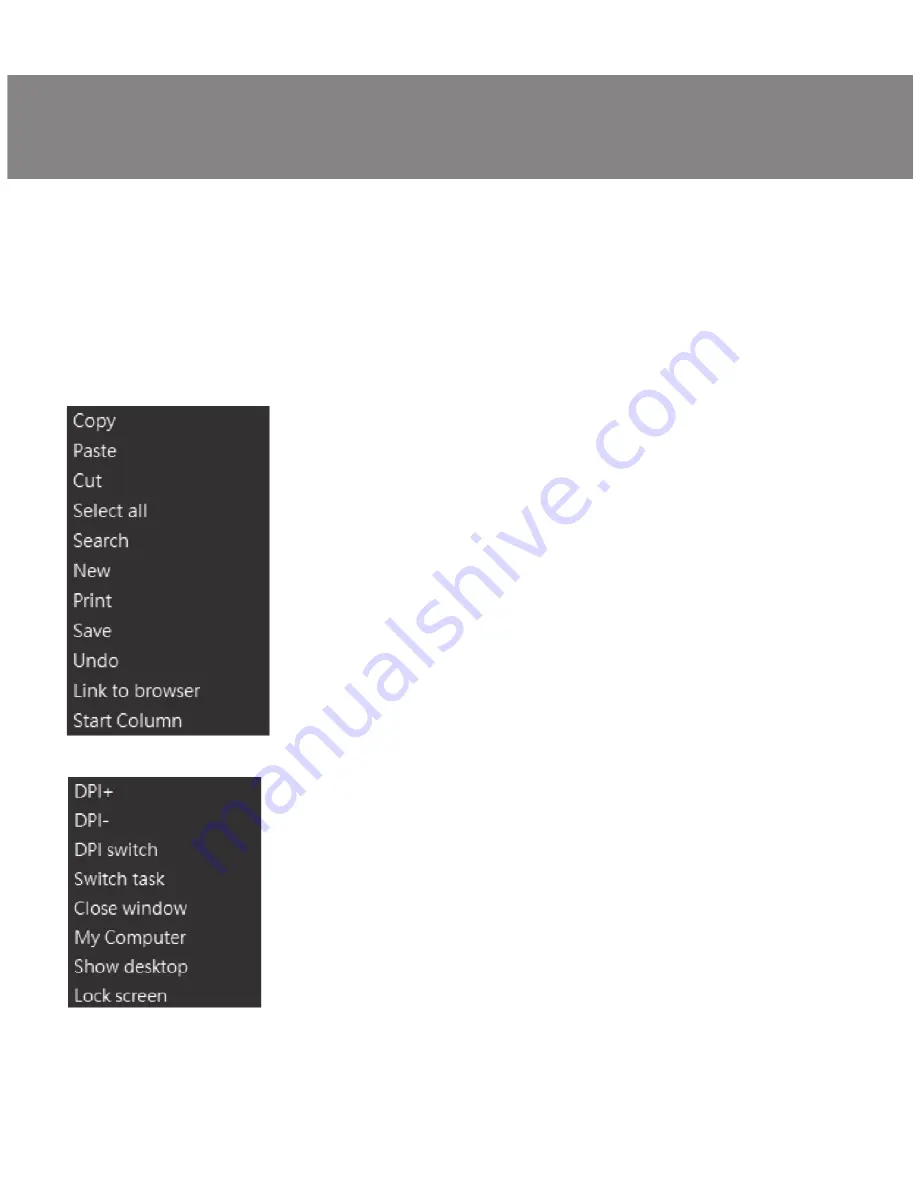
Customizing Mouse Buttons
In the main window, you can customize the functions of all the mouse buttons.
Each button in the figure is numbered. To configure the button, you must
select it in the list on the right. The settings of the right and left mouse button
allow you to swap them (for example, for left-handed users). By default, the
mouse buttons are assigned the values as in the figure above.
To change the function of the mouse buttons, you must click in the numbered
field from 1 to 6, thus selecting the mouse button that you want to reassign.
����
•
Left-handed – left mouse button.
•
Right-handed – right mouse button.
•
3D-handed – automatic text scrolling.
•
Back – previous browser page.
•
Forward – next browser page.
•
Double Left Click – double tap on the left
mouse button.
•
Macroefficiency – select a macro from the list
(you must create at least one macro in advance).
•
Basic Function – convenient functions for working with documents (detailed
description below).
•
Advanced Function – configure DPI and additional tools for working in
Windows (detailed description below).
•
Multi-media function – standard commands for managing a media player
(detailed description below).
•
Button off – the button is not active (turning off any mouse button).
Basic Function
– basic functions, opens submenus
where standard Windows commands are collected
•
Copy – copy to the clipboard.
•
Paste – paste from the clipboard.
•
Cut – cut into the clipboard.
•
Select all – select all.
•
Search – opens the search window.
•
New – opens an additional active window.
•
Print – printout.
•
Save – save.
•
Undo – undo the last action.
•
Link to browser – opens a new window in the browser.
•
Start Column – opens / closes the start menu.
Advanced Function
– additional functions.
•
DPI + – increase the sensitivity of the mouse.
•
DPI - – reduces the sensitivity of the mouse.
•
DPI switch – switches the sensitivity from lower to
higher.
•
Switch task – switches between active windows.
•
Close window – closes active windows in turn.
•
My Computer – opens the explorer.
•
Show desktop – minimizes the active windows (shows
the desktop).
•
Lock screen – lock the desktop.
ENG
5
User’s Manual
RX-G950












