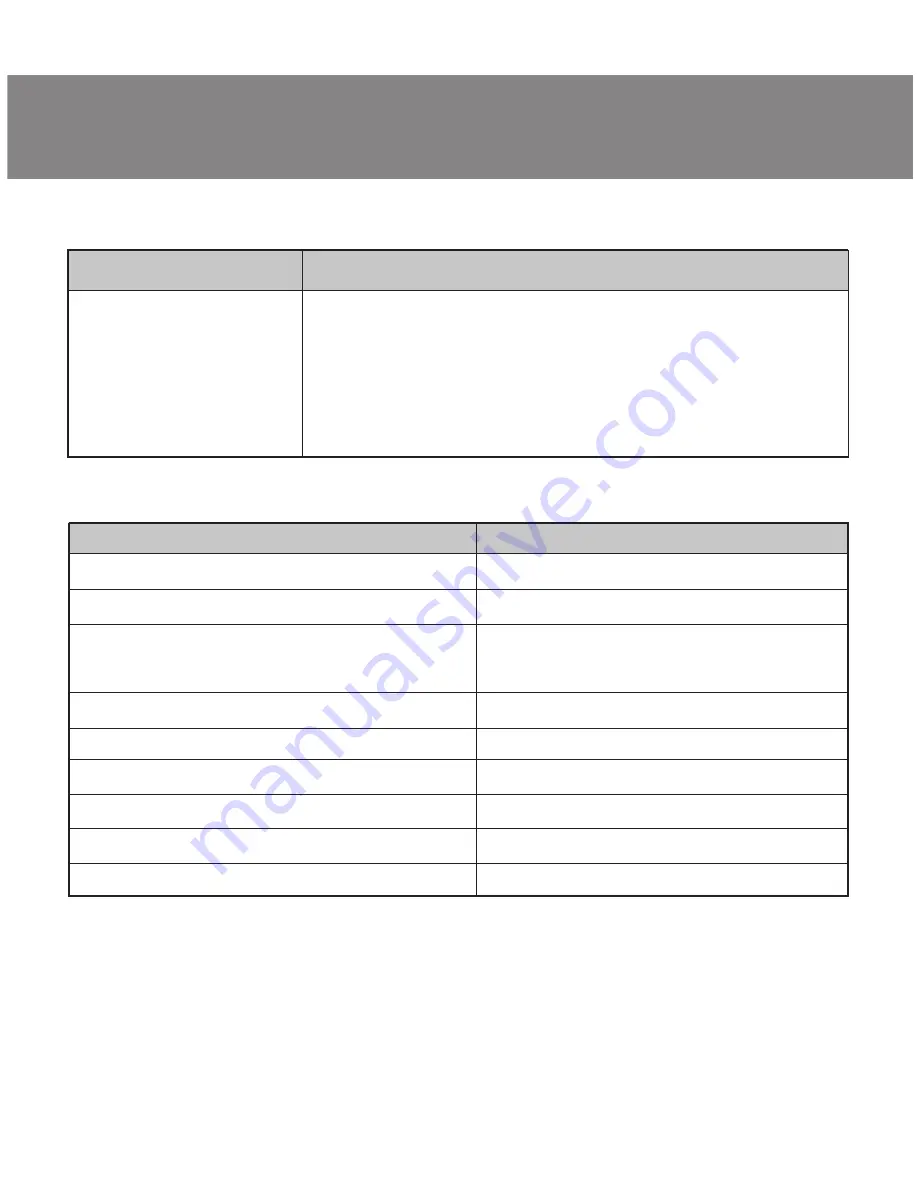
Technical support is on
www.sven.fi.
Notes:
• Technical specifications given in this table are supplemental information and
cannot give occasion to claims.
• Technical specifications are subject to change without notice due to the im-
provement of SVEN production.
TECHNICAL SPECIFICATIONS
TROUBLESHOOTING
Problem
The mouse is not
working.
Solution
1. Disconnect the mouse from the PC and check
connector pins for possible damage. If there is no
external damage found and connector pins are OK,
connect the mouse to the PC.
2. Address your nearest authorized service center.
Parameter, measurement unit
OS compatibility
Type of mouse
Resolution, dpi
Q-ty of buttons
Interface
Conformity with
Сable length, m
Dimensions, mm
Weight, g
Value
Windows XP/Vista/7/8/10
optical
200 / 600 / 1000 / 1600 /1800 /
2000/ 4000
5 + 1 (scroll wheel)
USB
FCC, CE, ЕАС
1,8
133 × 40 × 67
148
11
RX-G950
ENG
User’s Manual






























