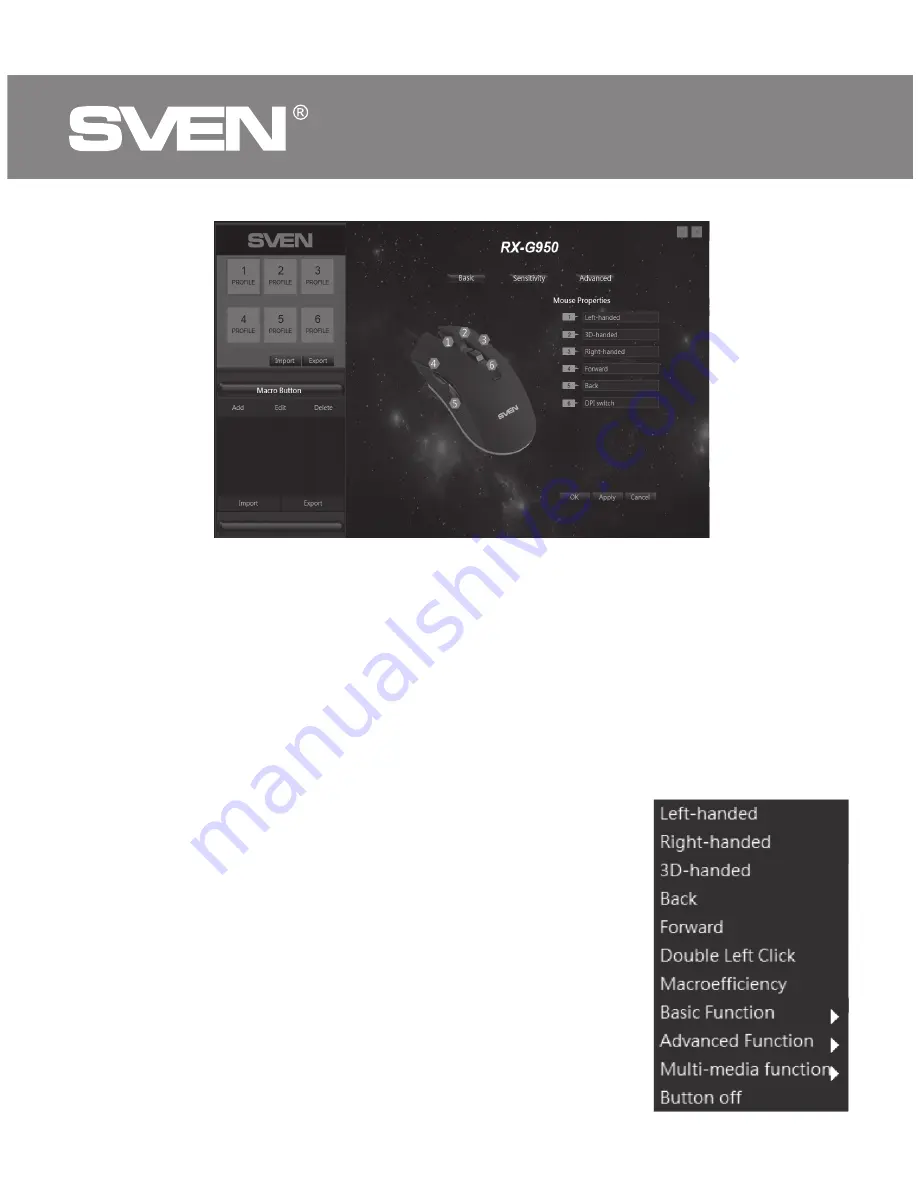
Customizing Mouse Buttons
In the main window, you can customize the functions of all the mouse buttons.
Each button in the figure is numbered. To configure the button, you must
select it in the list on the right. The settings of the right and left mouse button
allow you to swap them (for example, for left-handed users). By default, the
mouse buttons are assigned the values as in the figure above.
To change the function of the mouse buttons, you must click in the numbered
field from 1 to 6, thus selecting the mouse button that you want to reassign.
����
•
Left-handed – left mouse button.
•
Right-handed – right mouse button.
•
3D-handed – automatic text scrolling.
•
Back – previous browser page.
•
Forward – next browser page.
•
Double Left Click – double tap on the left
mouse button.
•
Macroefficiency – select a macro from the list
(you must create at least one macro in advance).
ENG
Gaming Optical Mouse
4












