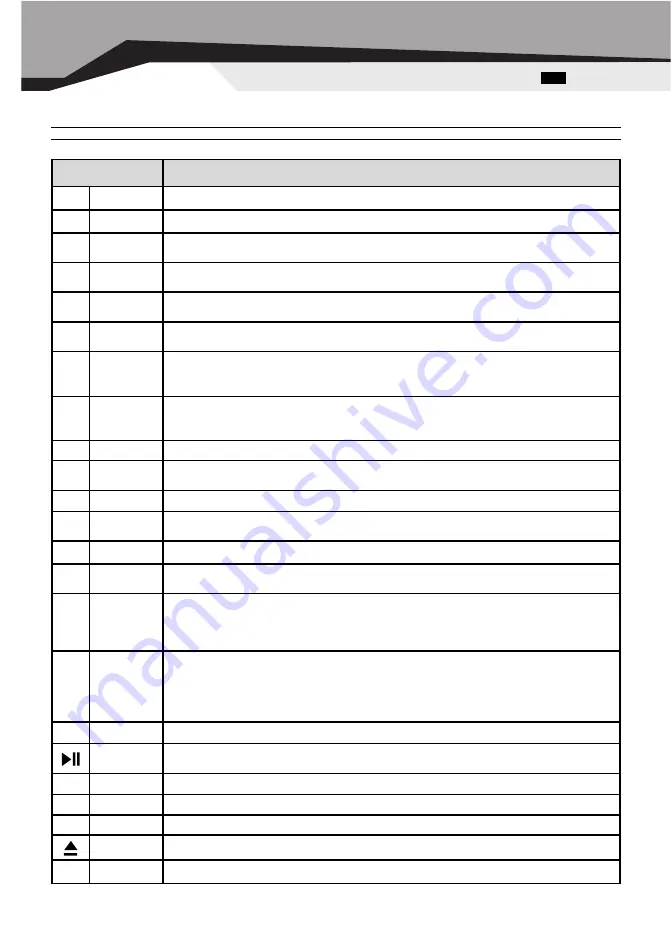
5. WORK ON THE KEYBOARD
5.1. Office Keyboard Button Functions
Please make sure that both the hardware and software requirements referenced on Page 4 are met prior to using any of the Office Keyboard Buttons.
Eng
Office 7007
Function Name
Function Description
Х
Word
Open Microsoft Word. You can also reassign the Word Hot Key to use a different Application.
Ц
Excel
Open Microsoft Excel. You can also reassign the Excel Hot Key to use a different Application.
Ч
Power Point
Open Microsoft Power Point. You can reassign the PowerPoint Hot Key to use a different
Application.
Ш
Calendar
Open Microsoft Outlook, The default is set to Calendar. You can also reassign the Calendar
Hot Key to open a different Application.
А
Back
Goes back to a previous item that was already viewed in programs that support the "Back"
command, such as a Web browser
Б
Forward
Goes to the next itemif it was previously viewed in the same session, in programs that sup
port the "Forward" command, such as a Web browser.
Д
WWW
Starts the default Web browser and goes to the home page. If the Web browser is active, it
opens the home page. You can reassign the WWW key to start another Web/Home or use a
different Application.
Е
Starts the default email program. Pressing the Mail Hot Key will tell you what the default e
mail program is. You can reassign the mail Hot Key to start another email Program or use a
different Application.
Г
Refresh
Updates the Information on an active Web page or the contents of certain windows.
Й
Favorite
Opens the Internet Explorer Favorites pane. This is where you can store shortcuts to fre
quently used files, Web Sites, or other items, for easy access.
В
Search
Open the Internet Explorer Search pane.
Н
My
Computer
Opens My Computer. This shows the contents of the floppy disk, hard disk, CDROM drive
and network drives, etc.
М
Calculator
Starts Microsoft Calculator
У
Log Off
Opens the log off Windows dialog box. Logging off closes all programs, disconnects the
computer from the network, and prepares the computer to be used by someone else.
П
Sleep
Puts the system into Sleep mode if the PC supports power management and it is enabled.
You can put your computer to sleep by pressing this button directly on your desktop, pro
tecting your data and saving energy. If power management is not enabled, this Hot Key will
not work.
2
Power
Puts the system into PowerOff mode if the PC supports power management and it is
enabled. You can power off your computer with the press of a button. If power management is
not enabled, this Hot Key will not work. The PowerOn function available depends on how the
Motherboard is set up. For more information about how your system resumes operation, see
the documentation that accompanied your computer or contact the dealer or manufacturer.
К
Stop
Stops loading or refreshing a Web page or the contents of certain windows.
Play/Pause
Switches between Play and Pause of DVD/VCD/MP3/Audio media. Once Pause is pressed,
pressing this button again resumes play.
`
Stop
Stops playing the media.
Р
Volume Down
Decreases the computer's sound volume.
С
Volume Up
Increases the computer's sound volume.
Eject/Load
Open and close tray DVD/CD drive
И
Mute
Mutes the computer's sound volume. Press it again to turn the system volume back on.
15









































