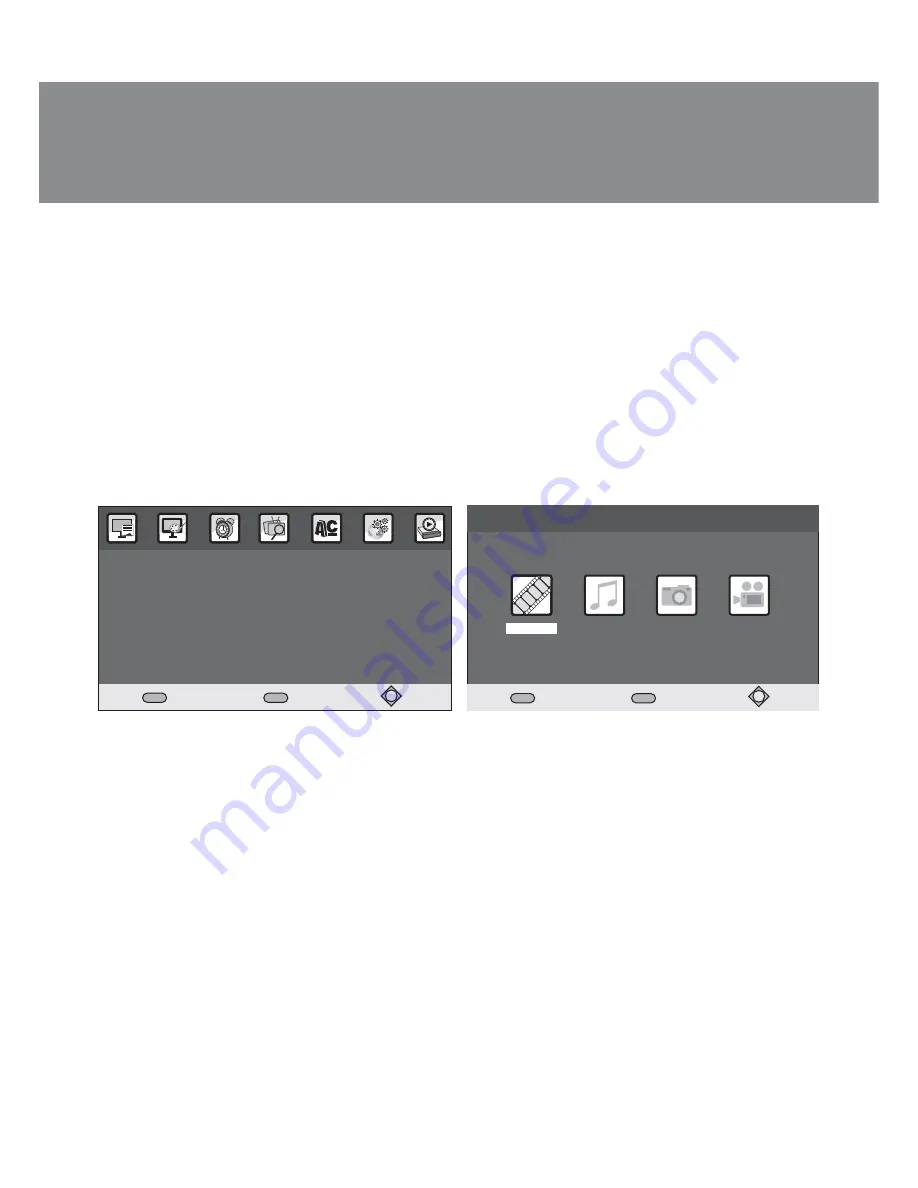
ENG
15
Operation Manual
EASY SEE-149 LED
EASY SEE-150 DD LED
USB>Multimedia
OK
Confirm
EXIT
Return
Movie
Music
Photo
My Recorder
OK
Confirm
USB
Multimedia
Recorder Setting
Device Removed
EXIT
Return
USB
Fig. 20
Fig. 21
Games:
•
The list of games will be displayed on the screen after selecting this point, which can be used on
our tuner. There are just 3 integrated games in the tuner: Gomoku, Boxit, Tetris. They are controlled in
the game mode from the remote control. For movements use navigation buttons
▲
/
▼
e
and
◄
/
►
h
.
USB player
•
Press MENU button
t
and select “USB” or GOTO button
k
on the remote control. The multi-
media interface is integrated in the tuner, with the help of which you can playback audio, photo and
video
fi
les, such formats as MP3, WMA, JPEG, BMP, AVI, MKV, etc. Using this menu you can
customize correctly all the control parameters of the USB player. Use navigation buttons
▲
/
▼
e
to
select a parameter and buttons
◄
/
►
h
for its preset. Press EXIT button
f
to exit the submenu. The
tuner supports the playback of
fi
les from USB devices up to 500 GB with FAT12/16/32 and NTFS
systems.
Multimedia:
•
If a USB carrier is not inserted into USB port, the following message will be displayed on the
screen: “USB device is not found”. When you insert a USB carrier into USB port, the tuner will
identify it automatically. To watch multimedia
fi
les (music, photos, movies, records) select
corresponding icons and press OK button
g
to enter the contents (see Fig. 21).
My Recorder (record
fi
les)
(see Fig. 22):
•
When using PVR record function, the tuner will create the PVR folder automatically on your USB
device. All records will be stored in this folder and displayed according to their record time. You can
rename, playback and delete records in the folder. Press PLAY button
p
to playback a record to the
entire screen.
Presetting for recording:
•
Using this menu, you can preset the device for recording.
Timeshift
(see Fig. 23):
•
Timeshift function can be preset in the Timeshift submenu.
Quick record:
•
You can turn on or o
ff
the record by pressing REC button on the remote control.





















