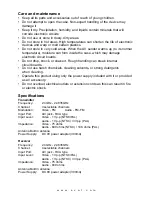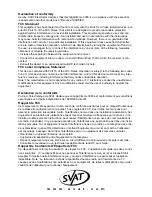Installation
(make sure your units are turned OFF during installation)
Connecting the Transmitter to A/V sources
Make sure that the TX and RX are on the same channel (see following page).
Plug in the power adapter into the DC jack. Connect the A/V input jacks of the
TX to the A/V output jacks of the source unit with the supplied RCA cables.
Make sure the yellow, white and red plugs on the TX match the yellow, white,
and red plugs on the transmitting source. Use the diagram below to see how to
install the TX.
(Some camcorders and video game systems do not have the yellow, white and red jacks.
In this case, you will use the camcorder or video game system's supplied cables to con-
nect to the TX. You may have to purchase an adapter.)
Connecting the Receiver to A/V viewing units.
To a television:
Connect your RCA cables to the IN jacks on your television
(yellow, red, white). Note that some televisions do not have stereo sound in
which case connect only the yellow (video) and the coloured jack marked
Mono
on the receiver. In order to view the transmission, your television will have to be
on either Input, Video 1, Video 2, Line 1, or Line2 (any input channel). Your tele-
vision can be changed to an input channel by using your remote or manually on
your television.
To a Stereo:
Use your RCA cable to connect Audio OUT on the RX to Audio IN
n your speakers. Be sure to match audio jacks on both the RX and the speak-
ers correctly.
w w w . s v a t . c o m
Use the A/V OUT jacks on
your transmitting source.
Use the A/V
IN jacks on
your TV