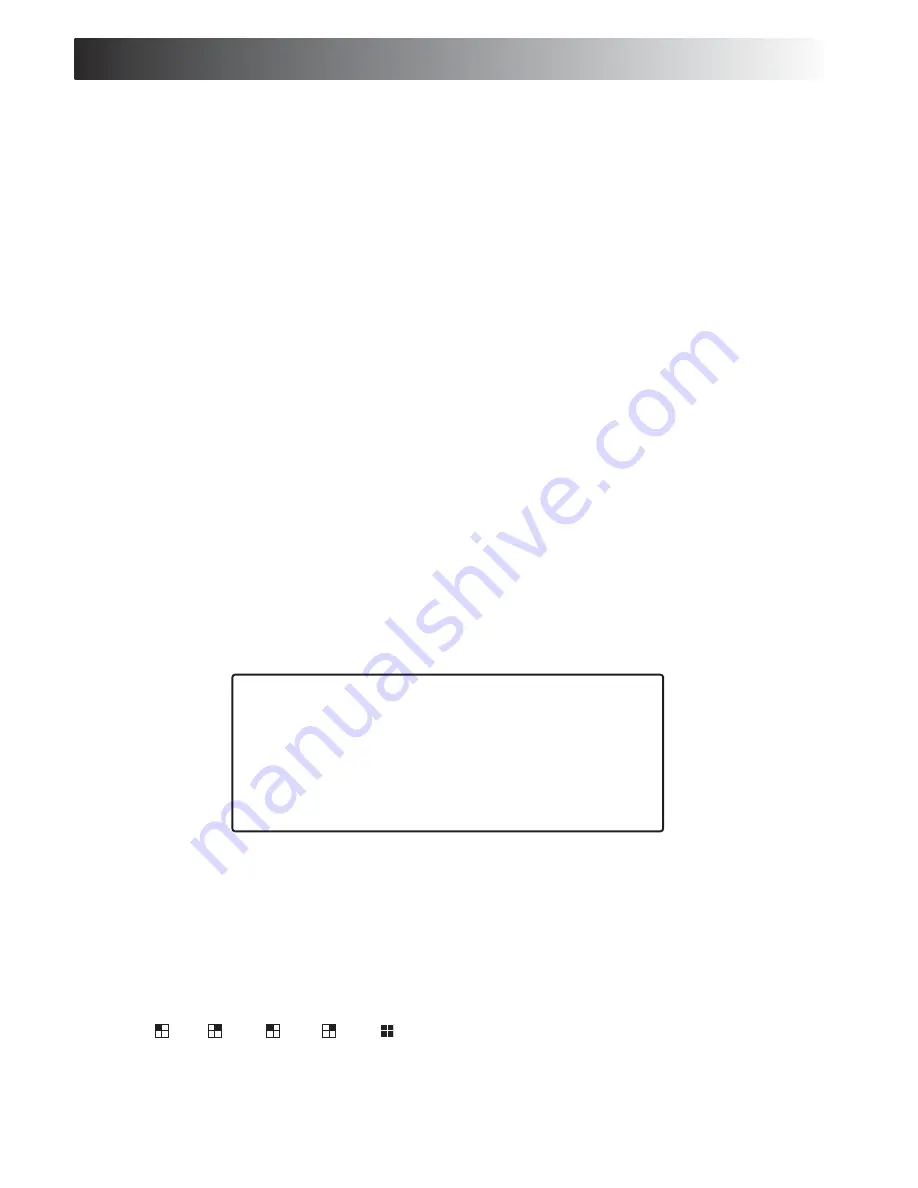
MENU SETTINGS
Record Frame Rate
1. When RECORD FRAME RATE is selected, you may choose the following
recording frame rate - 30, 15, 10, 7, 5, 4, 3, 2 or 1 fps for recording.
2. The higher the record frame rate is, the more natural the look will be
displayed on the screen when you playback. The lower the record frame
rate is, the more the capacity you can save on the hard disk driver.
Video Quality
When VIDEO QUALITY is selected, there are three different video quality
LOW, NORMAL or HIGH resolution for your setting.
The higher the video quality is, the more clear the image is when you
playback. The lower the video quality is, the more the capacity you can
save on the hard disk driver.
Record Schedule
You can change recording schedule during a day (24 hours period) by using this
option. If the sensor device is attached to the DVR, it will add additional function
to your recording.
1. Use SELECT button to change the record mode.
2. You may choose T for non-stop automatic recording.
3. The selection, S is for sensor recording. It means that DVR starts recording
only when sensor device is attached to the DVR and receive motion signal.
4. The selection, - , means nothing will be recorded during this period.
5. Press MENU button to return to the full Menu page.
Sub Menu Setting:
(When you select SUB MENU , the screen will display SUB MENU page.)
Password Change
1. When you select PASSWORD CHANGE , a password input menu will replace
the Sub Menu . (Initial Password: 111111)
2. You will, then, be asked to input the following information:
CURRENT PASSWORD: ------
NEW PASSWORD: ------
PASSWORD CONFIRM: ------
3. You can use the view control button on the front panel to input the number:
is 1, is 2, is 3, is 4, is 5.
SUB MENU
> PASSWORD CHANGE
(Default setting 111111)
TIME SET
2003/01/01 01:01:00
FULL SCREEN BY SENSOR
OFF
SEQUENT VIEW TIME
OFF
PRESS (< , >) THEN (SELECT)
PRESS (MENU) TO EXIT
















