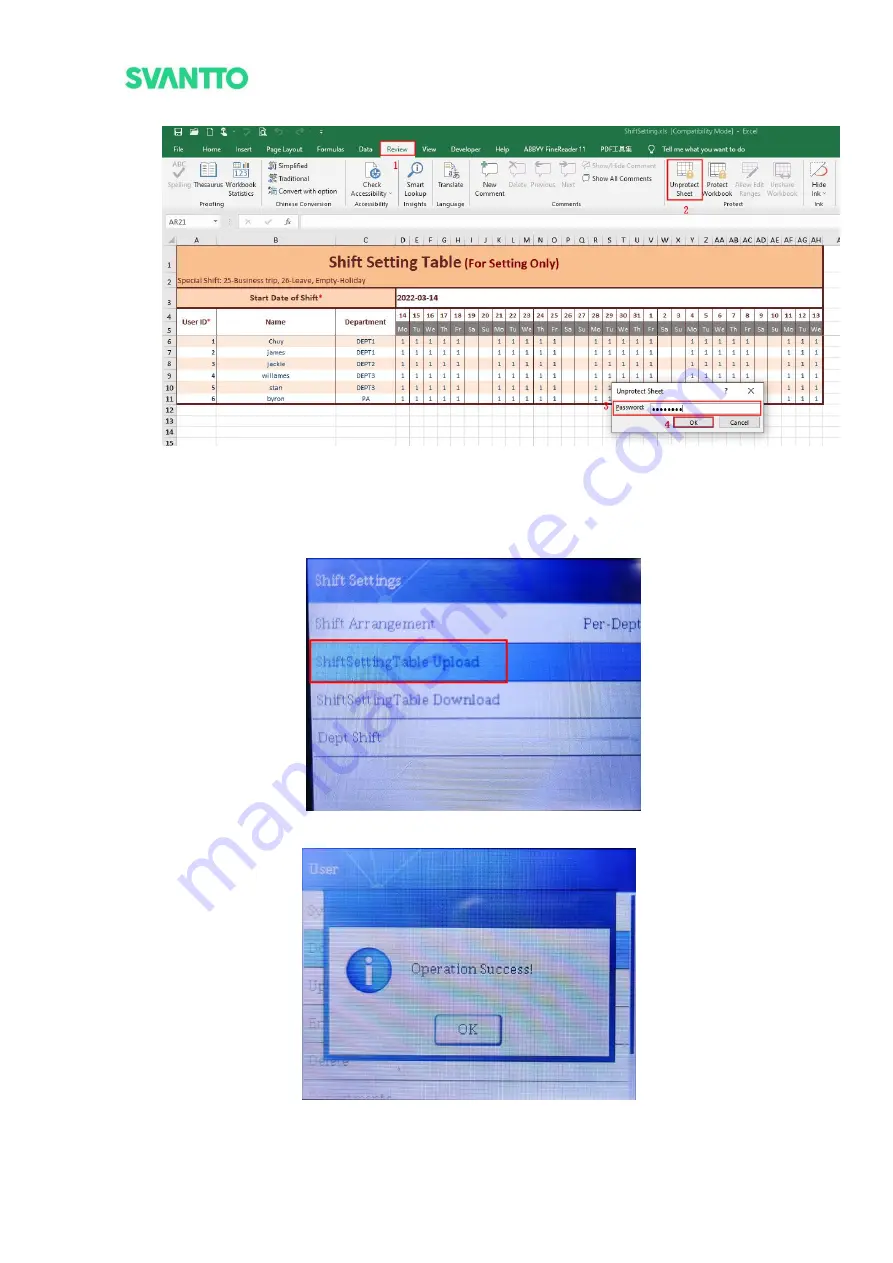
Page26of50
IAM02 Time Clock User Manual
Version 1.00
Figure 3- 49 Attendance table
7) Unplug the USB flash drive from the computer, plug it into the attendance machine again, select
[ShiftSettingTable Upload], wait for 10 seconds, and the screen displays "Operation Success!". And the
shift time information is uploaded successfully.
Figure 3- 50 ShiftSettingTable Upload
Figure 3- 51 Operation Success






























