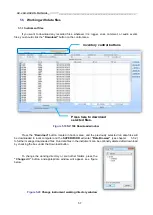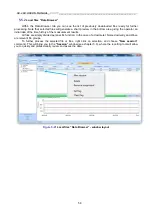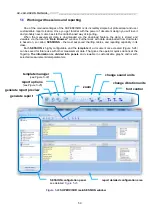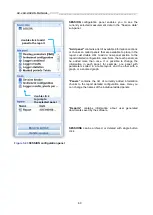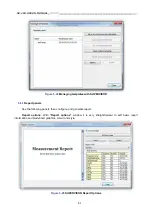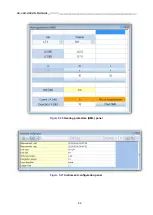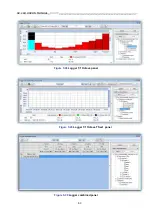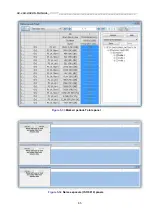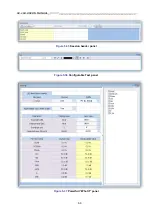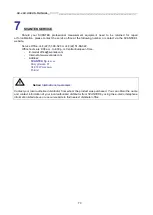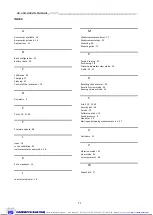SV 104 USER'S MANUAL_
DRAFT
_______________________________________________
_
71
INDEX
A
Accessories available · 14
Accessories included · 14
Applications · 11
B
Basic configuration · 32
Battery check · 30
C
Calibration · 33
Charging · 27
Cleaning · 67
Control of the instrument · 19
D
Dosimetry · 9
E
Enter · 19, 21, 49
F
Firmware update · 68
I
Icons · 18
In situ calibration · 67
Instrument status view mode · 26
K
Kit components · 13
L
Led status indicator · 18
M
Measurement procedures · 12
Measurement setups · 32
Mounting · 38
Mounting clips · 17
P
Periodic testing · 67
Positioning · 38
Primary parameters view mode · 24
Profile · 19, 21
R
Resetting the dosimeter · 39
Results list view mode · 24
Running spl view mode · 23
S
Scroll · 19, 21, 49
Security lock · 38
Service · 70
Software options · 14
Sound pressure · 9
Standards · 10
Starting and stopping measurement run · 37
U
Unit name · 31
V
Vibration marker · 53
View mode · 23
Voice comments · 36
W
Windshield · 17
IIIInnnnstrstru
stru
struument
menta
menta
mentaation for Science
tion for Science a
tion for Science a
tion for Science aannnndddd I
I
IInnnndddduuuusssstrytrytrytry
ISI sa-nv Rue du Doyenné 3 - 1180 Brussels Tel +32 (0) 2 343 30 81 Fax 02/ 343 12 05 web : http://
www.isi-be.com
mail : [email protected]