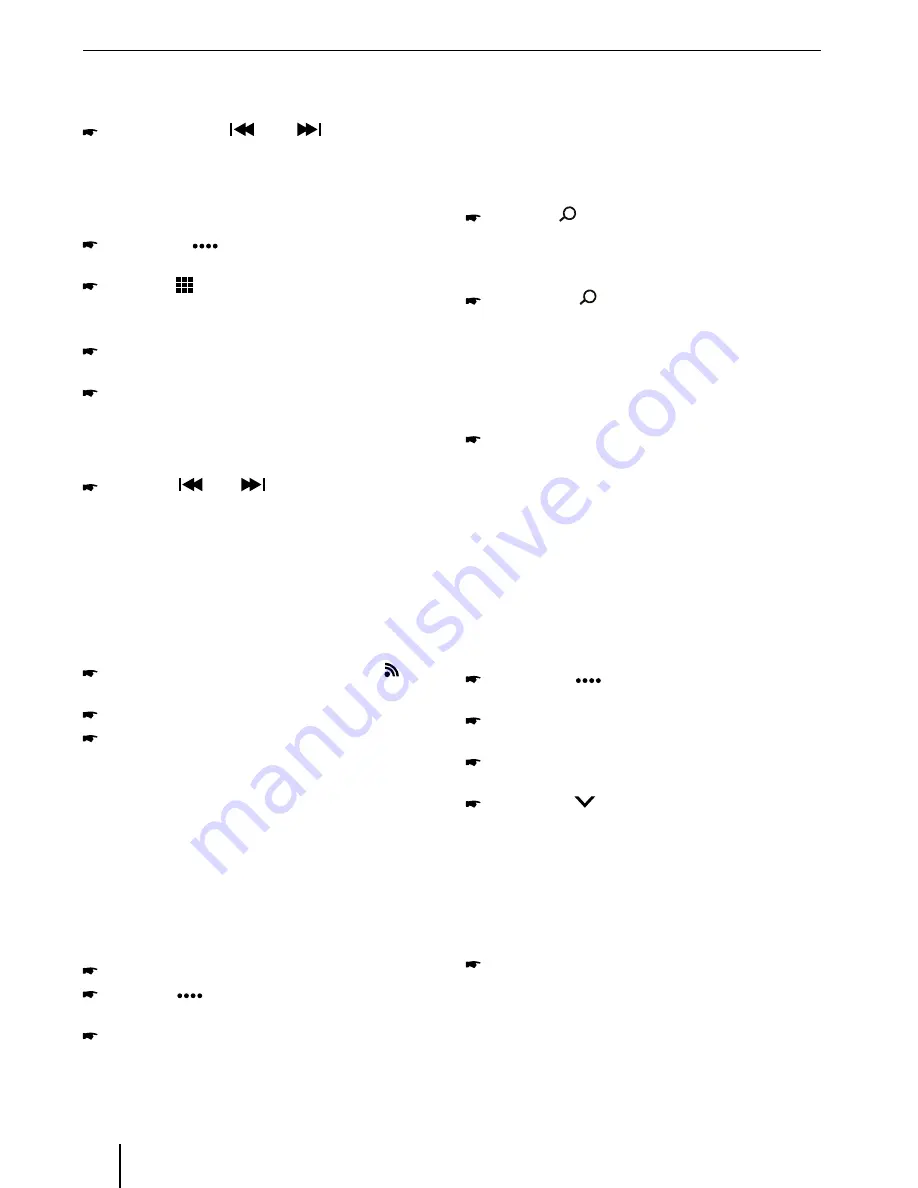
6
Tuning into a station
Tuning into stations manually
Briefly press the
[
]
or
[
]
button once or
several times to change the frequency in increments.
Enter broadcast frequency directly
If the frequency of the desired stations is known, it can
be entered directly via the touchscreen.
Press the
[
]
button to display additional
operating options.
Press the
[
]
button.
A numeric keypad is displayed for the frequency
input.
Enter the frequency of the desired station with the
numeric keypad.
Press the
[
Ok
]
button.
The radio playback menu is displayed, the station of
the frequency entered is played back.
Starting station seek tuning
Press the
[
]
or
[
]
button for approx. 2 sec-
onds to start station seek tuning.
The radio tunes into the next receivable station.
Note:
For the reception area Europe: In the FM waveband,
only traffic information stations are tuned into if the
priority for traffic information is switched on.
Storing stations manually
Select the desired memory bank with the
[
]
but-
ton.
Set the desired station.
Press one of the memory buttons
[
P1
] - [
P6
]
for
approx. 2 seconds to store the current station at the
button.
The station is stored.
Storing stations automatically
(Travelstore)
With Travelstore, you can automatically search for and
store the 6 FM stations offering the strongest reception
in the region in the current memory bank. Any previously
stored stations in this memory bank are deleted in the
process.
Select a memory band.
Press the [
] button to display additional opera-
tiong options.
Press the [
TS
] button.
The tuner starts the automatic station seek tuning.
After the storing is completed, the radio plays the
station at memory location 1 of the previously se-
lected memory band.
Note:
For the Erurope reception area: If traffic information
is switched-on, only traffic informations are stored.
Scanning stations
You can use the scan function to play all the receivable
stations of the current waveband for a few seconds.
Press the
[
]
button.
The seek tuning searches for stations in the current
waveband. Each receivable station is played for a few
seconds in the process.
Pressing the [ ] button again selects the currently
scanned station and plays it back.
Adjusting the seek tuning sensitivity
The seek tuning sensitivity decides whether the auto-
matic station seek tuning finds only strong stations or
also weaker stations that may be noisy.
Press the
[
DX / LO
]
button to adjust the sensitivity of
station seek tuning.
If
Local
is displayed, only stations with a strong signal
are found during seek tuning.
If
Distance
is displayed, stations with a strong and
weak signal are found during seek tuning.
Switching RDS on/off
Many FM stations broadcast an RDS (Radio Data System)
signal in addition to their programme in the reception
area Europe that allows additional functions, such as the
display of the station name.
Press the
[
]
button to display additional
operating options.
Press the
[
RDS
]
button to switch the RDS function
on or off.
If RDS function is switched on,
RDS
is displayed in
white.
Press the [
] button to hide the additional
operation options, or wait until they are automatically
hidden.
Switching the REG (regional programmes)
function on/off
Some RDS stations divide their programmes into region-
al programmes with different content at certain times.
Press the
[
REG
]
button to switch the REG function
on or off.
If the REG function is switched on,
REG
is illuminated.
Switching the AF (alternative frequencies)
function on/off
If the AF function is activated, the car sound system auto-
matically tunes into the best receivable frequency for the
station that is currently set.
Radio mode





















