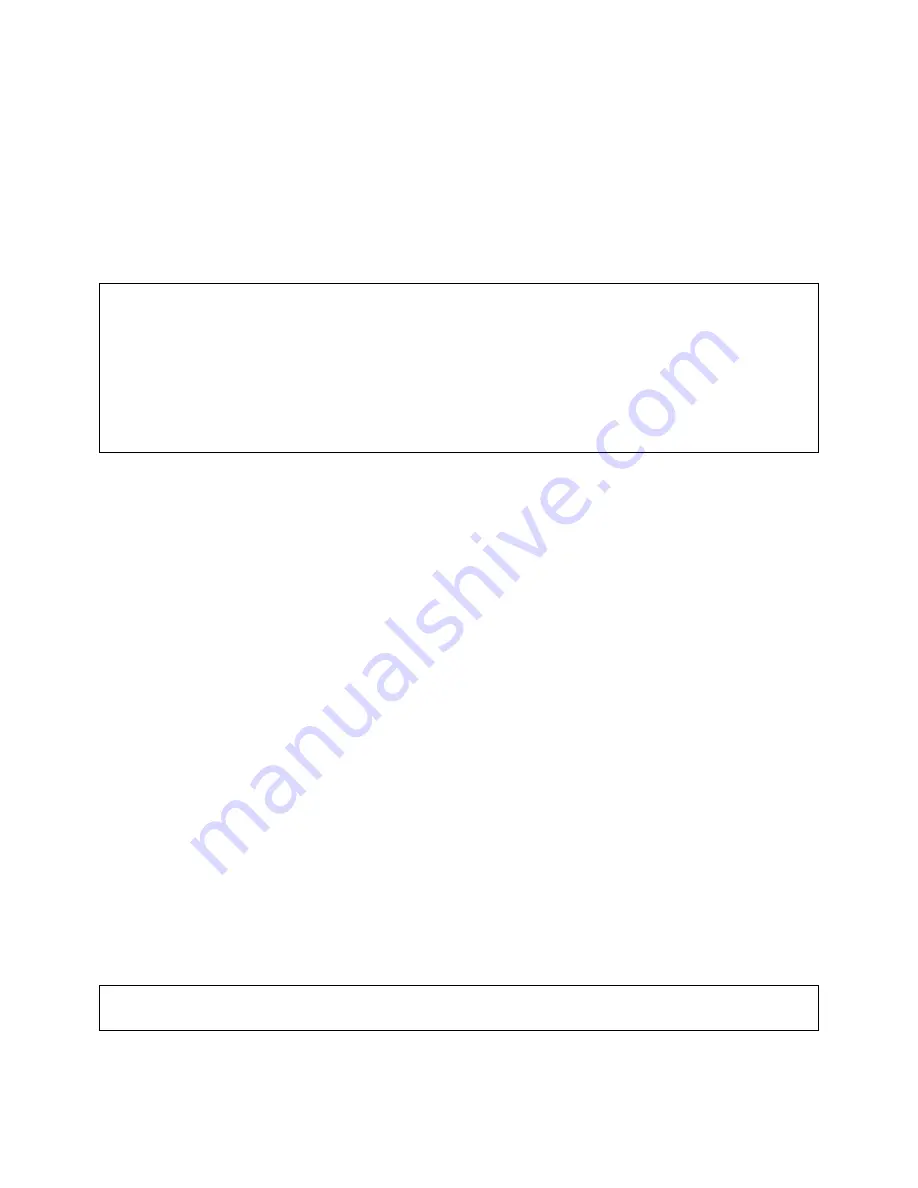
8
STEP 6A: Probing IDE Devices
Read STEP 6A entirely before proceeding! The easiest way to make sure that you have attached the new DVD-
RW to the system correctly is to use ‘probe-ide’ command. At this point the Sun and the new DVD-RW should be
physically connected together and set up correctly. Your workstation will check memory and run various internal
tests. It may also automatically boot itself.
If your system starts to boot, stop it immediately
by pressing and
holding down the ‘STOP’ key (upper left hand corner) and then the ‘a’ at the same time - also known as ‘L1-A’.
This should bring you to an ‘ok’ prompt. This is the “new command mode” and has a variety of diagnostic and
system setup options available. At the ‘ok’ prompt type ‘probe-ide’. You should see a listing of all the IDE devices
attached to your IDE interface.
ok
probe-ide
Device 0 ( Primary Master )
ATA Model: ST3120026A
Device 1 ( Primary Slave )
Removable Read Only Device Plextor DVDR PX-800A
Device 2 ( Secondary Master )
Not Present
Device 3 ( Secondary Slave )
Not Present
Assuming that the DVD-RW device jumper was set to Slave mode, it would show up as either Device 1 or Device
3 (depending on the cable used). Setting the DVD-RW as a Master device is not recommended as Master is usually
reserved for Hard Drives.
Note: If you do not see the new DVD-RW and all the other devices previously attached to the system, repeat
all the steps starting at step 2
4. Boot the system using the -rv switch option, which will reconfigure the system for new devices added since the
last reconfigure, including your new SurfSTOR DVD-RW and verbosely log these changes.
ok
boot -rv
As the Sun is booting you should be able to see it recognize the new device(s) during post.
STEP 7: OS Configuration Start Point
The following steps are intended to aide you in determining if the SurfSTOR DVD-RW drive unit has been
successfully loaded by the Solaris Operating System.
1.
When the computer is done booting it will give you a login prompt. Login as root:
login: root
Password:
2
. You may have been able to see that the drive was recognized during the boot up sequence at the correct address.
By default, Solaris starts an application called the “Volume Manager” which automatically mounts and dismounts
CD-ROM and DVD type units. This makes it easy to place a CD or DVD into the drive and automatically start
reading from it. To see if the “Volume Manager” has mounted and recognized the DVD-RW device, open an XTerm
to see if a symlink has been created for the device by changing directories to /cdrom and listing the directory
contents:
mycomputer#
cd /cdrom
mycomputer#
ls
cdrom0
Summary of Contents for SurfBurner
Page 1: ......




















