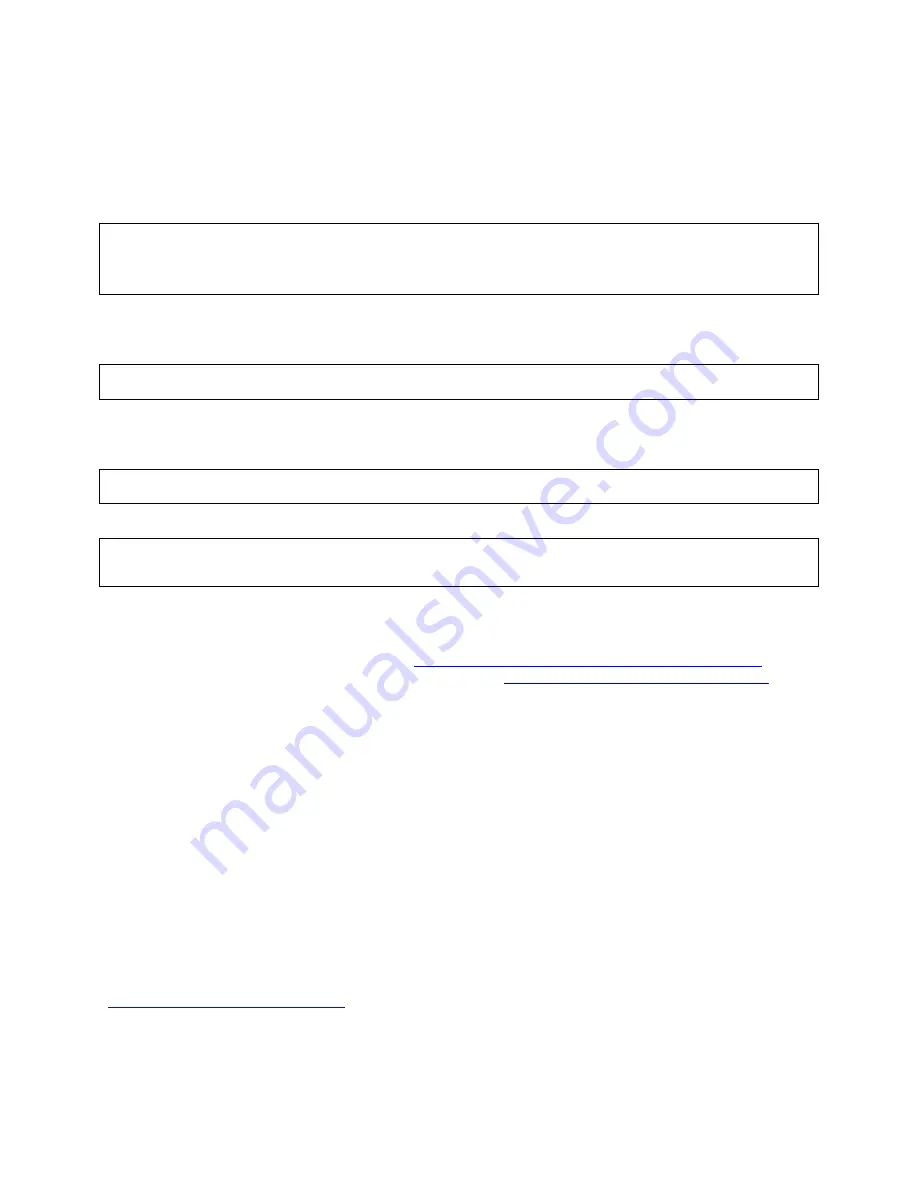
16
Booting from the SurfBURNER Unit
This is an example of how to boot from a Blade 150. Your particular configuration will vary from system to
system and this is why it is suggested you pay special attention to these instructions:
1.
Hit Stop + A when the system is counting memory and probe for SCSI Devices. In this instance, an
external CD-ROM was connected to a Sun Combo Card on the top channel.
OK> probe-scsi-all
/pci@1f,0/pci@5/pci@0/scsi@2,1
Target 6
Unit 0 Removable Read Only Device ‘PLEXTOR ‘ ‘DVDR PX-800A ‘ ‘1.04’ Removable CD-ROM
2.
Looking on the back of the SCSI caddy, we can see that a SCSI ID has been set to assign an ID of 6 to the
CD-ROM. Once you know your SCSI ID for the CD-ROM we can now translate this and boot directly
from the address with the following command:
OK> boot /pci@1f,0/pci@5/pci@0/scsi@2,1/disk@6,0:f
3. If you need to boot off of this device again in the future, it is suggested that you make a simple alias to this
device as well as note the cable and ID settings. To make an alias, simply type: devalias <some_name>
<hardware_address>
OK> devalias xcdrom
/pci@1f,0/pci@5/pci@0/scsi@2,1/disk@6,0:f
4. Now that an alias has been created, you can type the following from the OK> prompt to save and boot from it:
OK> nvstore
OK> boot xcdrom
Creating A DVD from Sun ISO Files
If you have a login for Sun Solve, then you more than likely have the ability to download the latest Solaris Disk
Images. The following is outlined at Sun’s site at:
www.sun.com/software/solaris/download_instruction.xml
, but
the basic steps for taking the files downloaded from Sun’s site at:
http://www.sun.com/software/solaris/get.jsp
and
creating a single, unified ISO image that can be burned to disk.
If the software is obtained via download, selecting DVD has an additional benefit: you only have to burn a single
disk. However, many utilities found on the Internet or included with various operating systems do not function
properly with files that exceed 2GB in size, and a DVD image can be much larger than that. To minimize this
problem, Sun has broken the Solaris 10 OS DVD image into five parts. To reconstitute the full DVD image:
NOTE:
Once one has downloaded an .ISO file, checking the ISO files to see if it has been corrupted during the
download, before burning it to a DVD is recommended. For that, one will need to compare checksums of the
downloaded file against the file found on the download server. With Solaris 10 and beyond, use the digest
application supplied with the Solaris 10 operating system.
Example1:
# digest -a md5 filename
This will create an md5 sum that can be compared against the published value at the download site.
Another option is to install the free downloads of md5-sparc or md5-x86 available at
http://sunsolve.sun.com/md5/md5.tar.Z
.
Make sure to use the same kind of media as supported by your DVD burner. There are CD-R, CD-RW, DVD-R, and
DVD-RW disks that can be used. Do not use DVD+R DL (dual layer) discs.
Summary of Contents for SurfBurner
Page 1: ......



















