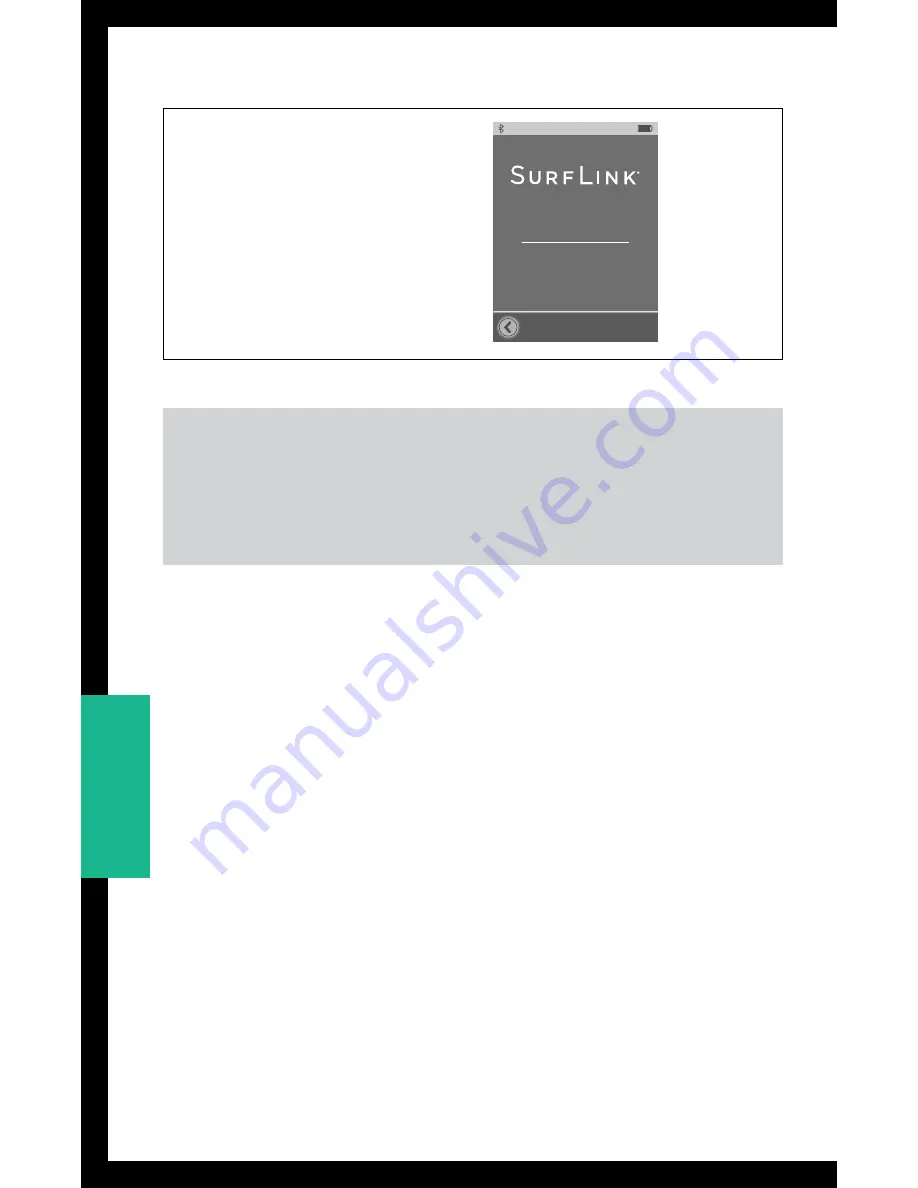
(8) Select
About button
on
General screen
to obtain
detailed information about
SurfLink Mobile.
100%
Advanced Setup
Hearing Devices
Features
Remote Layout
Language
Settings
Lock:
Off
Settings > Advanced Setup > Features
Settings > Advanced Setup > Remote Layout
Settings > Advanced Setup > Language
Settings > Phone
Settings > General
Settings > Display
100%
Features
Remote Control
Omni Mic
(”Surround”)
Directional Mic
(”Focus”)
Line-In Audio
Bluetooth Media and
Bluetooth Phone Calls
100%
Advanced Setup
Hearing Devices
Features
Remote Layout
Language
Settings
Lock
Off
100%
Memory
Favorite
Home
Mute
Remote Layout
Highlighted buttons will
appear on Remote screen
100%
Advanced Setup
Hearing Devices
Features
Remote Layout
Settings
Lock
Off
100%
Language
English
Espanol
Deutsch
100%
OK
Cancel
Set language
to English?
100%
Settings
Advanced Setup
Display
Phone
General
100%
Display
Sleep Delay
Button Text:
On
100%
Sleep Delay
1 Minute
3 Minutes
5 Minutes
100%
Settings
Advanced Setup
Display
Phone
General
100%
Phone
Just Talk
Mode:
On
No-Look
Answering:
On
Phone
Ringtone:
On
100%
Settings
Advanced Setup
Display
Phone
General
100%
General
Reset
About
Default Power On Screen:
Streaming
Remote
100%
Firmware version:
Serial number:
About
100%
OK
Cancel
Do you really want to
reset Surflink Mobile to
factory settings?
Note: Selecting OK will
restart SurfLink Mobile.
Language
TIP
– For best performance, always ask your hearing
professional about firmware updates for both your
hearing devices and SurfLink Mobile.
52
52
Tools
Summary of Contents for Mobile 2
Page 1: ...O P E R AT I O N S M A N U A L ...
Page 4: ...4 ...
Page 6: ...1 6 3 4 2 5 6 6 Basic Use ...
Page 61: ...Notes 61 ...
Page 62: ...Notes 62 ...
Page 63: ...Notes 63 ...
Page 64: ... 2014 Paradigm Inc All Rights Reserved 84934 007 8 14 BKLT0248 04 EE XX ...



























