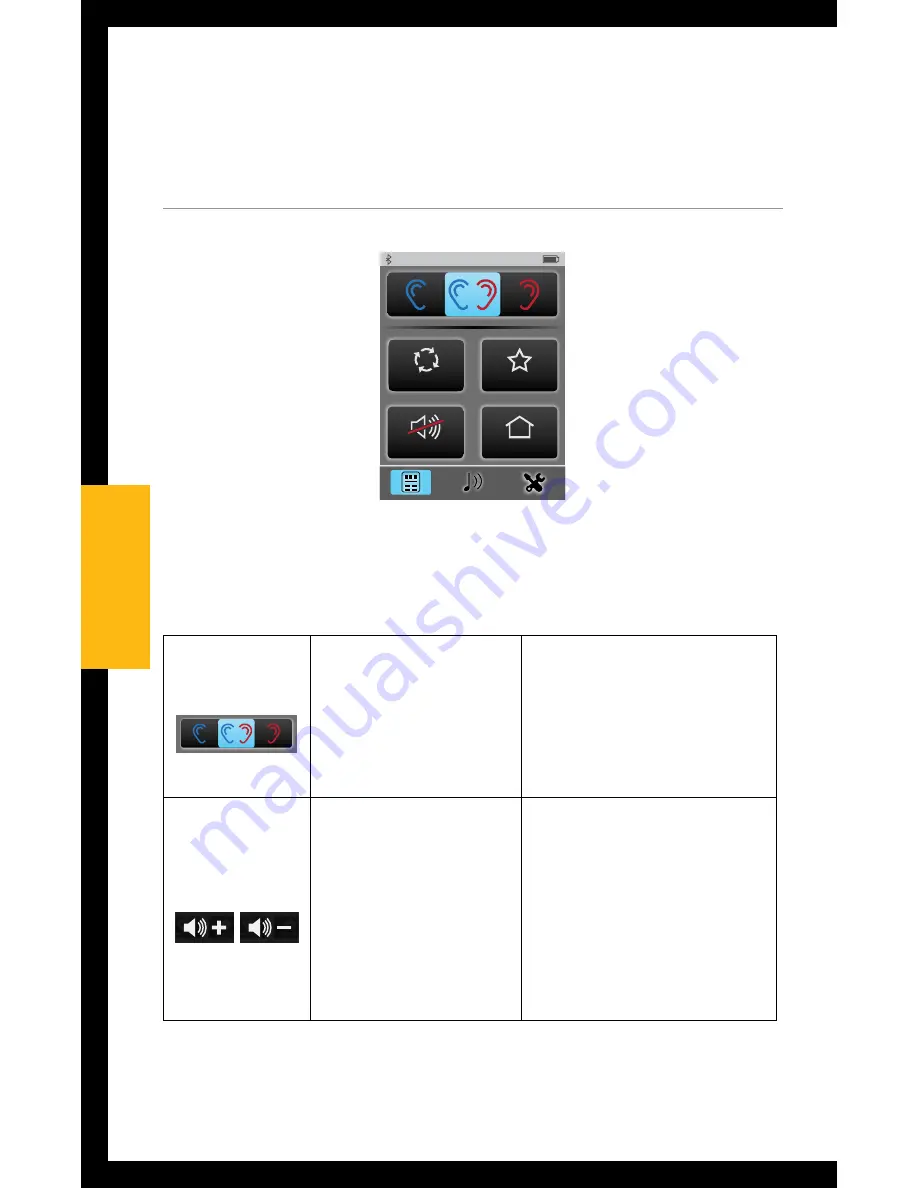
Operation
Adjusting Settings in your Hearing Devices
Left
Left
Both
Both
Right
Right
100%
Memory
Favorite
Mute
Home
100%
Favorite
Mute
Home
100%
Memory
Favorite
Home
Mute
Remote Layout
Highlighted buttons will
appear on Remote screen
100%
Memory
Favorite
Home
Mute
Remote Layout
Highlighted buttons will
appear on Remote screen
100%
Memory
Favorite
Home
Mute
Remote Layout
Highlighted buttons will
appear on Remote screen
Remote Layout Setup Screen
(Highlighted buttons will appear on remote screen)
Remote Screen
(created by Remote Layout)
100%
Memory
Favorite
Home
Mute
Remote Layout
Highlighted buttons will
appear on Remote screen
100%
Memory
Favorite
Home
Mute
Remote Layout
Highlighted buttons will
appear on Remote screen
100%
Memory
Favorite
Home
Mute
Remote Layout
Highlighted buttons will
appear on Remote screen
100%
Memory
Mute
Home
100%
Memory
Favorite
Home
100%
Memory
Favorite
Mute
100%
Volume Graphic “Pressed” State
Graphic appears WHITE DURING
each button press
Volume Graphic “Released” State
Graphic appears BLUE for 1/2 (?) second
AFTER each button press
The
Remote screen
is accessible from the Streaming,
Tools, and Phone screens.
Left
Left
Both
Both
Right
Right
100%
Memory
Favorite
Mute
Home
100%
Favorite
Mute
Home
100%
Memory
Favorite
Home
Mute
Remote Layout
Highlighted buttons will
appear on Remote screen
100%
Memory
Favorite
Home
Mute
Remote Layout
Highlighted buttons will
appear on Remote screen
100%
Memory
Favorite
Home
Mute
Remote Layout
Highlighted buttons will
appear on Remote screen
Remote Layout Setup Screen
(Highlighted buttons will appear on remote screen)
Remote Screen
(created by Remote Layout)
100%
Memory
Favorite
Home
Mute
Remote Layout
Highlighted buttons will
appear on Remote screen
100%
Memory
Favorite
Home
Mute
Remote Layout
Highlighted buttons will
appear on Remote screen
100%
Memory
Favorite
Home
Mute
Remote Layout
Highlighted buttons will
appear on Remote screen
100%
Memory
Mute
Home
100%
Memory
Favorite
Home
100%
Memory
Favorite
Mute
100%
Volume Graphic “Pressed” State
Graphic appears WHITE DURING
each button press
Volume Graphic “Released” State
Graphic appears BLUE for 1/2 (?) second
AFTER each button press
Left / Both /
Right Ear
Selection
Specifies whether
adjustments are made
to a single hearing
device or both hearing
devices.
Left
Left
Both
Both
Right
Right
100%
Memory
Favorite
Mute
Home
100%
Favorite
Mute
Home
100%
Memory
Favorite
Home
Mute
Remote Layout
Highlighted buttons will
appear on Remote screen
100%
Memory
Favorite
Home
Mute
Remote Layout
Highlighted buttons will
appear on Remote screen
100%
Memory
Favorite
Home
Mute
Remote Layout
Highlighted buttons will
appear on Remote screen
Remote Layout Setup Screen
(Highlighted buttons will appear on remote screen)
Remote Screen
(created by Remote Layout)
100%
Memory
Favorite
Home
Mute
Remote Layout
Highlighted buttons will
appear on Remote screen
100%
Memory
Favorite
Home
Mute
Remote Layout
Highlighted buttons will
appear on Remote screen
100%
Memory
Favorite
Home
Mute
Remote Layout
Highlighted buttons will
appear on Remote screen
100%
Memory
Mute
Home
100%
Memory
Favorite
Home
100%
Memory
Favorite
Mute
100%
Volume Graphic “Pressed” State
Graphic appears WHITE DURING
each button press
Volume Graphic “Released” State
Graphic appears BLUE for 1/2 (?) second
AFTER each button press
Left
Left
Both
Both
Right
Right
100%
Memory
Favorite
Mute
Home
100%
Favorite
Mute
Home
100%
Memory
Favorite
Home
Mute
Remote Layout
Highlighted buttons will
appear on Remote screen
100%
Memory
Favorite
Home
Mute
Remote Layout
Highlighted buttons will
appear on Remote screen
100%
Memory
Favorite
Home
Mute
Remote Layout
Highlighted buttons will
appear on Remote screen
Remote Layout Setup Screen
(Highlighted buttons will appear on remote screen)
Remote Screen
(created by Remote Layout)
100%
Memory
Favorite
Home
Mute
Remote Layout
Highlighted buttons will
appear on Remote screen
100%
Memory
Favorite
Home
Mute
Remote Layout
Highlighted buttons will
appear on Remote screen
100%
Memory
Favorite
Home
Mute
Remote Layout
Highlighted buttons will
appear on Remote screen
100%
Memory
Mute
Home
100%
Memory
Favorite
Home
100%
Memory
Favorite
Mute
100%
Volume Graphic “Pressed” State
Graphic appears WHITE DURING
each button press
Volume Graphic “Released” State
Graphic appears BLUE for 1/2 (?) second
AFTER each button press
Volume Up /
Volume Down
Physical buttons on
the side of SurfLink
Mobile make
adjustments to overall
volume of all sounds
coming through the
hearing devices.
16
16
Operation
Summary of Contents for Mobile 2
Page 1: ...O P E R AT I O N S M A N U A L ...
Page 4: ...4 ...
Page 6: ...1 6 3 4 2 5 6 6 Basic Use ...
Page 61: ...Notes 61 ...
Page 62: ...Notes 62 ...
Page 63: ...Notes 63 ...
Page 64: ... 2014 Paradigm Inc All Rights Reserved 84934 007 8 14 BKLT0248 04 EE XX ...






























