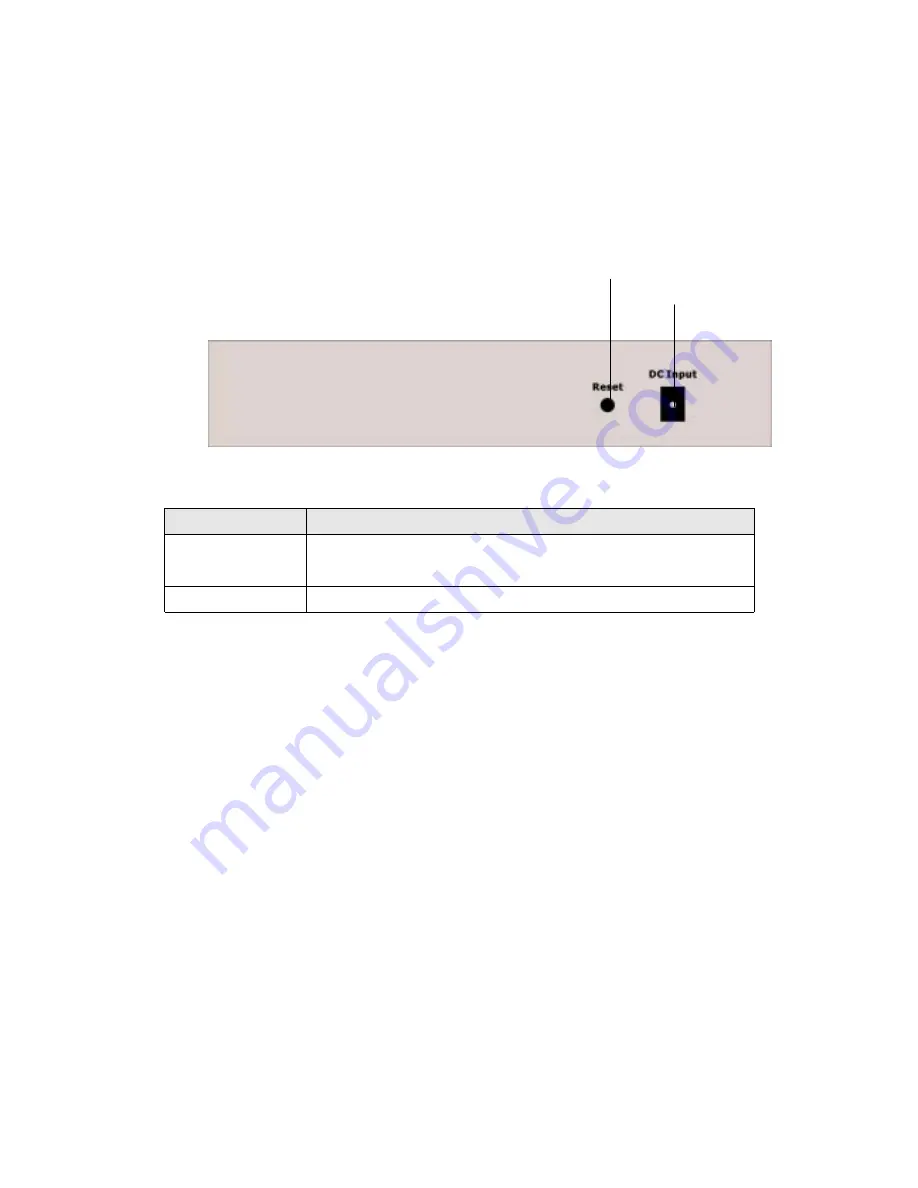
2.1.5 Rear Panel
The rear panel of the router has a power connector, and one Reset button. Figure 2-2
shows a rear panel of the router. Table 2-3 explains the function of the port.
Figure 2-2
Rear panel of the Cable/DSL Gateway Router
Reset Button
DC Input Port
Table 2-3
All Port Functionality
Port
Function
Reset
Pressing the Reset button for more than 3 seconds. The
router will restore to factory default setting.
DC Input Port
To connect the adapter to receive power.
Caution: Reset Button
Pressing the Reset button for more than 3 seconds. The router will restore to factory
default setting. Note that this should be done only when you had tried all the
troubleshooting options. Pressing the Reset button during operation may bring you into
the risk of creating IP address conflict between your PC and the router. In such a case,
you may be compelled to reboot your entire system(s).
10
Summary of Contents for 4504AX
Page 1: ...Cable DSL Gateway Router plus 4 port Switch User Guide Version 1 0 1...
Page 16: ...Figure 3 5 Cable DSL Setup Menu with No Option Screen Figure 3 6 PPPoE Menu Screen 16...
Page 36: ...Figure 3 29 Virtual Server Setting Menu Screen With WAN Address 36...
Page 38: ...Figure 3 30 Static Routing and Dynamic Routing Menu Screen 38...

























