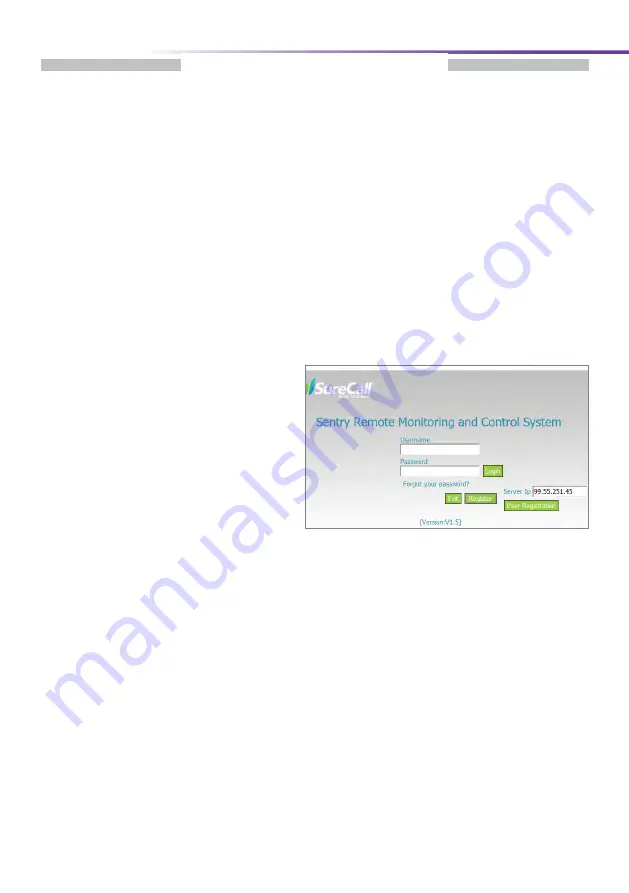
SureCall | 1-888-365-6283 | [email protected] | www.surecall.com
22
Sentry Configuration
Section 3: Built-in Sentry
For remote monitoring, your Force5 comes with Sentry, SureCall’s software that allows users
to adjust the attenuation to control:
• Over-Powering • Oscillation
• Attenuation
Sentry Configuration
Step 1: Connect the USB cable (provided) to the Booster’s USB port then connect the other
end of the USB cable to the USB port on your computer. The USB is only needed for
configuration and may be disconnected once complete.
Step 2: Connect an Ethernet cable (not provided) to the booster's WAN port and connect the
other end to your router.
Software Installation
Step 1: Download the software at
surecall.com/support/sentry
Step 2: Install the software on the computer
that you will be using for remote
monitoring. Run as admin.
Step 3: Enter SureCall’s Server IP address,
99.55.251.45 in the Registration
Window.
Step 4: Fill in the User Registration form and
choose a user name, password, email and user phone. Once completed, click
the Register button.
Step 5: Login to Sentry



























