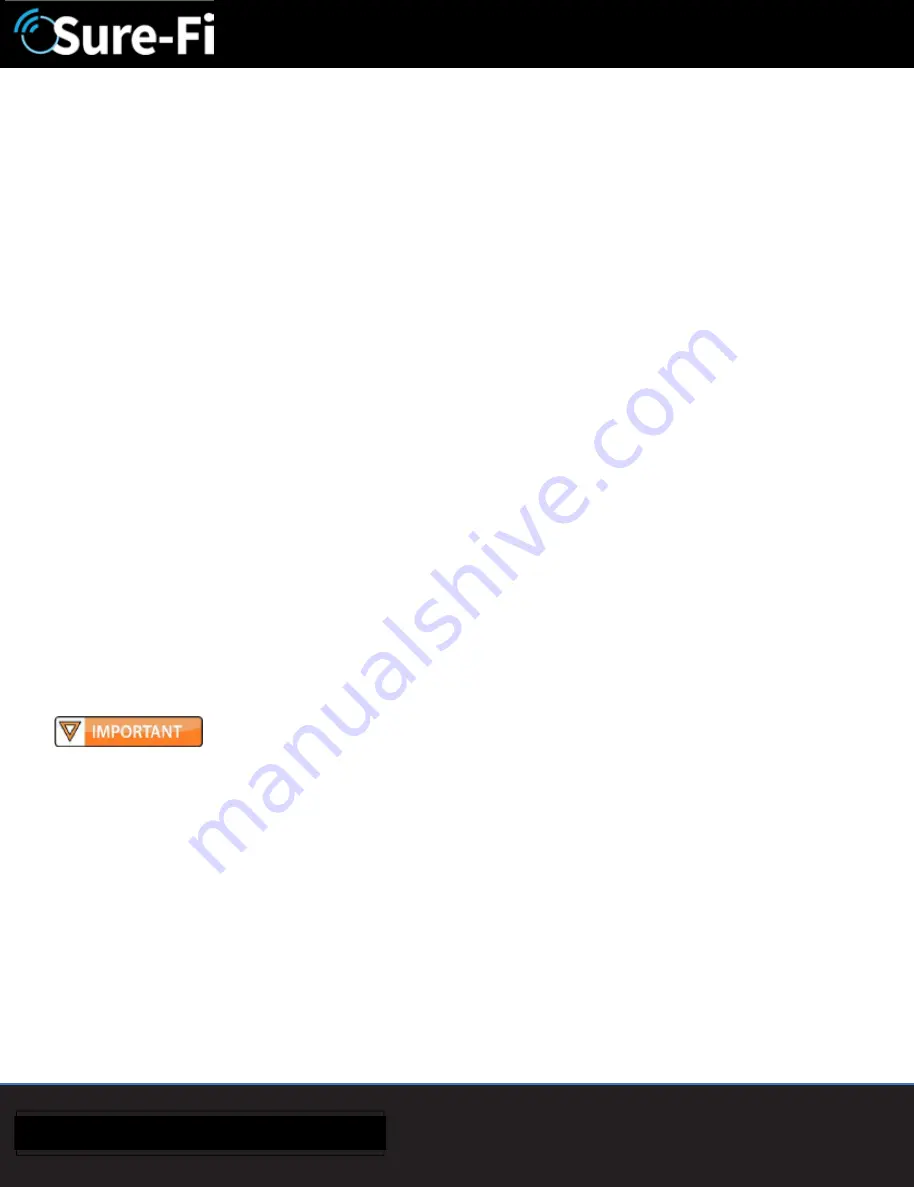
21
SURE-FI, INC. |
www.sure-fi.com
Sure-Fi Serial Data Bridge
Sure-Fi App
The Sure-Fi App for iOS and Android allows for firmware updates, configuration and customization as well as
for some diagnostics and troubleshooting information. The App is continually being updated to provide for
more information and features and to improve its ease of use. To download, search for ÄSure-FiÅ and then
download and install. The key features of the App are:
Ä
Field firmware updates
Ä
Configure the Serial ports
Ä
Configure the six Signal Strength LED indicators for ON/OFF, persistence time (default is ON, 1 second)
Ä
Setting default Relay output values upon a set timeout interval (in increments of the Heartbeat time).
Ä
Setting the system Heartbeat time.
Ä
Diagnostics and Troubleshooting information
Ä
Access to documentation (Operators Manual, Application Notes, Reference documents, etc.)
Using the Sure-Fi App
Connecting
The Sure-Fi App uses the Bluetooth on the userÅs phone to connect to the BridgeÅs onboard Bluetooth
interface. To use the App, be sure that the Controller or Remote Interface is powered ON, then open the App,
then scan the QR code that is on the unit next the ÄTESTÅ button. The Status will show ÄConnectingÅ, then after
a pause it will say ÖHold Test button on the Bridge for 5 secondsÑ. If the connection is successful, the status
will show ÄStatus: ConnectedÅ and all the features of the App will be available for use.
Firmware Updating
Firmware updates must be completed on both the Central and Remote Interfaces when updating the firmware
of either side. The Bridge pair may operate erratically or be non-functional until both sides have been updated
to a new firmware version. If updating firmware on one side, plan to immediately go to the other side and
perform the same firmware update.
A data connection must be available on the device (phone) that the Sure-FI App is running on. Be sure that
the App remains connected to the Bridge unit during the update process which usually takes a couple minutes
to complete. After connecting to the Bridge unit with the App, select ÄUpdate FirmwareÅ from the menu. The
ÄUpdate FirmwareÅ screen will show the current firmware versions and show if a newer released version is
available. Select ÄStart Firmware UpdateÑ to begin the updating process. A notification will be given when the
update is complete. When complete, close the App and then power-cycle the unit.





































