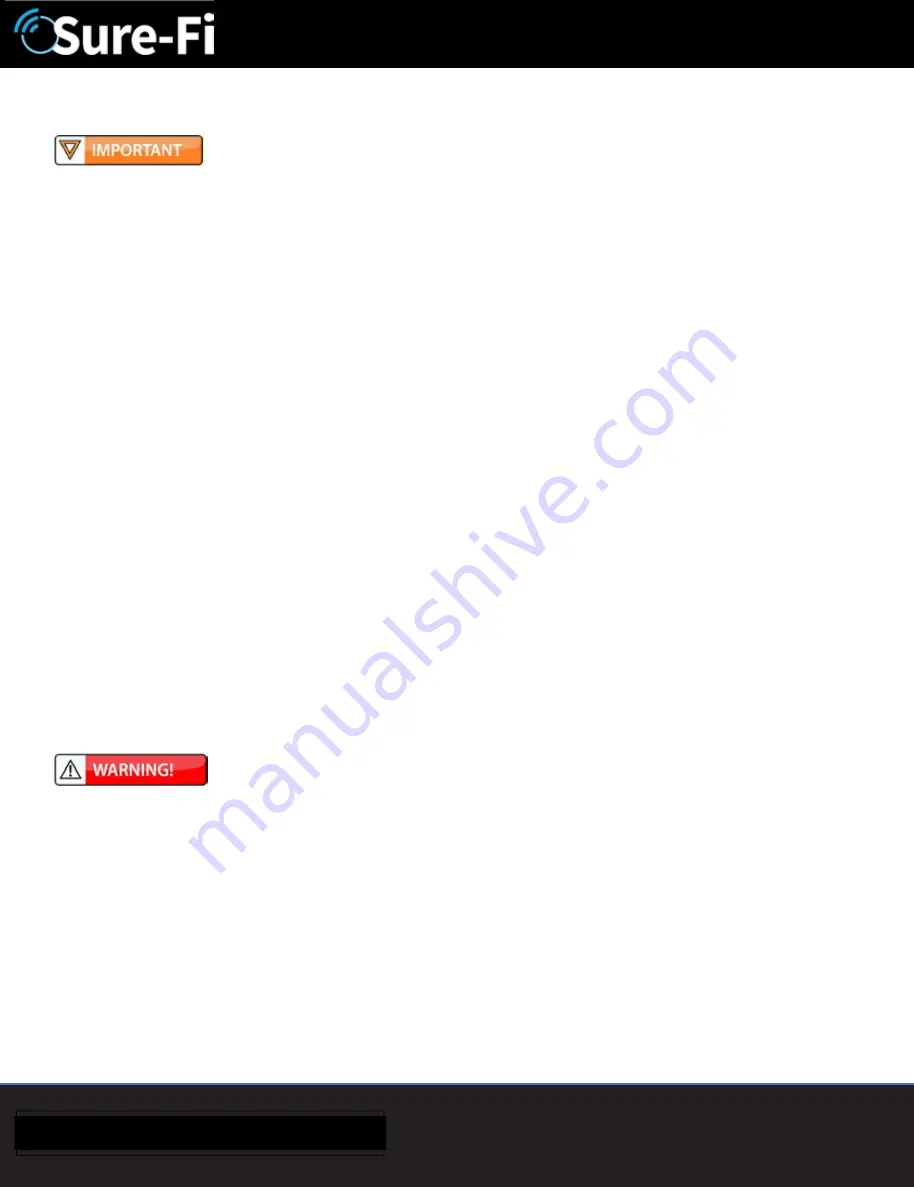
2
SURE-FI, INC. |
www.sure-fi.com
Sure-Fi Serial Data Bridge
Quick Startup
The two units that are packaged together are factory paired and will only
communicate with each other.
Check initial operation
Connect a 9V battery (not included) to the 9V cable (included) and plug the two-position connector into the
Serial Data Central Interface and to the Serial Data Remote Interface at the ÄPWRÅ and ÄGNDÅ positions on the
bottom edge connector. Once both units are powered up, the green POWER LED should be ON steady on each
unit. Press and quickly release the ÄTESTÅ button on either unit to test communication between the two units.
One or more of the blue LEDs should light up for one second to indicate that successful communication has
occurred.
Perform a Range-Test from the desired install locations
With the 9V batteries plugged in to each of the units, place them at the desired install location points and
perform a Range-Test by pressing and quickly releasing the ÄTESTÅ button. The received signal strength is
displayed for one second on the six blue LEDs with the bottom LED indicating the minimum signal strength and
all six LEDs indicating maximum signal strength.
Connect to permanent power
Before connecting each unit to the permanent power source, ensure that it is a 12VDC supply that can source
at least 1 Amp to the unit. Connect the power at each unit and perform several Range-Tests to check for
adequate input power.
Wire the input and output functions
Wire the required devices at each unit.
The maximum voltage that can be applied to any of the
relay inputs (R1IN Ç R4IN) is 5VDC.



































